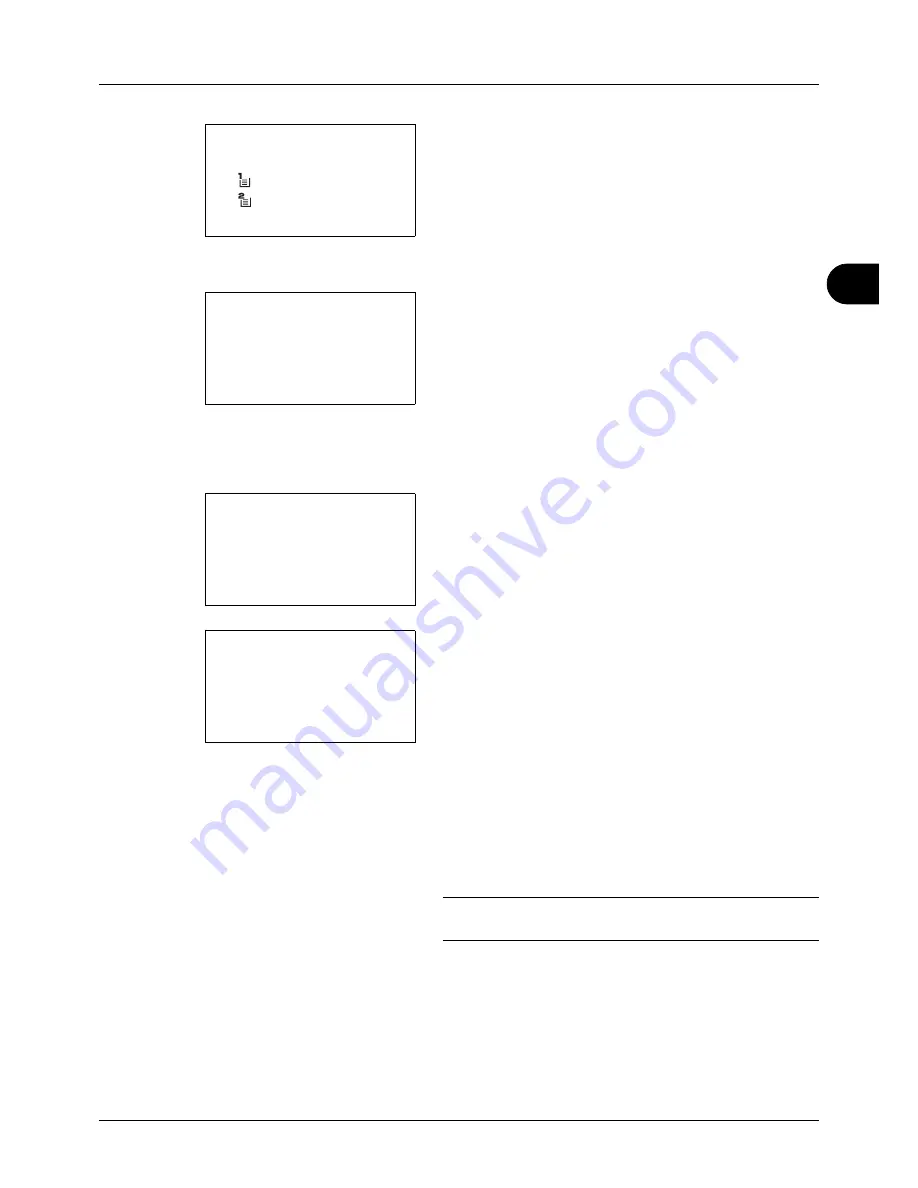
4
4-5
Copying Functions
5
Press the
OK
key. Paper Selection appears.
6
Press the
U
or
V
key to select [MP Tray Set.].
7
Press the
OK
key. MP Tray Set. appears.
8
Press the
U
or
V
key to select [Standard Size] or [Size
Entry] and press the
OK
key, select the desired paper
size, and then press the
OK
key.
If you select [Size Entry], using the numeric keys to enter
the Y (vertical) size and press the
OK
key, and then enter
the X (horizontal) size and press the
OK
key.
9
Press the
U
or
V
key to select the desired paper type
and then press the
OK
key.
Completed.
is displayed and the screen returns to the
basic screen for copying.
10
Place paper in the multi purpose tray.
11
Press the
Start
key to start copying.
If Add paper in MP tray. is displayed during the copying
process, add paper in the multi purpose tray, and then
press the
OK
key. Copying then resumes.
NOTE:
Press the
Reset
key to reset the settings selected in
Function Menu.
Paper Selection:
a
b
*********************
2
A4
a
Plain
3
A5
a
Plain
1
* Auto
MP Tray Set.:
a
b
*********************
2
Size Entry
1
*Standard Size
Size Entry(Y):
D
b
(5.83 - 14.02)
******
x
14.02
"
Media Type:
a
b
*********************
2
Transparency
3
Rough
1
*Plain
Summary of Contents for DC 6130
Page 20: ...xviii...
Page 118: ...3 30 Basic Operation...
Page 136: ...4 18 Copying Functions...
Page 160: ...5 24 Sending Functions...
Page 172: ...6 12 Document Box...
Page 342: ...8 150 Default Setting System Menu...
Page 404: ...11 38 Management...
Page 430: ...Appendix 26...
Page 436: ...Index 6 Index Index...
Page 437: ......
Page 438: ...Rev 2 2011 11 2MHGEEN002...






























