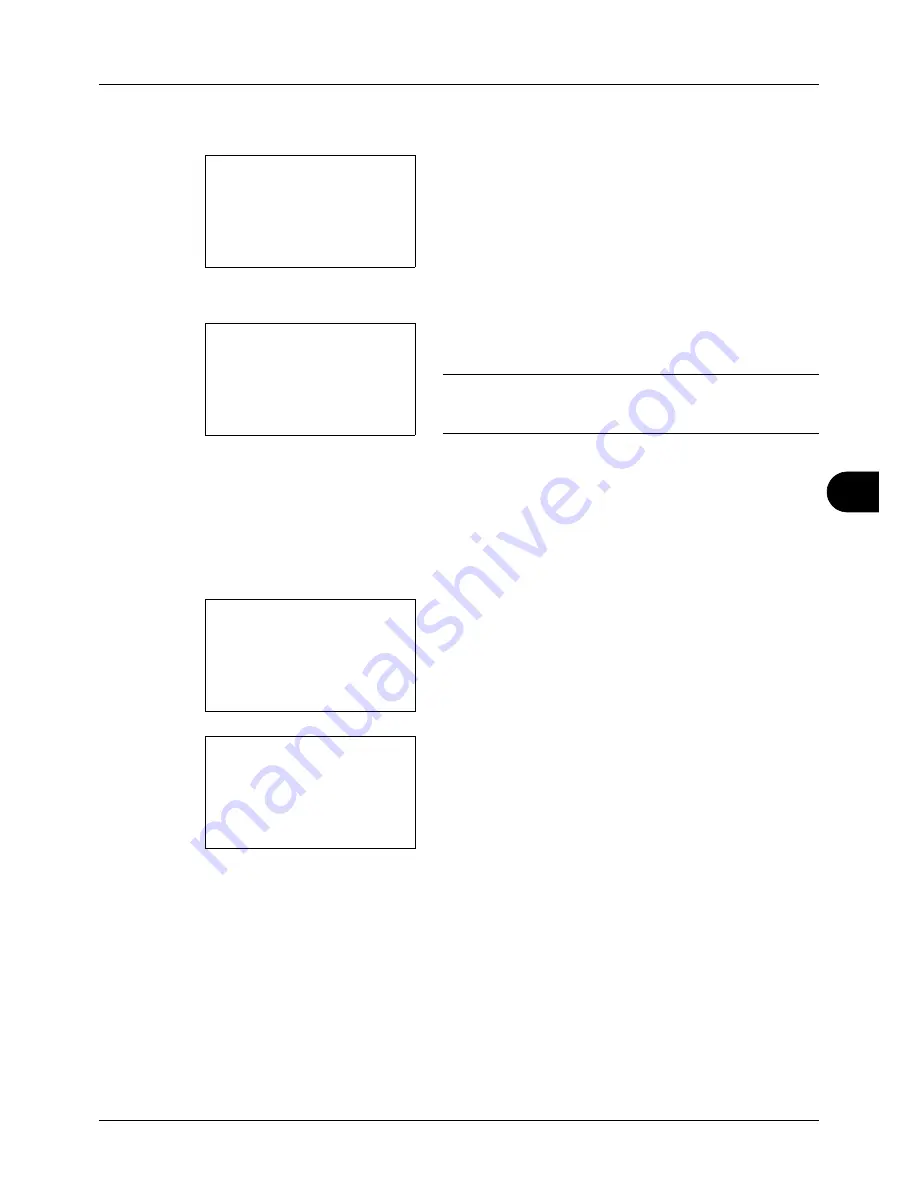
8
8-103
Default Setting (System Menu)
6
Press the
U
or
V
key to select [Add Address].
7
Press the
OK
key. Add Address appears.
8
Press the
U
or
V
key to select [Contact].
9
Press the
OK
key. This displays the screen for editing
destinations.
NOTE:
If the maximum number of destinations has already
been registered, the screen will display
Registered numbers
exceeded.
and return to the Address Book.
10
Enter each item and then press the
OK
key.
Registered.
is displayed and the screen returns to the Address Book
list screen.
Refer to the descriptions below for how to enter each
item.
Entering Contact Name
1
Press the
Y
or
Z
key to select [Contact Name].
2
Press [Edit] (the
Right Select
key). An entry screen
appears.
3
Enter the contact name.
If creating a new contact name, the address number
allocated to the destination is already entered.
4
Press the
OK
key. The contact name is registered.
Add Address:
a
b
*********************
2
Group
1
Contact
Detail:
C
b
Contact Name
1/7
Sally
[ Edit
]
Detail:
C
b
Contact Name
1/7
Sally
[ Edit
]
Contact Name:
A
b
Sally
*
S
ABC
[ Text
]
Summary of Contents for DC 6130
Page 20: ...xviii...
Page 118: ...3 30 Basic Operation...
Page 136: ...4 18 Copying Functions...
Page 160: ...5 24 Sending Functions...
Page 172: ...6 12 Document Box...
Page 342: ...8 150 Default Setting System Menu...
Page 404: ...11 38 Management...
Page 430: ...Appendix 26...
Page 436: ...Index 6 Index Index...
Page 437: ......
Page 438: ...Rev 2 2011 11 2MHGEEN002...






























