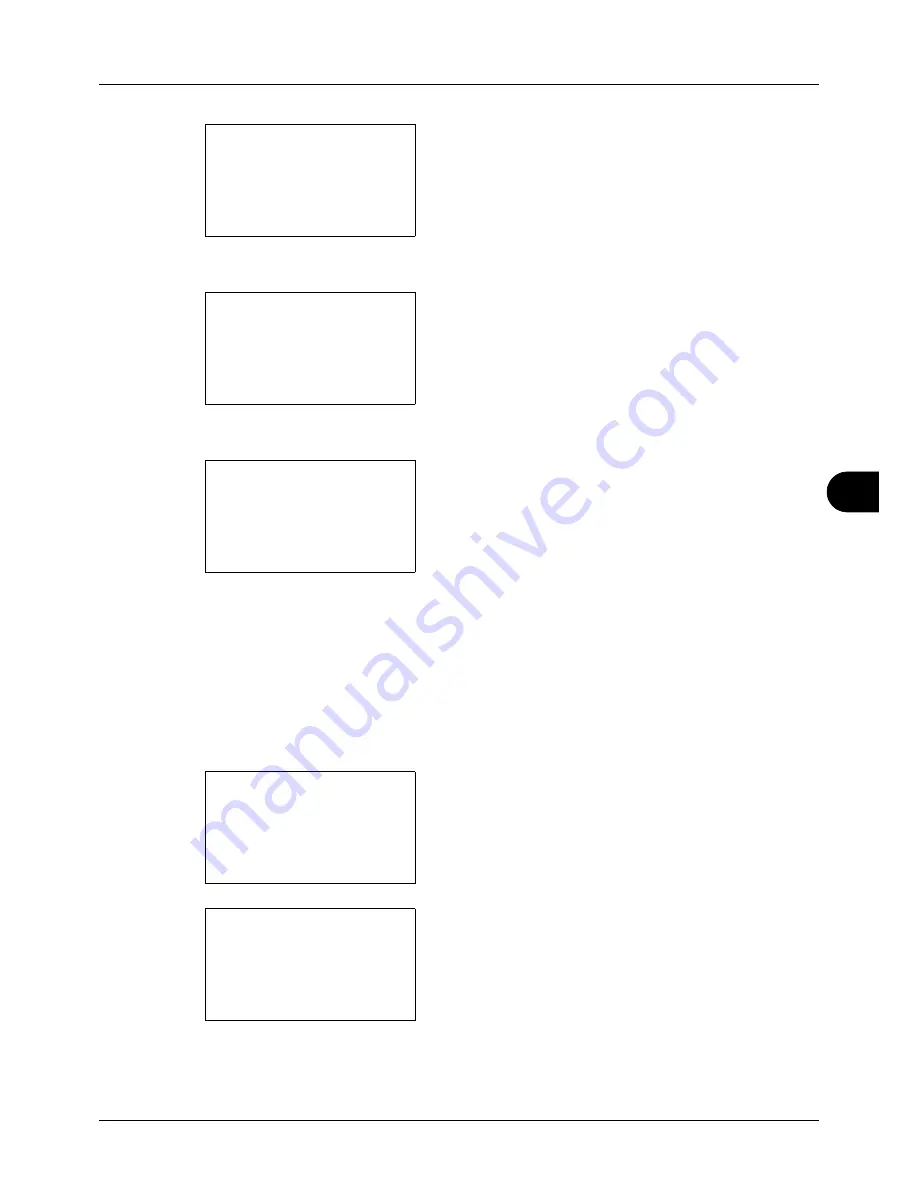
8
8-137
Default Setting (System Menu)
4
Press the
OK
key. The Network Setting menu appears.
5
Press the
U
or
V
key to select [Secure Protocol].
6
Press the
OK
key. Secure Protocol appears.
7
Press the
U
or
V
key to select [SSL].
8
Press the
OK
key. SSL appears.
9
Press the
U
or
V
key to select [On] or [Off].
10
Press the
OK
key.
Completed.
is displayed and the
screen returns to the Secure Protocol menu.
IPP Security
Specify the protocol to be used for IPP. The default setting is
IPPoverSSL only
.
Use the procedure below to make the setting.
1
In the Sys. Menu/Count. menu, press the
U
or
V
key to
select [System], and press the
OK
key.
A login screen will appear. Then, enter the user ID and
password with administrator privileges to log in, and
press [Login] (the
Right Select
key).
Network Setting:
a
b
*********************
8
Host Name
9
LAN Interface
[ Exit
]
7
Secure Protocol
Secure Protocol:
a
b
*********************
2
IPP Security
3
HTTP Security
[ Exit
]
1
SSL
SSL:
a
b
*********************
2
On
1
*Off
Sys. Menu/Count.:
a
b
1
Report
2
Counter
*********************
[ Exit
]
3
System
Login User Name:
L
b
*******************
Login Password:
[ Login
]
Summary of Contents for DC 6130
Page 20: ...xviii...
Page 118: ...3 30 Basic Operation...
Page 136: ...4 18 Copying Functions...
Page 160: ...5 24 Sending Functions...
Page 172: ...6 12 Document Box...
Page 342: ...8 150 Default Setting System Menu...
Page 404: ...11 38 Management...
Page 430: ...Appendix 26...
Page 436: ...Index 6 Index Index...
Page 437: ......
Page 438: ...Rev 2 2011 11 2MHGEEN002...






























