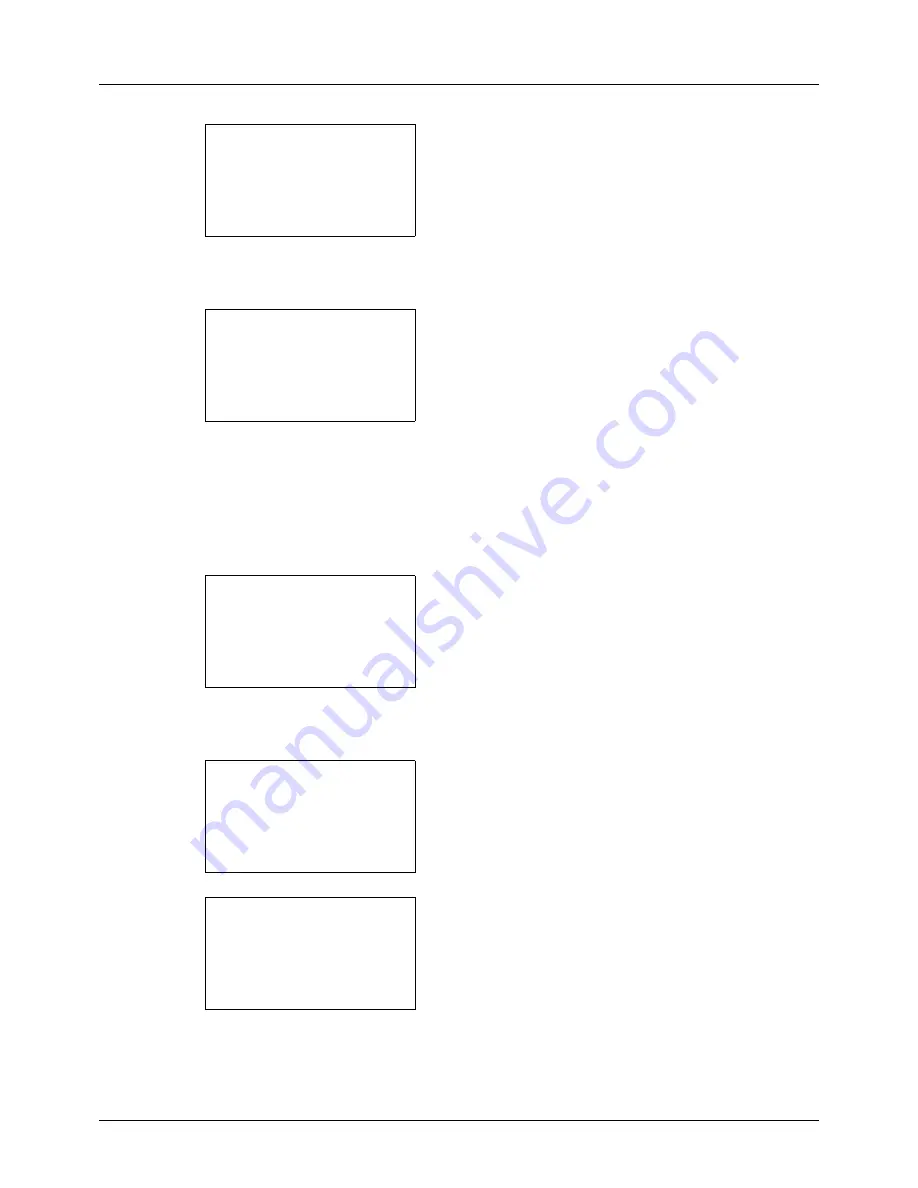
11-34
Management
7
Press the
OK
key. The Each Job Accounting menu
appears.
8
Press the
U
or
V
key to select the account of which you
want to check counts.
9
Press the
OK
key. A menu for the account appears.
10
Press the
U
or
V
key to select the function of which you
want to check counts, and then press the
OK
key.
If you select [Printed Pages], select the item for which
you want to check printed page counts, and then press
the
OK
key. Press the
Y
or
Z
key to switch the counted
items.
If you select [Scanned Pages], press the
Y
or
Z
key to
switch the counted items.
If the number of output sheets is restricted by an account
management function, the upper limit on the number of
output sheets is also displayed.
11
After confirming the content, press the
OK
key. The
screen returns to the menu for the account.
12
To reset the counter, press the
U
or
V
key to select
[Counter Reset].
13
Press the
OK
key. A confirmation screen appears.
14
Press [Yes] (the
Left Select
key). The counter is reset.
Completed.
is displayed and the screen returns to the
menu for the account.
Each Job Account:
a
b
*********************
k
RD Center
k
UI R&D DEPT.
k
GUI DESIGN
GUI DESIGN:
a
b
*********************
2
Scanned Pages
3
FAX TX Pages
[ Exit
]
1
Printed Pages
Scanned Pages:
C
b
Copy:
1/4
1234567
Limit:1234567
GUI DESIGN:
a
b
1
Printed Pages
2
Scanned Pages
*********************
[ Exit
]
3
Counter Reset
Reset counter.
Are you sure?
z
k
GUI DESIGN
[
Yes
] [
No
]
Summary of Contents for DC 6130
Page 20: ...xviii...
Page 118: ...3 30 Basic Operation...
Page 136: ...4 18 Copying Functions...
Page 160: ...5 24 Sending Functions...
Page 172: ...6 12 Document Box...
Page 342: ...8 150 Default Setting System Menu...
Page 404: ...11 38 Management...
Page 430: ...Appendix 26...
Page 436: ...Index 6 Index Index...
Page 437: ......
Page 438: ...Rev 2 2011 11 2MHGEEN002...






























