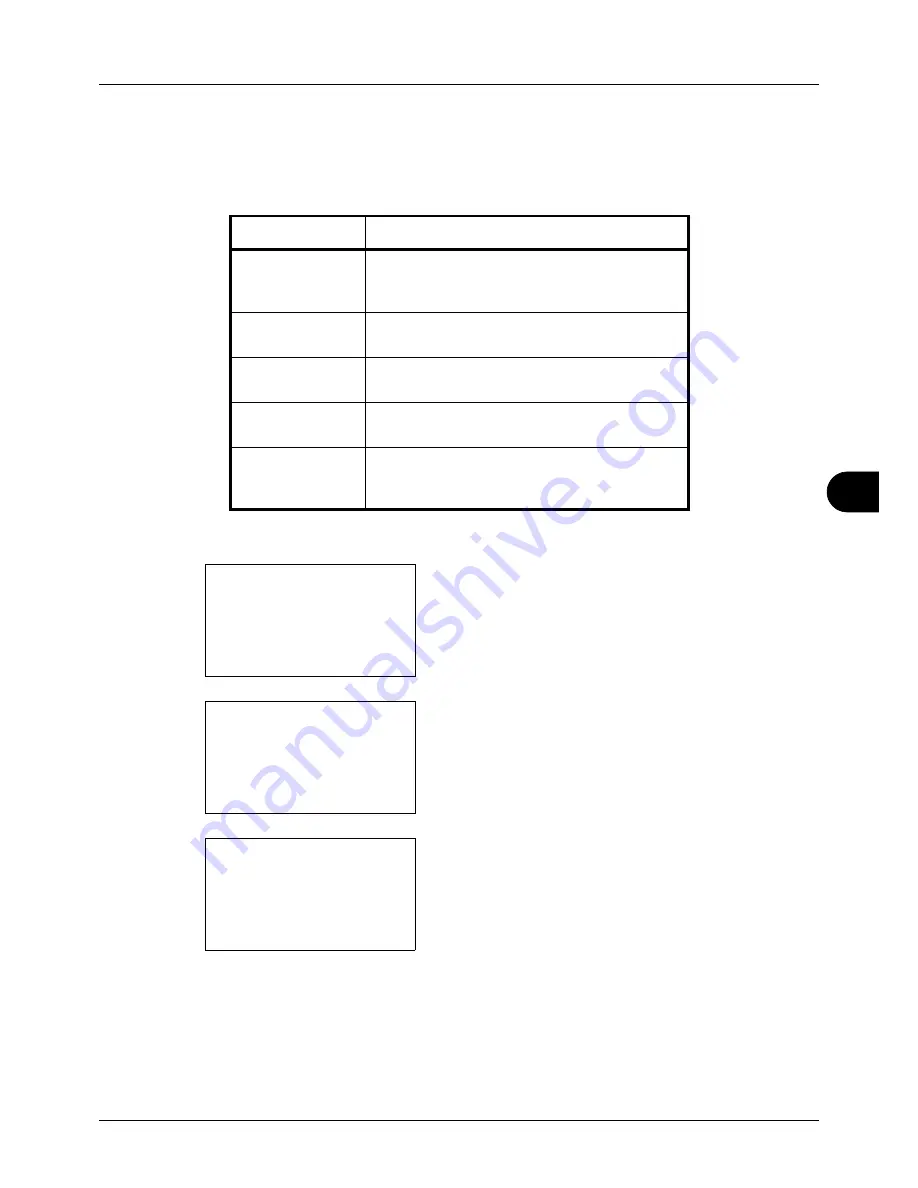
8
8-5
Default Setting (System Menu)
Default Screen
Select the screen appearing right after start-up (default screen). The options are as follows.
The table below lists the available screens.
Use the procedure below to select the default startup screen.
1
In the Sys. Menu/Count. menu, press the
U
or
V
key to
select [Common Settings].
2
Press the
OK
key. The Common Settings menu appears.
3
Press the
U
or
V
key to select [Default Screen].
4
Press the
OK
key. Default Screen appears.
5
Press the
U
or
V
key to select the default screen.
6
Press the
OK
key.
Completed.
is displayed and the
screen returns to the Common Settings menu.
Item
Description
Status
The Status/Job Cancel screen (the screen shown
when the
Status/Job Cancel
key is pressed)
appears.
Copy
The Copy screen (the screen shown when the
Copy
key is pressed) appears.
Send
The Send screen (the screen shown when the
Send
key is pressed) appears.
FAX
The FAX screen (the screen shown when the
FAX
key is pressed) appears.
Document Box
The Document Box screen (the screen shown
when the
Document Box
key is pressed)
appears.
Sys. Menu/Count.:
a
b
3
System
4
User/Job Account
*********************
[ Exit
]
5
Common Settings
Common Settings:
a
b
1
Language
*********************
3
Sound
[ Exit
]
2
Default Screen
Default Screen:
a
b
1
Status
*********************
3
FAX
2
*Copy
Summary of Contents for DC 6130
Page 20: ...xviii...
Page 118: ...3 30 Basic Operation...
Page 136: ...4 18 Copying Functions...
Page 160: ...5 24 Sending Functions...
Page 172: ...6 12 Document Box...
Page 342: ...8 150 Default Setting System Menu...
Page 404: ...11 38 Management...
Page 430: ...Appendix 26...
Page 436: ...Index 6 Index Index...
Page 437: ......
Page 438: ...Rev 2 2011 11 2MHGEEN002...






























