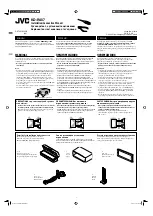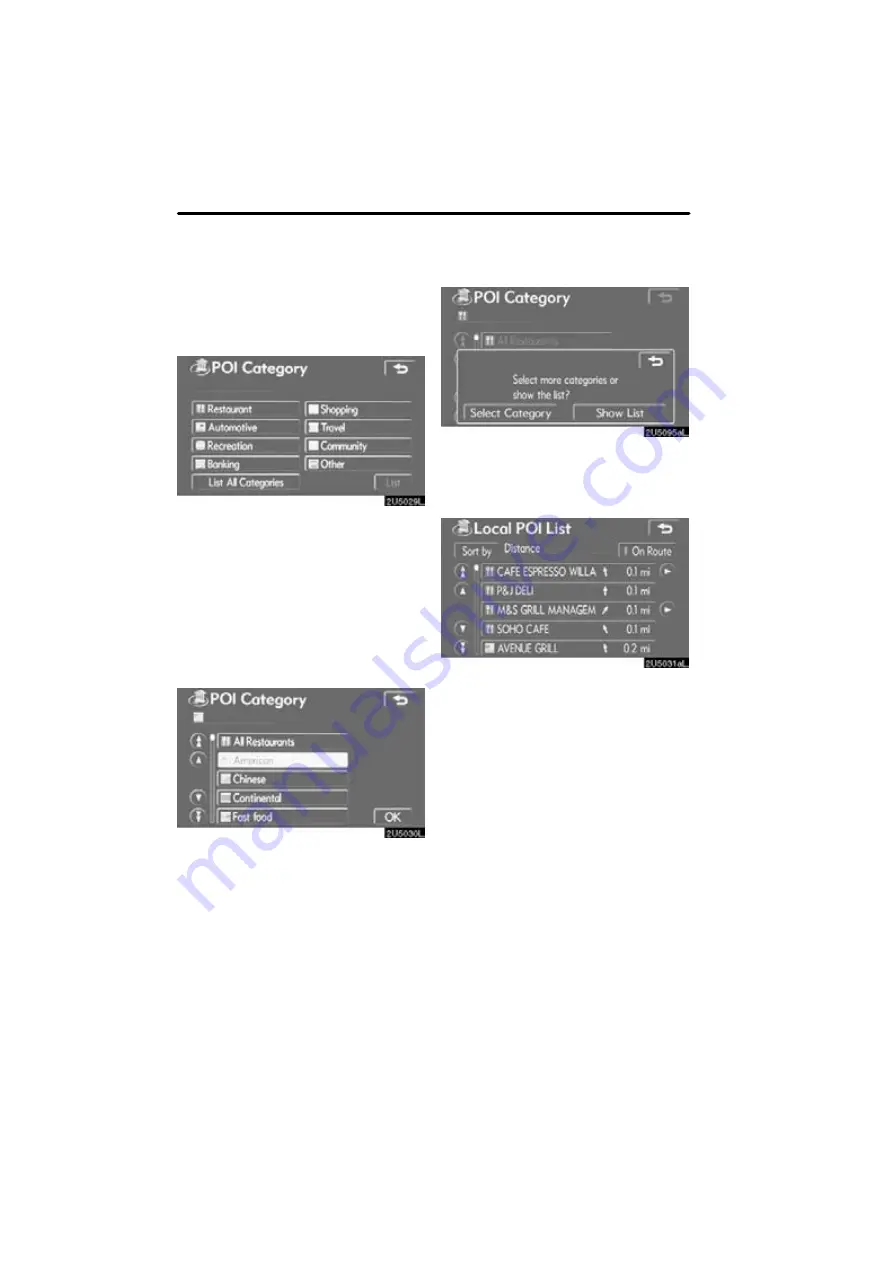
DESTINATION SEARCH
52
D
To search POIs near the search
point
When the search point is set, the “POI
Category” screen will be displayed.
Select the desired POI categories.
“List”:
If the desired POI categories have
already been selected, a list of POI will be
displayed from among the selected cate-
gories.
The selected category icon appears on the
top left of the screen.
If the desired POI category is not on the
screen, touch
“List All Categories”
to list
all POI categories.
Select the desired POI categories from
the list and touch “OK”.
The selected category icon appears on the
top left of the screen.
“Select Category”:
To return to the POI
category selection screen.
“Show List”:
To display the list of POIs in
the selected categories.
By touching the button of the desired item,
the screen changes and displays the map
location of the selected destination and the
route preference. (See “Starting route
guidance” on page 59.)
The direction arrows of POIs are displayed
only when the current position is set as the
search point.
“On Route”:
When the indicator is illumi-
nated by touching this button, the list of the
items searched along the route is dis-
played.
Summary of Contents for OM30875U
Page 30: ...BASIC FUNCTIONS 36 ...
Page 76: ...ROUTE GUIDANCE 82 ...
Page 108: ...ADVANCED FUNCTIONS 114 ...
Page 130: ...OTHER FUNCTIONS 136 ...