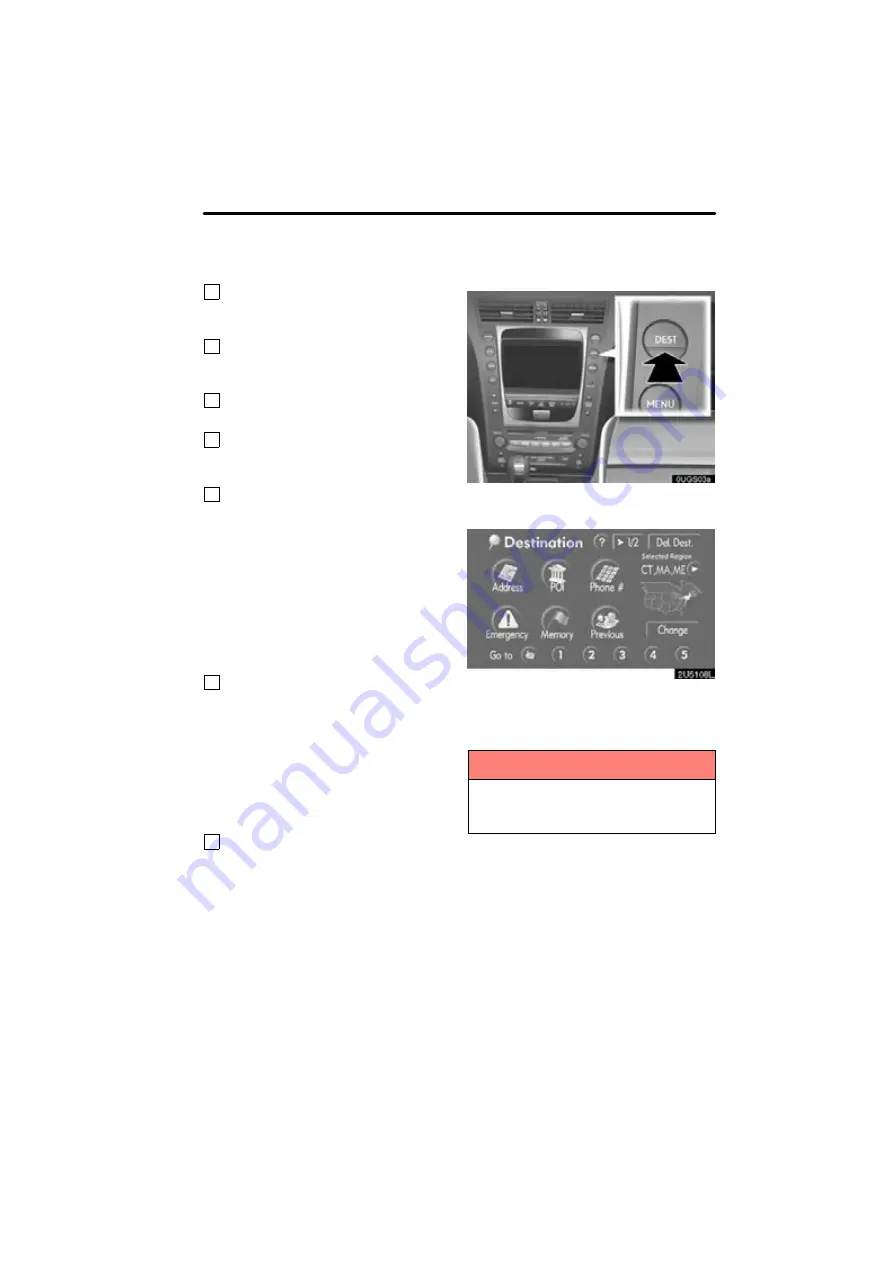
DESTINATION SEARCH
39
9
“Freeway Ent./Exit”
The name of a freeway (interstate) en-
trance or exit can be entered.
. . . . . . .
10
“?”
Function help for the “Destination” screen
can be viewed on this screen.
. . . . . . .
11
“Del. Dest.”
Set destinations can be deleted
. . . . .
12
“Change”
To change the selected region to search,
touch this button.
. . . . . . . . . . . . . . . . . .
13
Quick access touch−screen but-
tons
One of 5 preset destinations can be se-
lected by touching the screen directly. If a
quick access point has not been regis-
tered, a message will be displayed and will
automatically switch to the setting screen.
To use this function, it is necessary to set
the “Quick Access” for each memory point.
(To register a “Quick Access”, see “ —
Editing memory points” on page 93.)
. . . . . . . . . . . . . . . . . . . . . . . . . . . . . . . . . .
14
Home touch−screen button
A personal home address can be selected
without entering the address each time. If
home has not been registered, a message
will be displayed and will automatically
switch to the setting screen. To use this
function, it is necessary to set “Home” for
the memory point. (To register “Home”,
see “ — Registering home” on page 98.)
. . . . . . . . . . . . . . . . . . . . . . . . . . . . . . . . . .
15
“Coordinates”
A destination can be set by using latitude
and longitude as coordinates.
. . . . . . .
Push the “DEST” button and the “Des-
tination” screen appears.
You can use one of 12 different methods to
search your destination. (See pages 42
INFORMATION
When searching the destination, the
response to the touch−screen button
may be slow.
Destination search —
Summary of Contents for OM30875U
Page 30: ...BASIC FUNCTIONS 36 ...
Page 76: ...ROUTE GUIDANCE 82 ...
Page 108: ...ADVANCED FUNCTIONS 114 ...
Page 130: ...OTHER FUNCTIONS 136 ...
















































