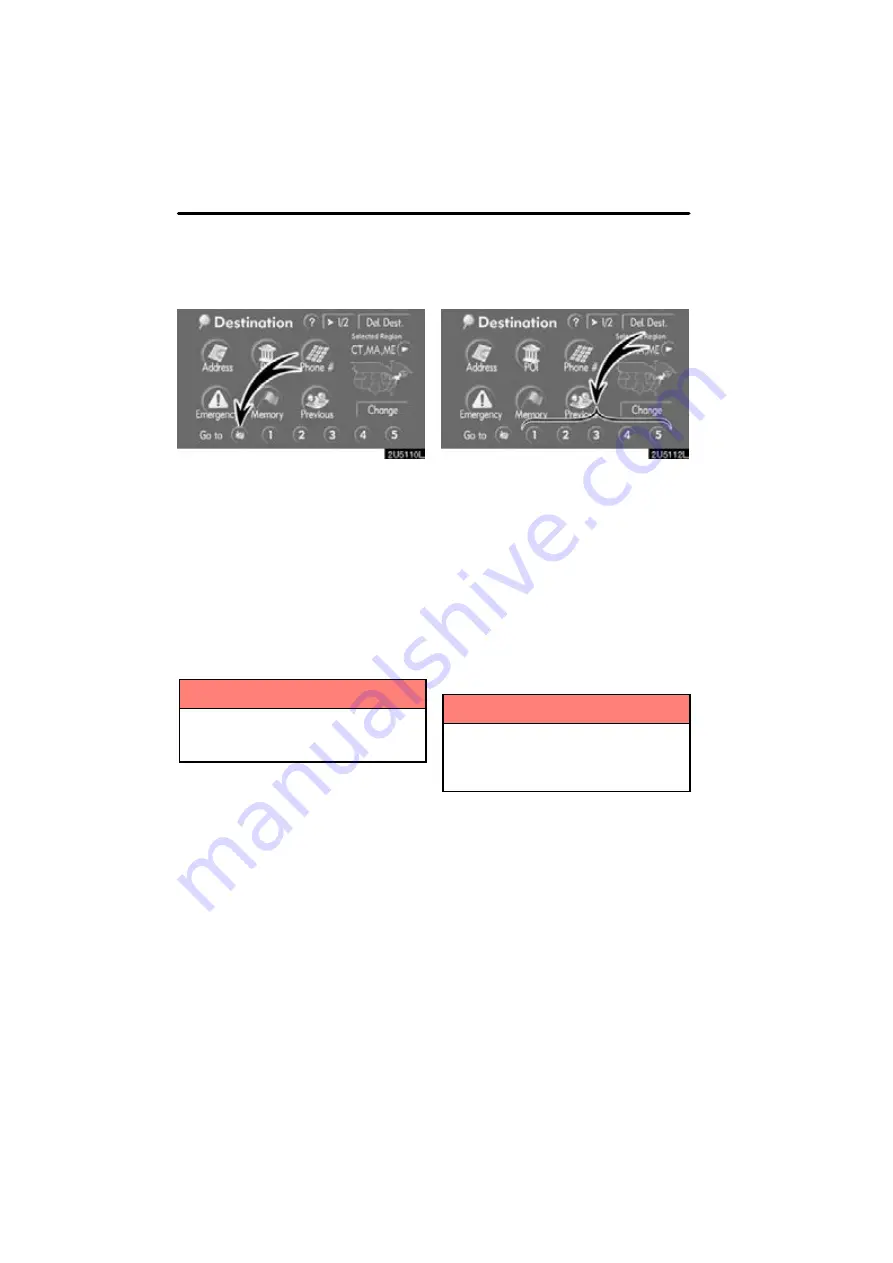
DESTINATION SEARCH
42
1. Push the “DEST” button.
2. Touch the home touch−screen but-
ton on the “Destination” screen.
The screen changes and displays the map
location for home and the route prefer-
ence. (See “Starting route guidance” on
page 59.)
If home has not been registered, a mes-
sage will be displayed and will automati-
cally switch to the setting screen.
To use this function, it is necessary to set
“Home” for the memory point. (To register
INFORMATION
Guidance starts from the current ve-
hicle position to your home if “Enter”
is touched even while driving.
1. Push the “DEST” button.
2. Touch any of the quick access
touch−screen buttons on the “Destina-
tion” screen.
The screen changes and displays the map
location of the quick access point and the
route preference. (See “Starting route
guidance” on page 59.)
If a quick access point has not been regis-
tered, a message will be displayed and will
automatically switch to the setting screen.
To use this function, it is necessary to set
“Quick Access” for each memory point.
(To register “Quick Access”, see page 9.)
INFORMATION
Guidance starts from the current ve-
hicle position to the quick access
point if “Enter” is touched even while
driving.
— Destination search by
Home
— Destination search by
Quick access
Summary of Contents for OM30875U
Page 30: ...BASIC FUNCTIONS 36 ...
Page 76: ...ROUTE GUIDANCE 82 ...
Page 108: ...ADVANCED FUNCTIONS 114 ...
Page 130: ...OTHER FUNCTIONS 136 ...
















































