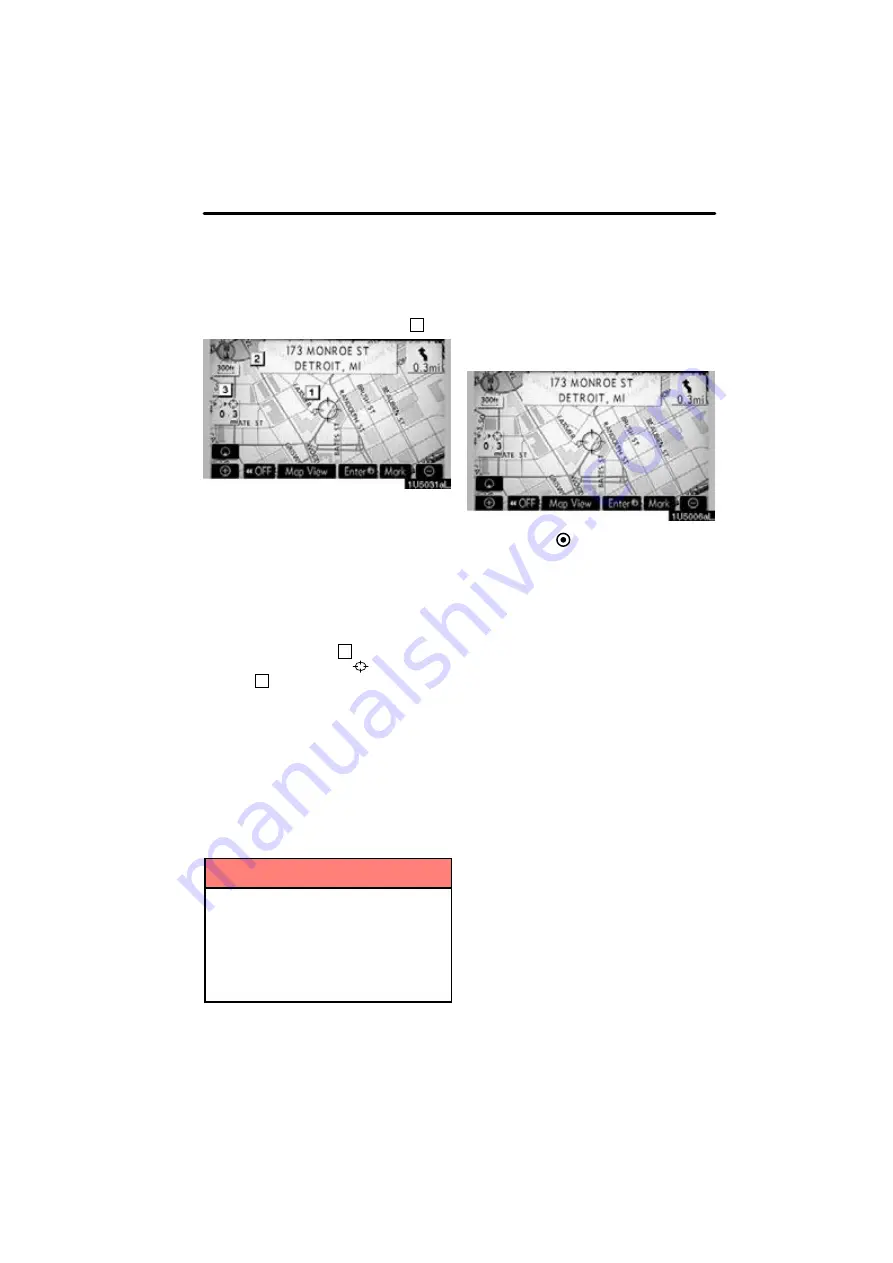
BASIC FUNCTIONS
27
When any point on the map is touched,
that point moves to the center of the screen
and is shown by the cursor mark (
1
).
Use the scroll feature to move the desired
point to the center of the screen for looking
at a point on the map that is different from
the current position of the vehicle.
If the finger is continuously held on the
screen, the map will continue scrolling in
that direction until the finger is removed.
A street name, city name, etc. of the
touched point will be shown, depending on
the scale of the map (
2
). Distance from
the current position to
will also be
shown (
3
).
After the screen is scrolled, the map re-
mains centered at the selected location
until another function is activated. The cur-
rent vehicle position mark will continue to
move along your actual route and may
move off the screen. When the
“MAP/
VOICE”
button is pushed, the current ve-
hicle position mark returns to the center of
the screen and the map moves as the ve-
hicle proceeds along the designated route.
INFORMATION
When the one−touch scroll feature is
used, the current vehicle position
mark may disappear from the screen.
Move the map with a one−touch scroll
again or push the “MAP/VOICE” but-
ton to return to the current vehicle
position map location display.
D
To set the cursor position as a des-
tination
A specific point on the map can be set as
a destination using the one
−
touch scroll
function.
Touch “Enter
”.
The screen changes and displays the map
location of the selected destination and the
route preference. (See “Starting route
guidance” on page 59.)
— Screen scroll operation
(one−touch scroll)
Summary of Contents for OM30875U
Page 30: ...BASIC FUNCTIONS 36 ...
Page 76: ...ROUTE GUIDANCE 82 ...
Page 108: ...ADVANCED FUNCTIONS 114 ...
Page 130: ...OTHER FUNCTIONS 136 ...






























