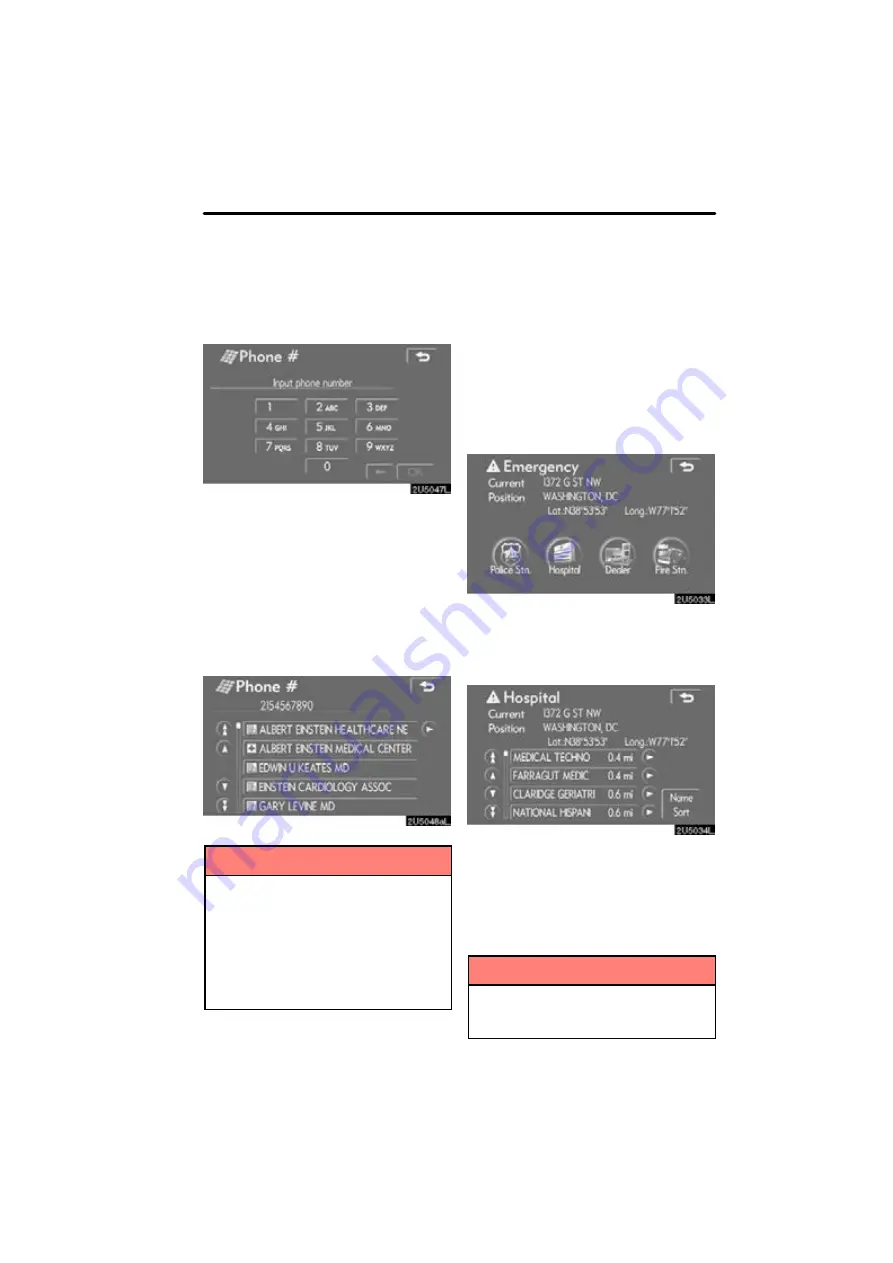
DESTINATION SEARCH
53
1. Push the “DEST” button.
2. Touch “Phone #” on the second
page of the “Destination” screen.
3. Input a telephone number.
4. After inputting a telephone number,
touch “OK”.
The screen changes and displays the map
location of the selected destination and the
route preference. (See “Starting route
guidance” on page 59.)
If there is more than one site having the
same number, the following screen will be
displayed.
INFORMATION
D
If there is no match for the tele-
phone number inputted, a list of
identical numbers with different
area codes will be displayed.
D
To set a memory point as a destina-
tion using the phone number, the
number must be registered pre-
viously. (See page 97.)
1. Push the “DEST” button.
2. Touching “Emergency” on the
“Destination” screen.
The display changes to a screen to select
police stations, dealers, hospitals or fire
stations. While driving, only nearby police
stations, dealers, hospitals, or fire stations
are shown. The current position is shown
with an address, and the latitude and the
longitude at the top of the screen.
3. Touch the desired emergency cate-
gory.
The selected emergency category list is
displayed.
4. Touch the button of the desired des-
tination.
The screen changes and displays the map
location of the selected destination and the
route preference. (See
“Starting route
guidance” on page 59.)
INFORMATION
The navigation system does not
guide in areas where route guidance
is unavailable. (See page 139.)
— Destination search by
“Phone #”
— Destination search by
“Emergency”
Summary of Contents for OM30875U
Page 30: ...BASIC FUNCTIONS 36 ...
Page 76: ...ROUTE GUIDANCE 82 ...
Page 108: ...ADVANCED FUNCTIONS 114 ...
Page 130: ...OTHER FUNCTIONS 136 ...






























