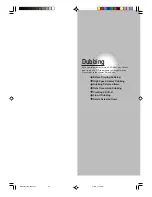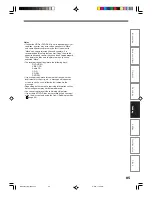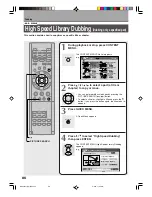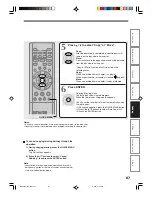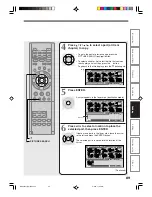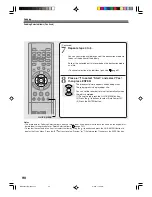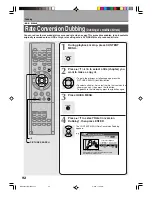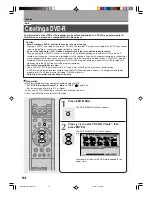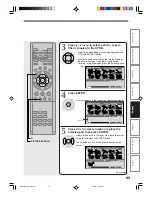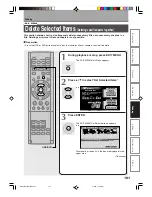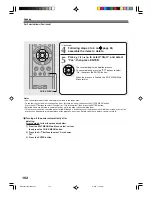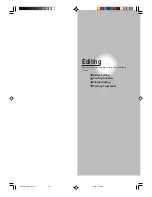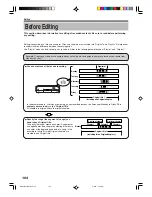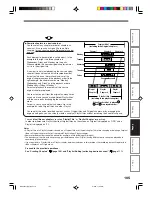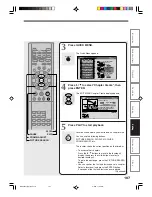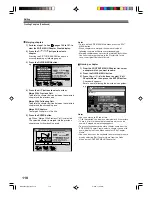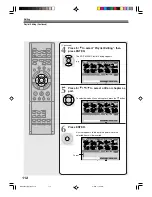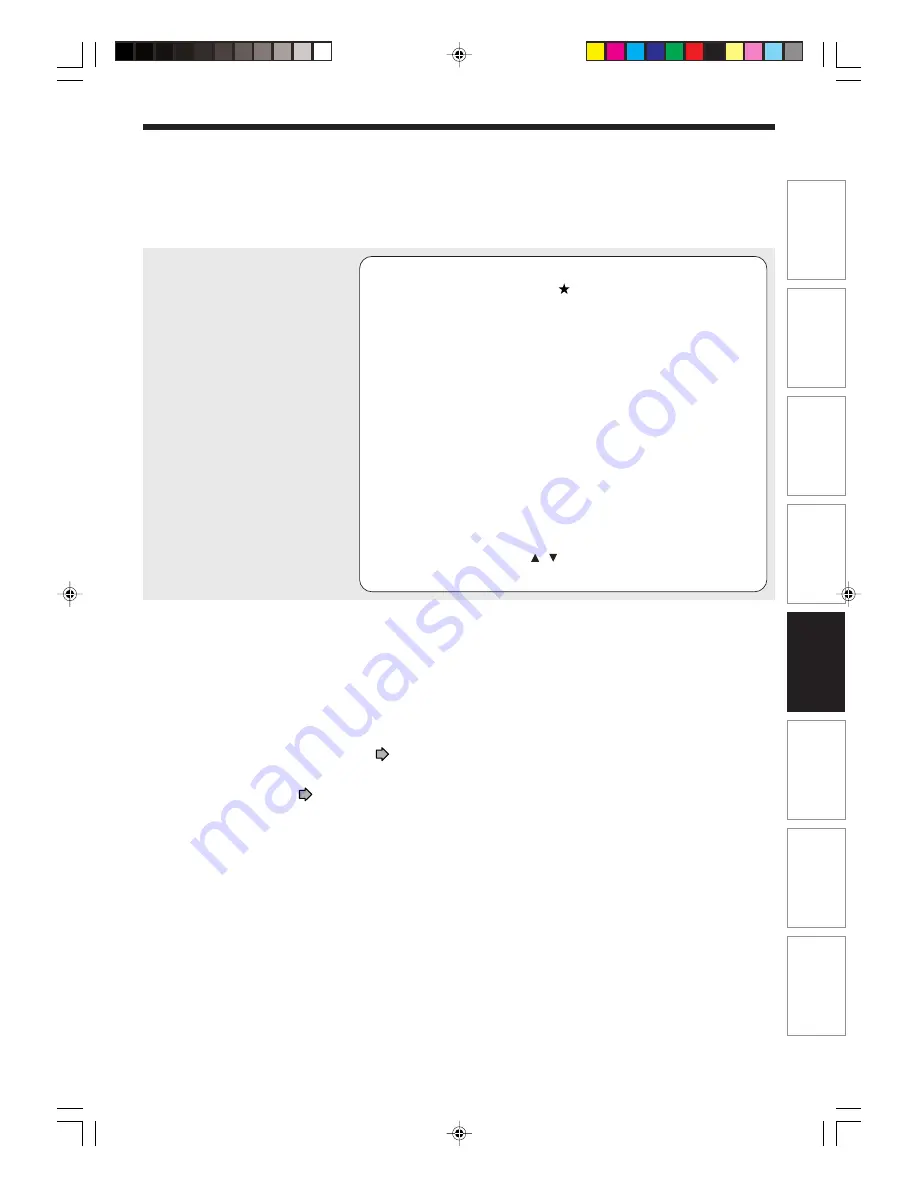
97
Basic operations
Pla
ybac
k
Recor
ding
Dubbing
Editing
Function setup
Other
s
Intr
oduction
Notes
• You cannot record content such as a TV program in broadcasting directly onto a DVD-R. To record such content onto a DVD-R,
first record them onto HDD, then copy to a DVD-R. Content which can be copied to a DVD-R are those stored in the HDD only.
• You can copy up to 99 titles onto a DVD-R. Selecting excess titles or chapters may result in failure.
• Due to standard differences, the number of chapters and their position may change slightly after DVD-R creation.
• Due to standard limitation, DVD-R may contain unnecessary scenes after creation.
• If you select items of various types of audio outputs, aspect ratios or other properties, or if you select an item recorded
changing settings, they may be divided into titles.
• Content based on a complicated PlayList or composed of too many items may not be copied properly.
• Copy-once permitted contents cannot be copied to a DVD-R, even if they are recorded onto the HDD while “DVD-R
Broadcast Record” is set to “Main” or “SAP” (
page 128).
• Content recorded on a recorder other than this recorder (including TOSHIBA products) cannot be copied to DVD-R using
High Speed Dubbing. First set “DVD-R Broadcast Record” to “Main” or “SAP” and record them onto the HDD. Then perform
“Rate Conversion Dubbing” (
page 92) to copy to the HDD.
• Content recorded with a manual mode 1.4 Mbps, and including 16:9 picture sizes, may not be registered when creating DVD-R.
Said content may cause failure when creating DVD-R.
• Even if the title is recorded with “DVD-R Broadcast Record” set to “Main” or “SAP”, using a recorder other than this may
cause failure when recording to DVD-R.
• Thumbnails appear in the menu. (Chapter menu cannot be created.)
• If the DVD-R creating fails on the way, most of the discs cannot be used again.
To consider the selected color pattern before DVD-R
burning, press the
button.
You can view the applied the color pattern.
To return to the previous menu, press the O button.
The current broadcasting picture appears and dubbing
starts.
The job progress is displayed per title.
When copying is completed, a finalizing process follows.
This enables the disc to be played on a DVD video player.
When the process is completed, a message “Create
another DVD-R now?” appears (except when “Auto
Power Off” (see below) is set). If you select “Yes”, you
can make one more DVD-R of the same content. If you
select “No”, you can complete creating the DVD-R.
• You can set the recorder to turn off automatically when
the job finishes.
(1) During the job, press the QUICK MENU button.
(2) Press the / buttons to select “Auto Power Off”.
(3) Press the ENTER button.
*RD-X2.Ope(US)p083-102
9/3/02, 11:25 AM
97
Summary of Contents for RD-X2U
Page 24: ...24 RD X2U Prep E p13 24 9 3 02 9 47 AM 24 ...
Page 50: ...50 Memo RD X2U Prep E p40 52 9 3 02 9 48 AM 50 ...
Page 51: ...51 Introduction Connections Basic Setup Memo RD X2U Prep E p40 52 9 3 02 9 48 AM 51 ...
Page 52: ...Printed in Japan RD X2U Prep E p40 52 9 3 02 9 48 AM 52 ...
Page 54: ......
Page 78: ... RD X2 Ope US p018 026 9 3 02 11 23 AM 26 ...
Page 114: ...62 RD X2 Ope US p045 062 9 3 02 11 24 AM 62 ...
Page 134: ...82 RD X2 Ope US p063 082 9 3 02 11 24 AM 82 ...
Page 200: ......