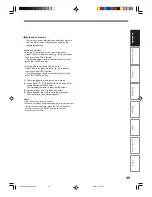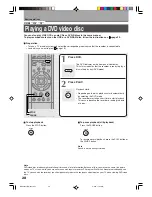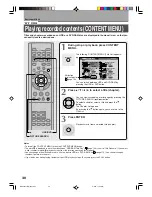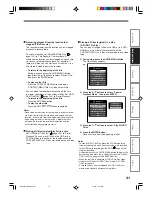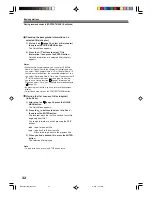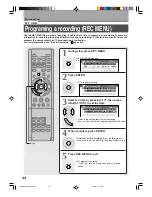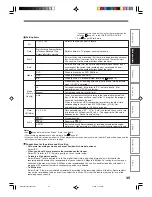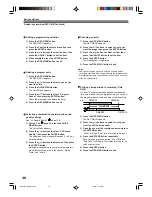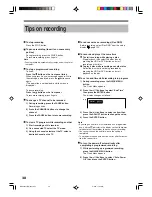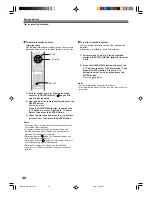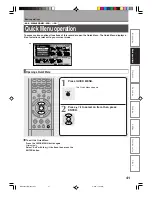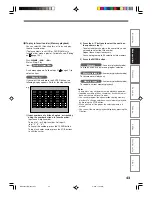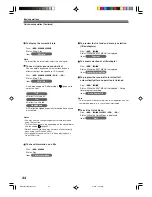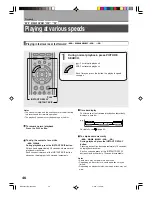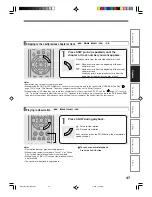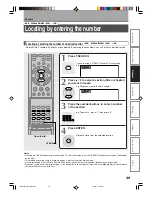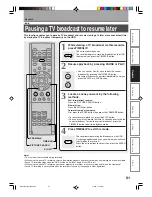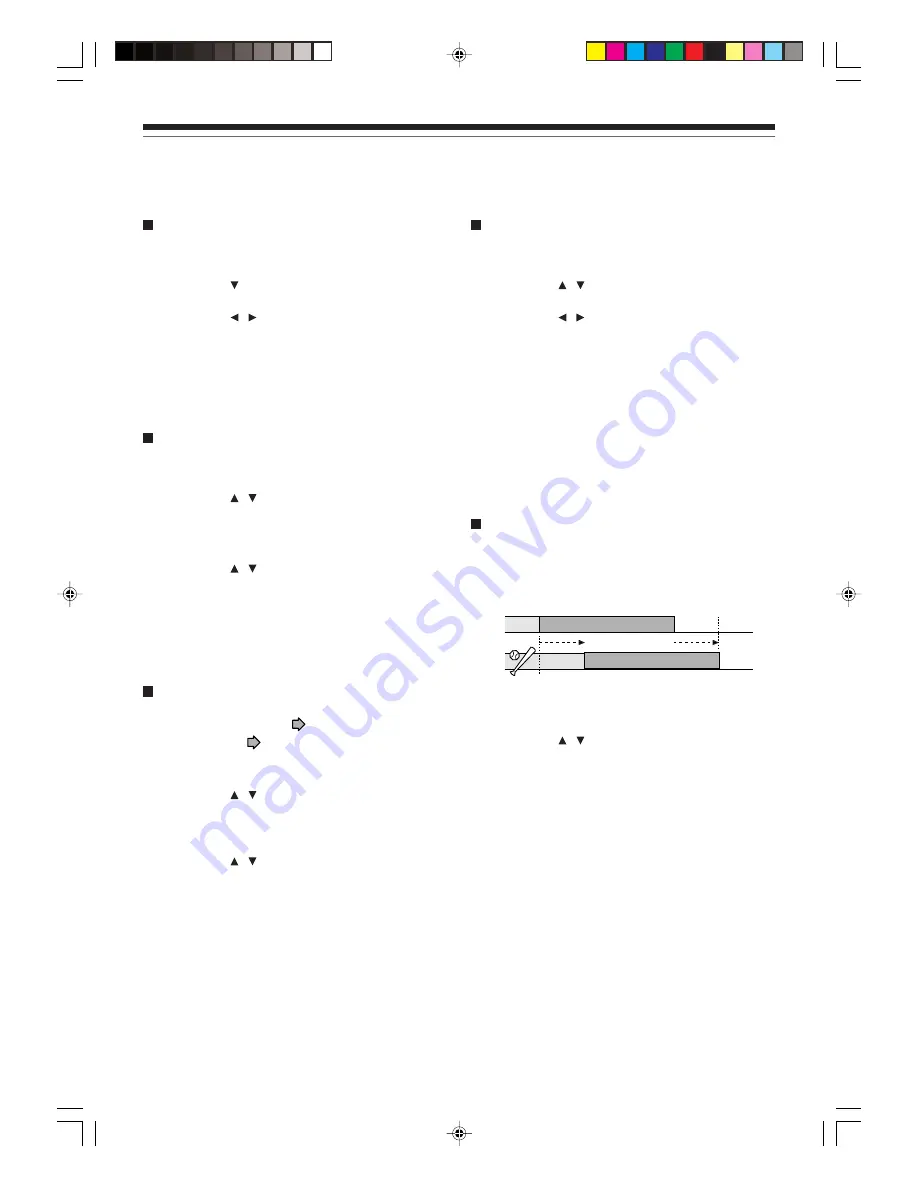
36
Adding a programming selection
1) Press the REC MENU button.
The REC MENU appears.
2) Press the button to select a blank line, then
press the ENTER button.
3) Press the / buttons to select the item, then
press the ADJUST button to set the item.
4) When complete, press the ENTER button.
5) Press the REC MENU button to exit.
Deleting a program entry
1) Press the REC MENU button.
The REC MENU appears.
2) Press the / buttons to select an entry you
want to delete.
3) Press the QUICK MENU button.
The Quick Menu appears.
4) Press the / buttons to select “Program
Cancel,” then press the ENTER button.
Check the message, then delete the entry.
5) Press the REC MENU button to exit.
Selecting a combination of picture and sound
quality settings
See “AV Record Quality”
page 128.
1) At step 3 on
page 34, press the QUICK
MENU button.
The Quick Menu appears.
2) Press the / buttons to select “AV Record
Quality,” then press the ENTER button.
The sub menu shows the combinations (1 to 5) you
have registered.
3) Press the / buttons to select one, then press
the ENTER button.
Settings corresponding to your pre-set parameters
are automatically entered in the spaces: “Mode”,
“Rate”, and “Audio”.
Changing an entry
1) Press the REC MENU button.
The REC MENU appears.
2) Press the / buttons to select an entry you
want to change, then press the ENTER button.
3) Press the / button to select an item, then
press the ADJUST button to set the item.
4) Press the ENTER button.
The modification is registered.
5) Press the REC MENU button to exit.
Notes
• You cannot change any entry within 5 minutes before
recording start time. You can only delete the programming.
• Recording start time cannot be set to less than 5 minutes
after the current time.
Shifting a time period of a recording (Time
Shift)
If a prior TV program extends beyond its scheduled
time and into one that you programmed, you can shift
the programmed start and end time of the recording.
1) Press the REC MENU button.
The REC MENU appears.
2) Press the / buttons to select an entry you
want to shift the time period.
3) Open the cover of the remote control and press
the EXTEND button.
“Start Time” and “End Time” are ready to be input.
4) Press the EXTEND button repeatedly.
Each time you press the button, “Start Time” and
“End Time” is shifted in 10 minutes intervals to, up
to 60 minutes later.
5) Press the ENTER button.
6) Press the REC MENU button to exit.
Programing a recording (REC NAVI) (Continued)
Basic operations
e.g.
PM09:00
PM09:54
PM09:20
20 mintes
extend
Time Shift
PM10:14
*RD-X2.Ope(US)p027-044
9/3/02, 11:23 AM
36
Summary of Contents for RD-X2U
Page 24: ...24 RD X2U Prep E p13 24 9 3 02 9 47 AM 24 ...
Page 50: ...50 Memo RD X2U Prep E p40 52 9 3 02 9 48 AM 50 ...
Page 51: ...51 Introduction Connections Basic Setup Memo RD X2U Prep E p40 52 9 3 02 9 48 AM 51 ...
Page 52: ...Printed in Japan RD X2U Prep E p40 52 9 3 02 9 48 AM 52 ...
Page 54: ......
Page 78: ... RD X2 Ope US p018 026 9 3 02 11 23 AM 26 ...
Page 114: ...62 RD X2 Ope US p045 062 9 3 02 11 24 AM 62 ...
Page 134: ...82 RD X2 Ope US p063 082 9 3 02 11 24 AM 82 ...
Page 200: ......