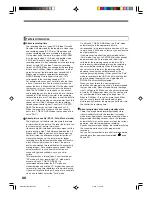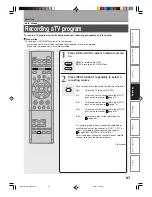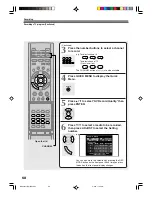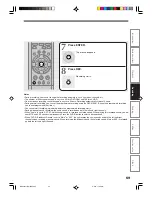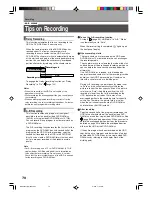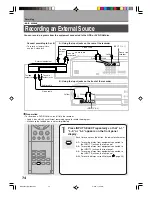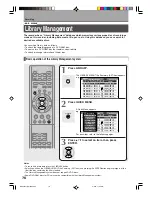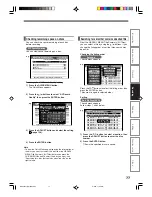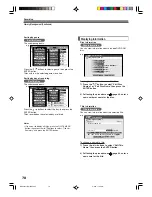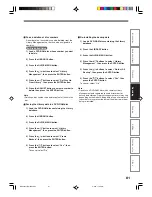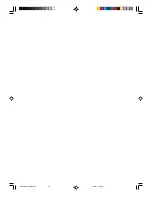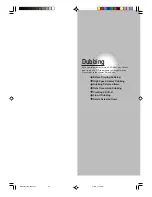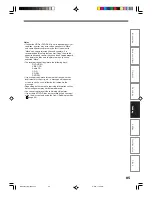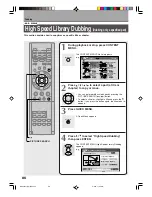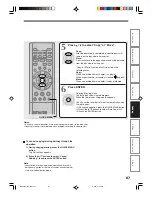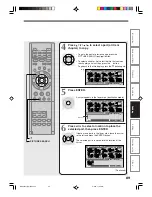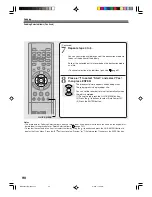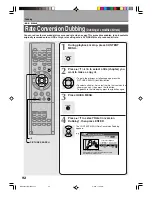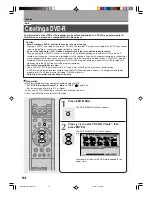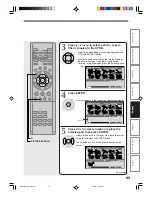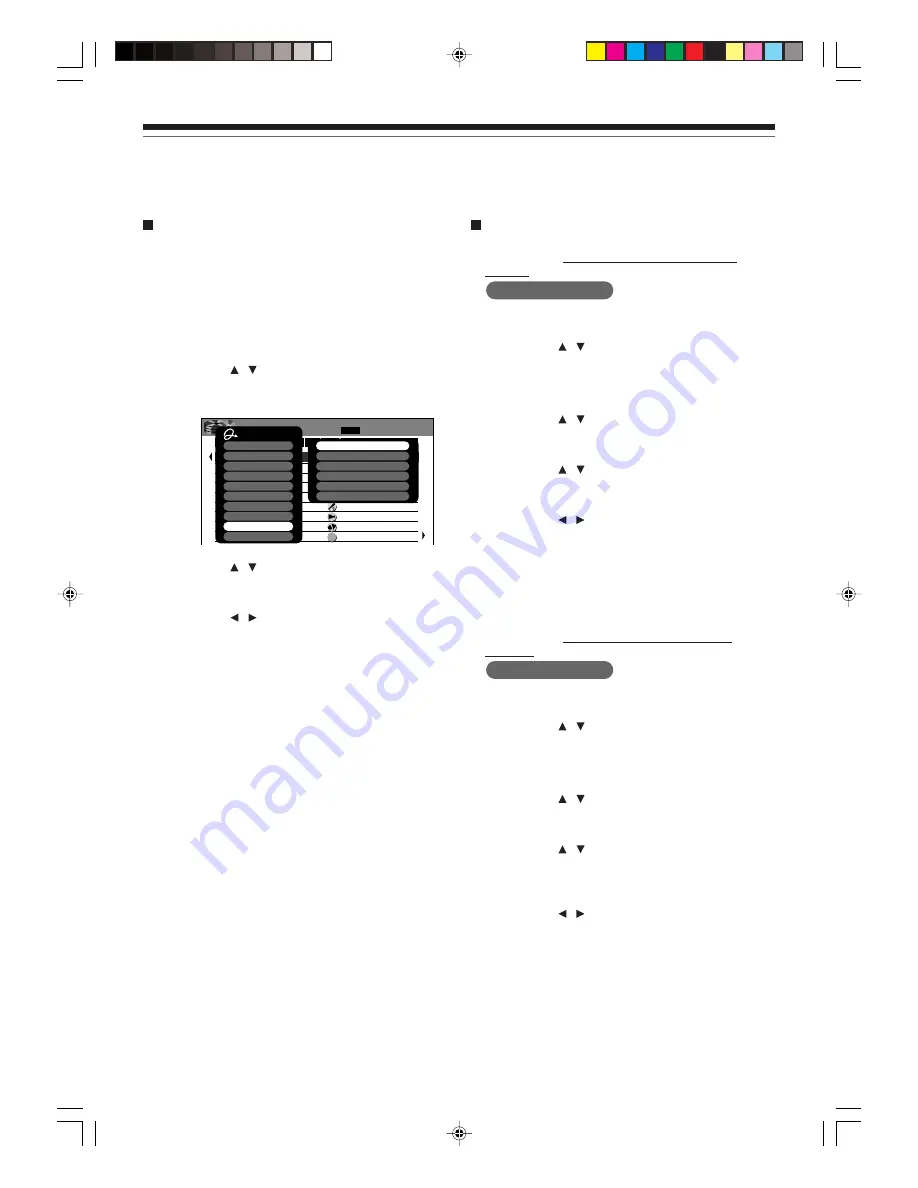
80
Registering a disc manually
1) Load a DVD-RAM disc that contains information
you want to add.
2) Press the LIBRARY button.
3) Press the QUICK MENU button.
4) Press the / buttons to select “Library
Management”, then press the ENTER button.
A submenu appears.
5) Press the / buttons to select “Add Disc”,
then press the ENTER button.
6) Press the / buttons to select “Yes”, then
press the the ENTER button.
To cancel, select “No”.
All title information is registered.
Notes
• To use title information in a DVD-RAM disc recorded on
another device, as the Library Management data of the
recorder, be sure to follow the procedure of “Registering a
disc manually” to add said data to the Library Management
system. This information cannot be added automatically.
• If you record content on a DVD-RAM disc on the recorder
and edit the content on the other device, Library data of the
disc may be lost or the disc may not function properly.
• Unless a DVD-RAM disc is registered to the recorder,
information of current or future titles recorded on the disc,
will not registered.
• When you manually register a disc, several discs in same
number consequently may be registered. In this case, the
remaining time is displayed per disc or page.
Erasing unnecessary data
Follow this procedure when a message appears
indicating that the Library database is full (3000
entries).
Del Title Information
1) Press the LIBRARY button.
2) Press the / buttons to select a title.
3) Press the QUICK MENU button.
4) Press the / buttons to select “Library
Management” then press the ENTER button.
5) Press the / buttons to select “Del Title
Information”, then press the ENTER button.
6) Press the / buttons to select “Yes”, then
press the ENTER button.
Library data of the title selected in step 2 is erased.
To cancel, select “No”.
Follow this procedure when a message appears
indicating that there are no more available disc
numbers.
Del Title Information By Disc
1) Press the LIBRARY button.
2) Press the / buttons to select a disc number.
3) Press the QUICK MENU button.
4) Press the / buttons to select “Library
Management”, then press the ENTER button.
5) Press the / butons to select “Del Title
Information By Disc”, then press the ENTER
button.
6) Press the / buttons to select “Yes”, then
press the ENTER button.
Library data of titles contained on the disc number
selected in step 2 above is erased.
To cancel, select “No”.
Library Management (Continued)
Recording
e.g.
2:49
PM
10/20 (Su)
PM
HDD
1 / 4
7:00 10
2002/12/17
No.
Date
Day
Time
CH Genre
Title Name
PM
HDD
0:00
4
2002/10/17
PM
HDD
7:00
8
2002/10/16
PM
HDD
9:00
3
2002/10/15
PM
HDD
11:00
6
2002/10/11
PM
HDD
7:00
4
2002/10/11
AM
HDD
7:00
2002/10/ 9
PM
HDD
7:00 L1
2002/10/ 7
AM
Th
Th
We
Tu
Fr
Fr
We
Mo
Su
HDD
10:27 L2
2002/10/ 6
L1
etc
...
LIBRARY
Menu
Title Summary (All Titles)
2002/12/17 PM07:00 ...
2002/10/17 AM00:00 ...
2002/10/16 PM07:00
2002/10/15 PM09:00
2002/10/11 PM11:00
2002/10/11 PM 7:00
2002/10/ 9 AM 7:00
2002/10/ 7 PM 7:00
2002/10/ 6 AM10:27
Quick Menu
DVD Space Remaining
Title Information
Arrange
Sort By Disc(DVD)
Sort By Disc(HDD)
Sort By Genre
Sort By Day
Disc Information
Library Management
Exit
Add Disc
Del Title Information
Del Title Information By Disc
Del Disc No. From Library
Create Backup
Re-inst All Backup
*RD-X2.Ope(US)p063-082
9/3/02, 11:24 AM
80
Summary of Contents for RD-X2U
Page 24: ...24 RD X2U Prep E p13 24 9 3 02 9 47 AM 24 ...
Page 50: ...50 Memo RD X2U Prep E p40 52 9 3 02 9 48 AM 50 ...
Page 51: ...51 Introduction Connections Basic Setup Memo RD X2U Prep E p40 52 9 3 02 9 48 AM 51 ...
Page 52: ...Printed in Japan RD X2U Prep E p40 52 9 3 02 9 48 AM 52 ...
Page 54: ......
Page 78: ... RD X2 Ope US p018 026 9 3 02 11 23 AM 26 ...
Page 114: ...62 RD X2 Ope US p045 062 9 3 02 11 24 AM 62 ...
Page 134: ...82 RD X2 Ope US p063 082 9 3 02 11 24 AM 82 ...
Page 200: ......