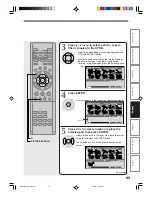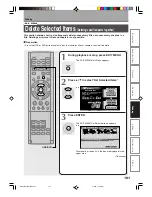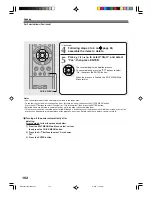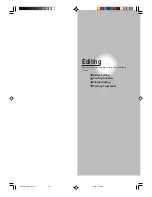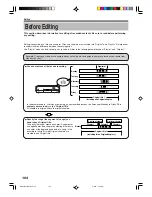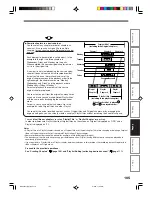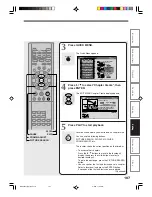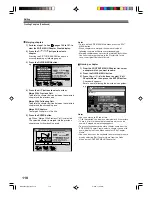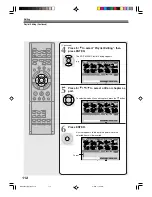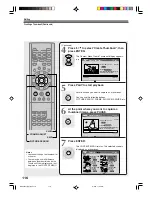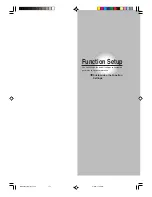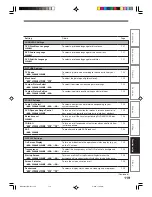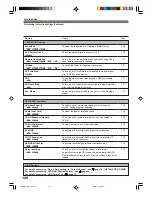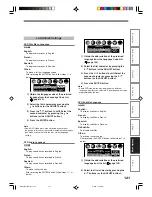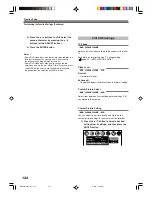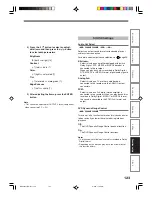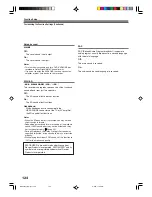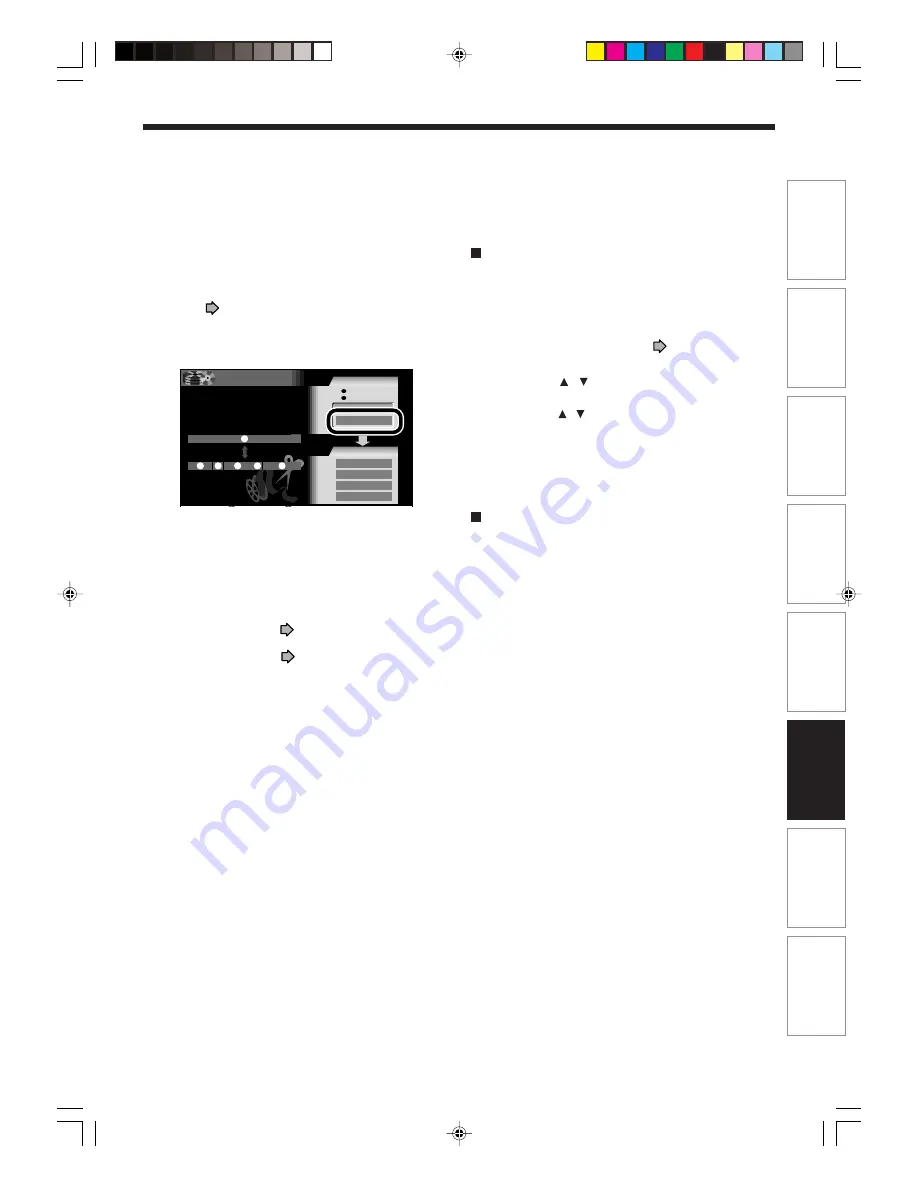
109
Basic operations
Pla
ybac
k
Recor
ding
Editing
Function setup
Other
s
Intr
oduction
Dubbing
Notes
• This recorder supports limited maximum number of
chapters on a disc. If exceeded, a message appears. In
this event, reduce the number of chapters by merging
chapters. (
page 110)
• The EDIT MENU Chapter Create can also be viewed by
selecting “Chapter Create” from the EDIT MENU Main
Menu.
• To turn off the EDIT MENU Main Menu, press the EDIT
MENU button.
• Making chapters in a title does not affect the related titles
(Playlist).
• There may be a small difference between a location you
marked and a chapter division actually played.
• Pausing a recording automatically creates a chapter
division.
• During a relay recording (
page 70), a chapter division
is automatically created at the start point of relay record.
• During an A-B recording (
page 70), if the recorder has
to record all content onto the HDD, a chapter division is
automatically created at a point that corresponds to the
beginning of side of a DVD-RAM disc.
Creating chapters automatically when recording
You can create chapter marks from the beginning of a
title at regular intervals automatically. (Chapter marks
are added to those already existing.)
This is convenient for long programs, such as live
sports games.
1) Perform steps 1 and 2 on
page 106.
2) Press the QUICK MENU button.
3) Press the / buttons to select “Auto Chapter
Create”, then press the ENTER button.
4) Press the / buttons to select a chapter
division interval, then press the ENTER button.
Chapter divisions are automatically marked at the
selected intervals.
Dividing chapters along with aspect ratio 4:3
and 16:9 for future DVD-R creation
When recording programs via an external tuner, some
broadcasting content may have segments in the
regular 4:3 ratio and the 16:9 ratio. Because of the
recording restriction of the DVD-R format, content
having different ratio segments are not allowed to be
recorded.
Also, the MPEG2 recording format employs a
technique called GOP. GOP, which is 15 frames (0.5
seconds), records video attribute as either 4:3 or 16:9.
Thus, when there are scenes recorded in 4:3 that
precede the 16:9 content, the GOP will be recorded in
4:3 format. (It is not a malfunction when there is a
section displayed in 4:3 ratio during a 16:9 recorded
movie.)
When creating chapters as the source materials for
DVD-R creation, watch the value of “Aspect ratio” and
conduct the chapter division when 4:3 shifts to 16:9 (or
vice versa) so as to keep the aspect ratio consistent
within a chapter.
3
EDIT
MENU
Main Menu
(Manual) Chapter Create
Source Title
Edit Functions
Source Chapter
Playlist Editing
Dub Selected Items
Del Selected Items
DVD-R Create
Chapter Create
Original
Play List
Chapters can be divided on frame
basis. Chapters can be merged and
assigned names.
Title
Merge
Divide
1
1
2
3
4
5
*RD-X2.Ope(US)p103-116
9/3/02, 11:25 AM
109
Summary of Contents for RD-X2U
Page 24: ...24 RD X2U Prep E p13 24 9 3 02 9 47 AM 24 ...
Page 50: ...50 Memo RD X2U Prep E p40 52 9 3 02 9 48 AM 50 ...
Page 51: ...51 Introduction Connections Basic Setup Memo RD X2U Prep E p40 52 9 3 02 9 48 AM 51 ...
Page 52: ...Printed in Japan RD X2U Prep E p40 52 9 3 02 9 48 AM 52 ...
Page 54: ......
Page 78: ... RD X2 Ope US p018 026 9 3 02 11 23 AM 26 ...
Page 114: ...62 RD X2 Ope US p045 062 9 3 02 11 24 AM 62 ...
Page 134: ...82 RD X2 Ope US p063 082 9 3 02 11 24 AM 82 ...
Page 200: ......