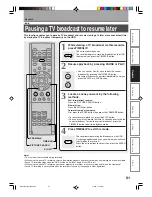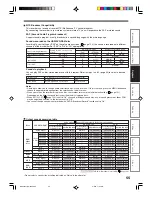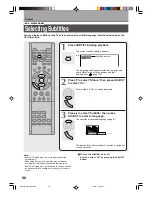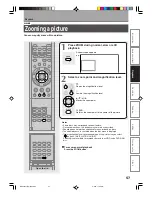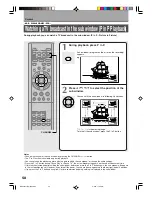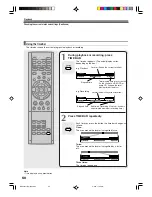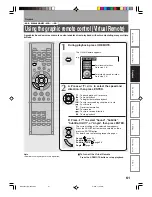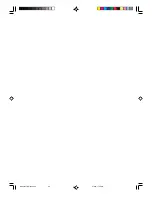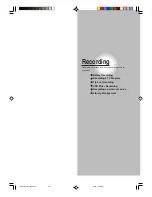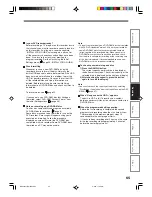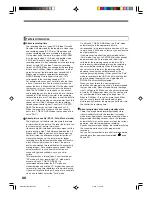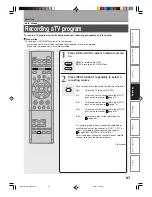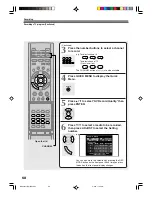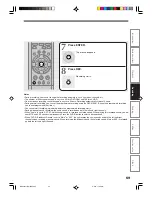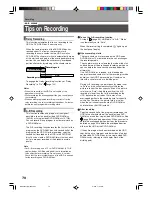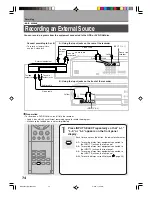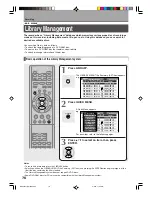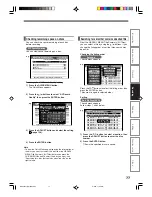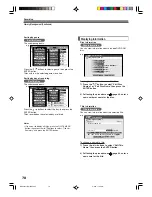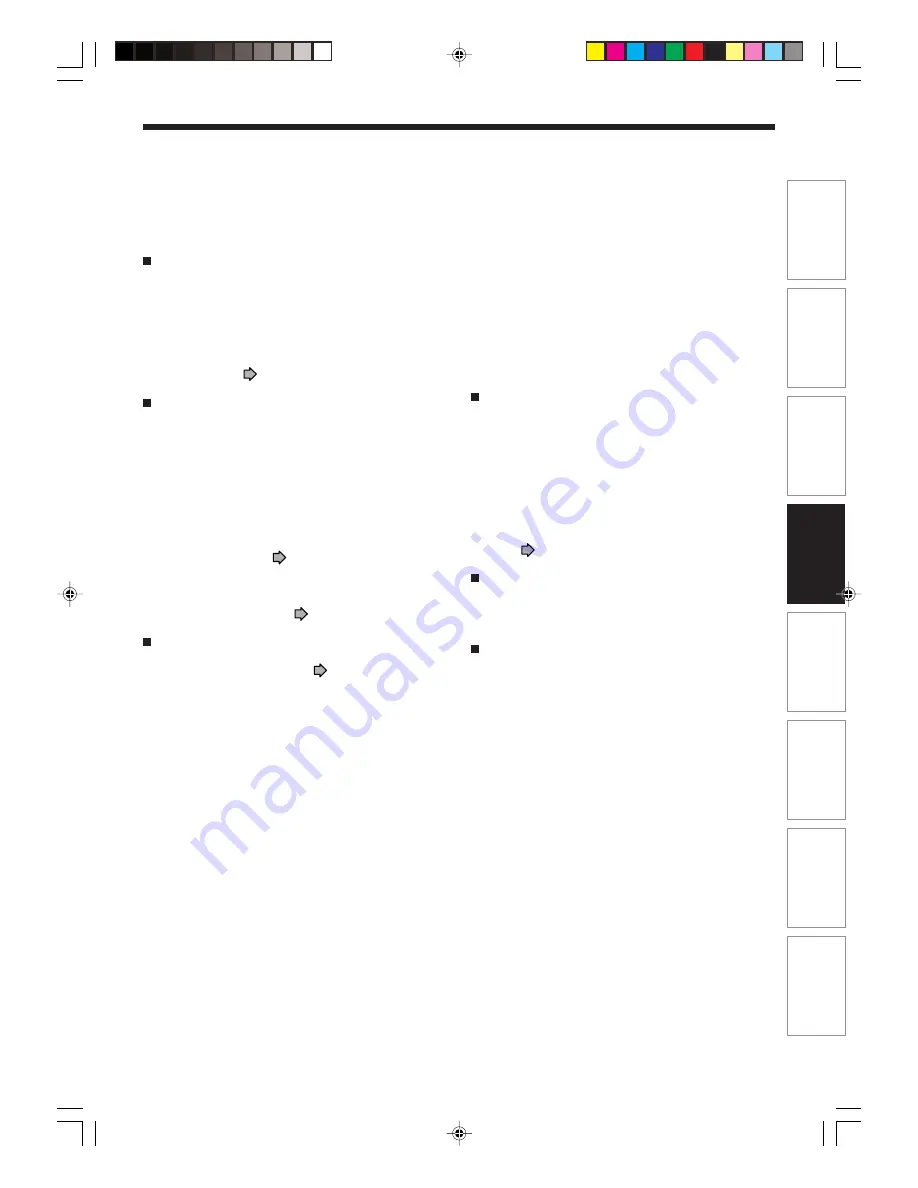
65
Basic operations
Pla
ybac
k
Recor
ding
Dubbing
Editing
Function setup
Other
s
Intr
oduction
Is your DVD recorder ready?
Before recording a TV program on this recorder, insure
that channels you want to record are correctly tuned in
on this recorder. If not tuned in, read the separate
“INSTALLATION GUIDE” volume again, and confirm
all the necessary connections and settings have been
done. Also, insure the clock is set precisely for
program recording. Set the clock using the Initial
Settings menu (
page 30, INSTALLATION GUIDE).
Disc formatting
Whenever you use a new DVD-RAM disc on this
recorder, be sure to format the disc. Normally, the
built-in HDD does not need to be formatted. If the HDD
does not work normally due to a problem, format the
HDD for possible recovery. Once you format the HDD,
all the recorded titles and library information are
deleted. Before formatting, be sure to write library
information to a DVD-RAM disc and check any titles to
be deleted.
To format a disc, see
page 22.
If you can not use a DVD-RAM disc that has been
formatted, select “DVD-RAM Physical Format” from
the Initial Settings menu (
page 23).
Note on recording on a DVD-RAM disc
Confirm disc compatibility and prepare an available
DVD-RAM disc to record on (
page 6).
Some discs may need to be formatted for use on the
DVD recorder. A message will appear asking you to
execute disc formatting. Follow the procedure
displayed on-screen to format the DVD-RAM disc
compatible with this recorder. Some DVD-RAM discs
formatted on a PC may not be usable.
Note
• This unit can record only on a DVD-RAM disc that complies
with DVD-VR standard Version 2.0. You may not record on
some DVD-RAM discs that have complicated contents
(often, to protect the recorded data). When you select a
DVD-RAM discs that has already been recorded, check
that the disc is suitable for recording or the remaining time
of the disc is displayed. It is recommended to use a new
DVD-RAM disc for an important recording.
To check space remaining on a disc
1) Press the REMAIN button.
The current capacity per disc drive is displayed at
the bottom of the screen. The current capacity of the
selected drive is displayed on the front panel display.
2) After checking the capacity, press the button
again to turn off the display.
Note
• You can also check the capacity of the disc by selecting
“Disc Budget Calculation” from the Quick Menu on the REC
MENU (
page 37).
When “No space on the HDD...” appears
The built-in HDD is full. To record a new content,
delete unnecessary titles or transfer some content to a
DVD-RAM disc.
When the programmed settings overlap
Before the first recording is completed, the second
program starts recording when the start time arrives.
The recording of the previous program stops 15
seconds before the next program starts.
(If you have been recording over 9 hours on the same
drive, the recording stops approximately 2 minutes
before the next program starts.)
*RD-X2.Ope(US)p063-082
9/3/02, 11:24 AM
65
Summary of Contents for RD-X2U
Page 24: ...24 RD X2U Prep E p13 24 9 3 02 9 47 AM 24 ...
Page 50: ...50 Memo RD X2U Prep E p40 52 9 3 02 9 48 AM 50 ...
Page 51: ...51 Introduction Connections Basic Setup Memo RD X2U Prep E p40 52 9 3 02 9 48 AM 51 ...
Page 52: ...Printed in Japan RD X2U Prep E p40 52 9 3 02 9 48 AM 52 ...
Page 54: ......
Page 78: ... RD X2 Ope US p018 026 9 3 02 11 23 AM 26 ...
Page 114: ...62 RD X2 Ope US p045 062 9 3 02 11 24 AM 62 ...
Page 134: ...82 RD X2 Ope US p063 082 9 3 02 11 24 AM 82 ...
Page 200: ......