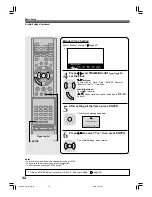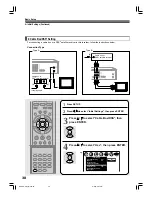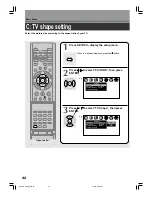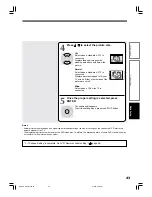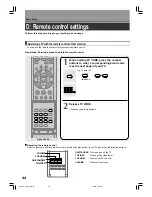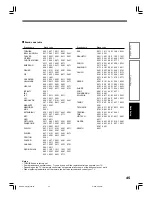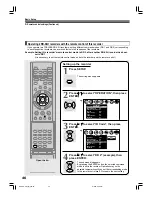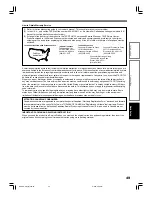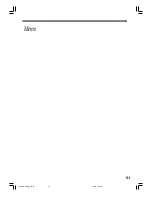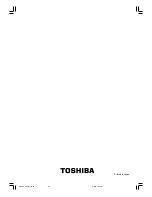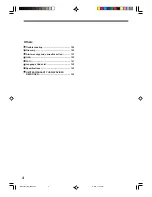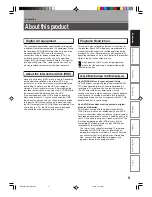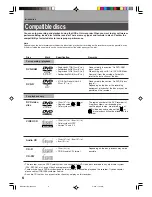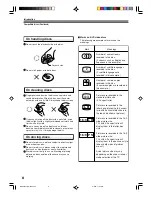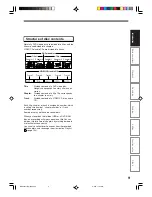46
D: Remote control settings (Continued)
Basic Setup
Operating 2 RD-X2U recorders with the remote control of this recorder
If you operate two TOSHIBA RD-X2U recorders, setting different command modes (DR 1 and DR 2) corresponding
to each respective recorders, can avoid confusion in the response of the recorders.
Example: Setting this recorder’s remote control mode to DR 2, after another RD-X2U recorder has been
set to DR 1.
(It is necessary to set the remote control mode on both the recorder and the remote control.)
Setting up the recorder
1
Press SETUP.
The setting menu appears.
2
Press / to select “OPERATION”, then press
ENTER.
3
Press / to select “IR Code”, then press
ENTER.
4
Press / to select “DR 2” (example), then
press ENTER.
The submenu disappears.
By pressing the ENTER button, the selected command
mode is set in the recorder. Operation may not be
possible temporarily until you set the corresponding mode
in the remote control itself. Proceed to the next setting.
SETUP
ENTER
ENTER
ENTER
REC MENU
ENTER
DVD
HDD
SETUP
1
2
3
4
5
6
+10
7
8
9
DELETE
T.SEARCH
VCR Plus+
REC MODE
CLEAR
0
1
2
EXTEND
TV CODE
ENTER
PLAY
STOP
PAUSE
REC
LIBRARY
EDIT MENU
CONTENT MENU
DVD
HDD
V-REMOTE
ANGLE
TOP MENU
OPEN/CLOSE
SUBTITLE
MENU
RETURN
AUDIO
CHANNEL
FR
AM
E/A
DJU
ST
SL
OW
SK
IP
P
IC
TU
RE
SE
AR
CH
INSTANT SKIP
INSTANT REPLAY
QUICK MENU
DVD
TIMESLIP
Open the lid.
OPERATION
Off
Off
IR Code
DR 1
DVD parental Lock
DVD Title Stop
P B C
HDD Auto Stop
On
Eco. Mode
Remote Confirmation On
On
Off
AB C
SETUP
Pause/Still
Auto
e.g.
OPERATION
Off
Off
Pause/Still
IR Code
DR 1
DVD parental Lock
DVD Title Stop
P B C
HDD Auto Stop
On
Eco. Mode
Remote Confirmation On
On
Off
Auto
DR 1
DR 2
AB C
SETUP
e.g.
RD-X2U.Prep.(E)p40-52
9/3/02, 9:48 AM
46
Summary of Contents for RD-X2U
Page 24: ...24 RD X2U Prep E p13 24 9 3 02 9 47 AM 24 ...
Page 50: ...50 Memo RD X2U Prep E p40 52 9 3 02 9 48 AM 50 ...
Page 51: ...51 Introduction Connections Basic Setup Memo RD X2U Prep E p40 52 9 3 02 9 48 AM 51 ...
Page 52: ...Printed in Japan RD X2U Prep E p40 52 9 3 02 9 48 AM 52 ...
Page 54: ......
Page 78: ... RD X2 Ope US p018 026 9 3 02 11 23 AM 26 ...
Page 114: ...62 RD X2 Ope US p045 062 9 3 02 11 24 AM 62 ...
Page 134: ...82 RD X2 Ope US p063 082 9 3 02 11 24 AM 82 ...
Page 200: ......