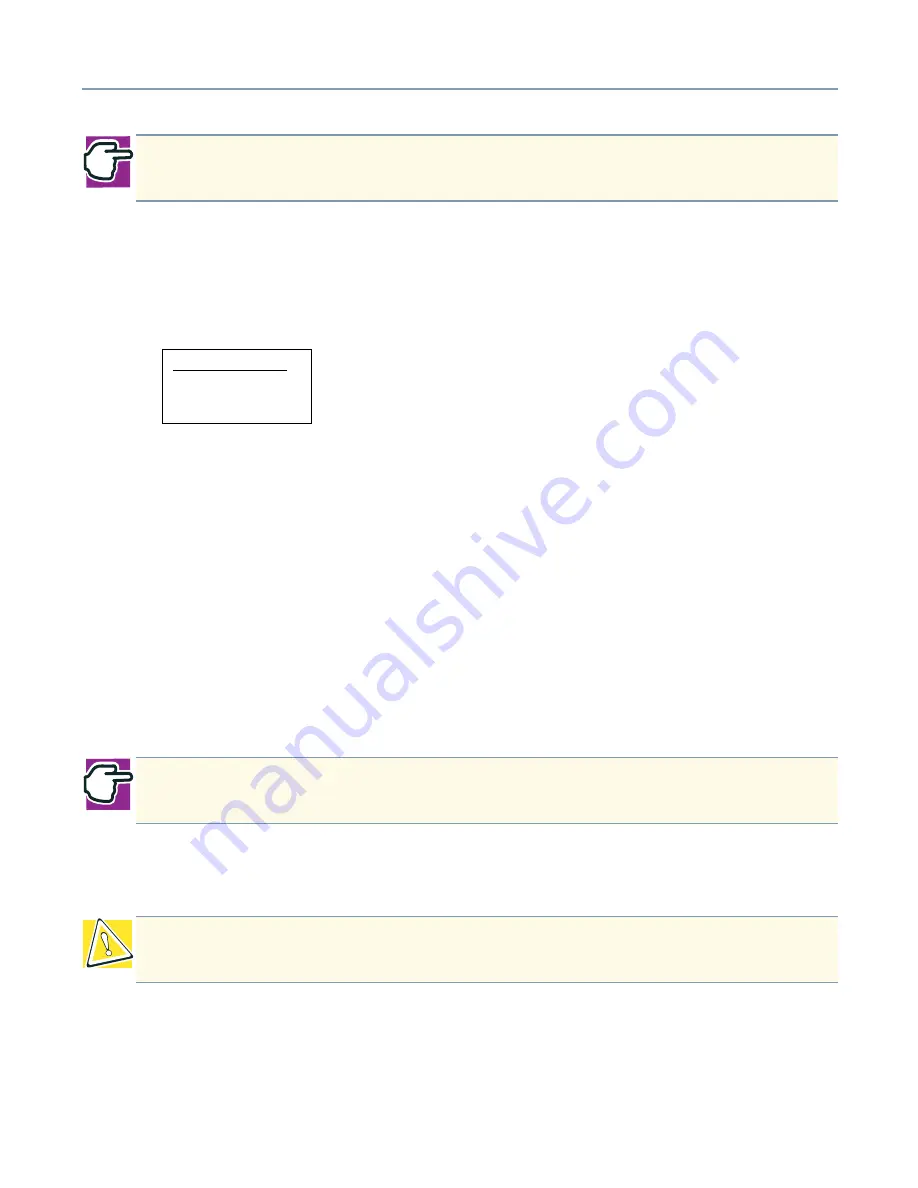
Getting Started
Setting up a disk array (RAID)
70
❖
Bootable
This determines which of the configured arrays should be used for booting the
system when MegaRAID IDE is selected as the boot device. The options are Yes or
No.
You can select the boot device from the system BIOS Setup Utility. Only one array is
allowed to be bootable in a system.
❖
Drive Size
This field cannot be edited. It displays the size of the array. When the array type is
stripe, the drive size is the total of all the drives selected (one or more drives). When
the array type is mirror, drive size is shown for each individual drive, and when Spare
Pool is used, drive size shows the total drive capacity.
❖
Build Array
The Build Array option is valid for RAID 1 (Mirror) only. It is used to rebuild the array
using a drive from the Spare Pool. When Build Array starts, it prompts the user to
select the target drive. Once the target drive is selected, the rebuild begins.
❖
Delete Array (F5 key)
Use arrow keys to locate the drive you want to delete and then press <F5>.
❖
Restore Old Configuration (F6 key)
Press <F6> to return to the configuration that existed before you entered the
MegaRAID IDE Setup Utility.
NOTE: You cannot change the stripe size of an array that has already been
configured.
BOOT OPTION
YES
NO
NOTE: The amount of time needed to rebuild a drive varies. For example, a 30 GB
(UDMA 5) drive takes 20 minutes to rebuild when DMA mode is enabled.
CAUTION: Use this option with care. When you delete an array, you lose the array
configuration and any data saved in the array.






























