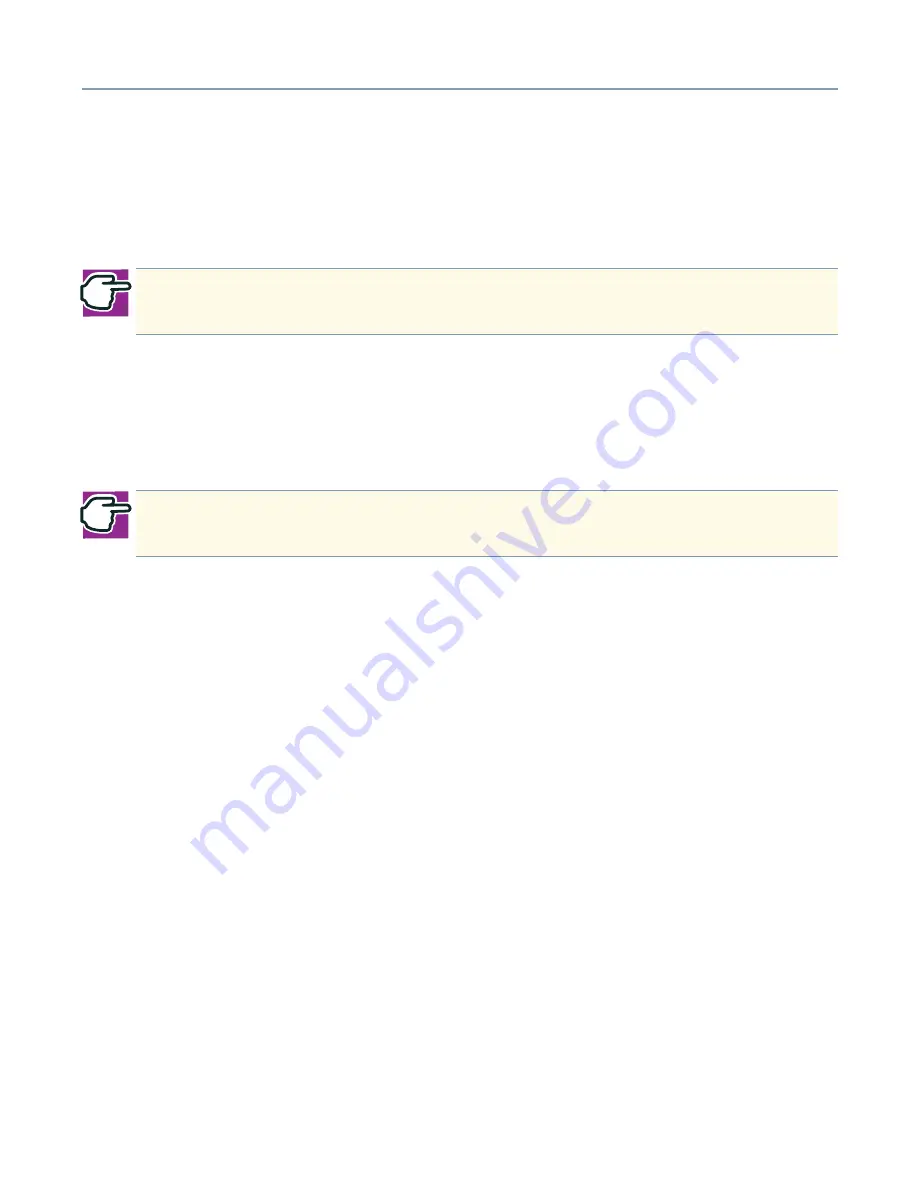
Server Setup Tool
Additional Manual Installations
221
Setting AFT and ALB on Windows 2000
Service Pack 1 or later is required to set AFT and ALB on Windows 2000. Follow the
steps below to create the PROSetll icon and then to set AFT/ALB.
1
Place the SST CD-ROM in the CD-ROM drive.
2
Browse the CD-ROM and double-click the following:
<CD-ROM drive>:\Public\Utils\Intel\Aft-alb\Setup\setup.exe
3
Check the Proset II checkbox, and click Install when the Component Selection
screen displays.
4
Click Information.
5
Click Next.
6
Click Setup complete
7
Click Finish.
8
Restart the server.
9
Click Start, Settings, Control Panel then double-click Intel(R)PROSetII.
10
Right click on the LAN adapter from the Intel(R)PROSet II adapter list which will be
configured with AFT/ALB.
11
Select Create New Team under Add Team.
The Teaming Wizard screen displays.
12
Select either Adapter Fault Tolerance or Adaptive Load Balancing, and click Next.
13
Mark the checkbox of the LAN adapter to add to the configuration, and click Next.
14
Click Done.
The member Adapters icon is displayed on the PROSet II screen.
15
Right click the card to be set as the primary from among the cards on which AFT/
ALB is installed. Then click Preferred Primary.
NOTE: Click Exit to close the screen initially displayed when the CD-ROM is
inserted.
NOTE: Do not check
Desktop Management Interface, Intel PRO Network Adapters
WMI Provider or Intel Priority Packet II
.






























