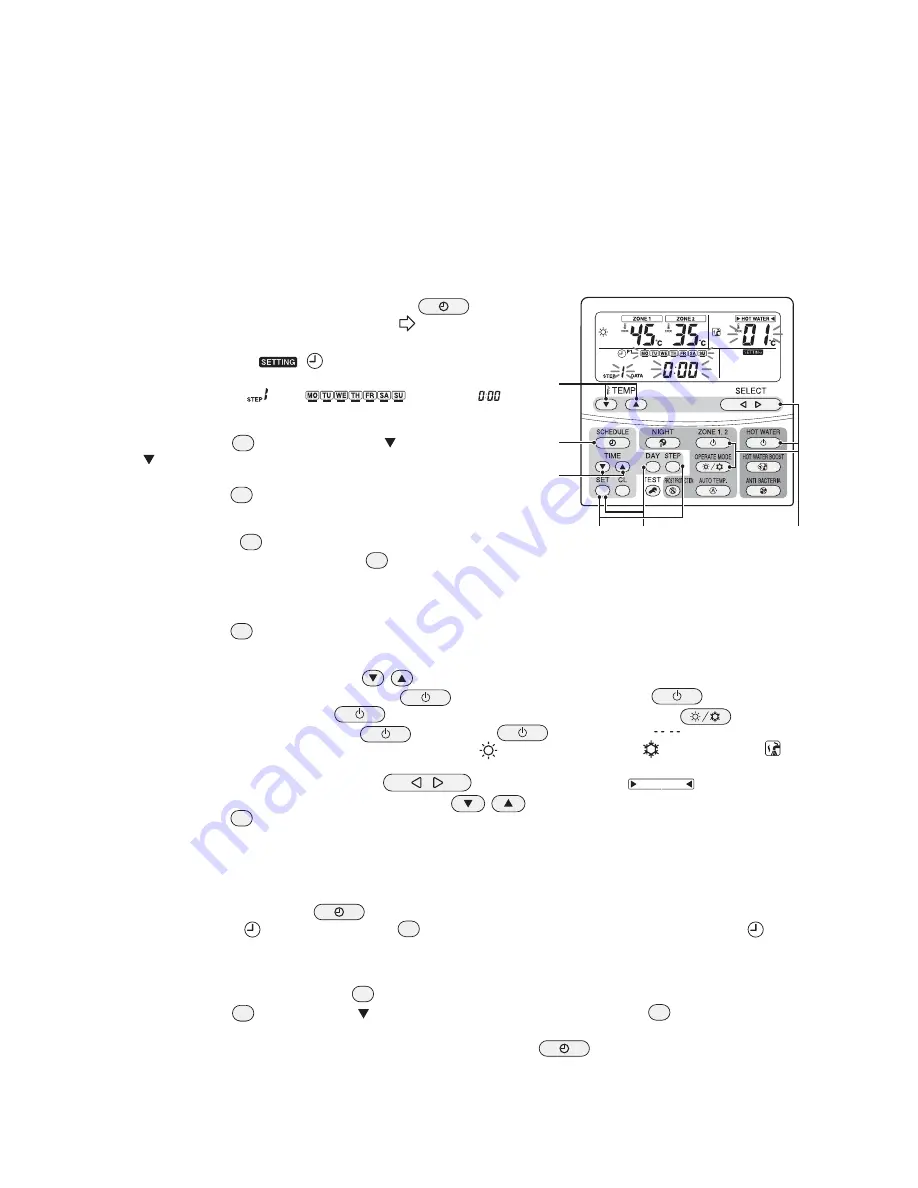
135
6. Scheduled Operation Setting
Schedule setting makes the following modes to be flexibly set: hot water supply, heating, cooling, hot water supply
and heating, hot water supply and cooling, and stop, and set temperature.
6-1. How to set scheduled operation
<Preparation>
Set the remote controller time.
1
Press the remote controller SCHEDULE
button
for 4 seconds or longer. (See display
)
(Moves to the schedule setting mode)
The following blink:
,
, and P1 indications, items to be
set, the set temperature of ZONE1/2 and HOT WATER (previous
set temperature),
day (
), and time
.
2
Specify a day to be set.
Press the DAY
button to move day
to the day to be set.
(
moves by each button press from MO through SU. From SU,
the symbol moves to MO through SU (Every day).
Press the SET
button to confirm the day to be set.
3
Specify a step from among steps 1 to 8.
Press the STEP
button to specify a step to be set.
(The selection moves by each STEP
button press among 1
to 8, C, and L.)
Selecting "C" copies the day details already set. Go to
7
.
Selection "L" clears the setting details.
Press the SET
button to confirm the step to be set.
4
Specify set time, operation mode, and set temperature.
Time setting:
Use the TIME
button to set time.
Operation mode:
Press HOT WATER
for hot water supply, ZONE1,2
for heating, or
ZONE1,2
for cooling, and then press OPERATE MODE
. Pressing
HOT WATER
or ZONE1,2
again displays "
", indicating stop.
When an operation mode is set, "
" appears for heating, "
" for cooling, or "
" for
hot water supply, and also the temperature set last time is displayed.
Temperature setting: Use the SELECT
button to select a mode
and set
temperature with the TEMP.
button.
Press the SET
button to confirm the set time, operation mode, and set temperature to be set.
5
Repeat
2
through
4
.
(If only one schedule is set, the setting applies to all the time period after the set time. Two schedule settings
are recommended.)
6
Pressing the SCHEDULE
button ends the schedule setting. Ending the schedule setting
blinks the light
. Pressing the SET
button during the 5-second blinking changes
to lit,
and the schedule operation starts.
7
How to copy program
Select "C" in
3
and press the SET
button. (Copy source is determined.)
Press the DAY
button to move
to the day of copy target. Pressing the SET
button overwrites the
program setting to the copy target.
To set more, repeat step
2
through
4
. Pressing the SCHEDULE
button ends the schedule setting.
1,
6,
7
4
4
3,6,7 2,7
4
Summary of Contents for ESTIA HWS-1501CSHM3-E
Page 196: ...195 220 223 235 234 222 225 226 231 232 229 228 235 233 230 221 224 227 ...
Page 210: ...209 ...
Page 211: ...210 ...
Page 212: ......
















































