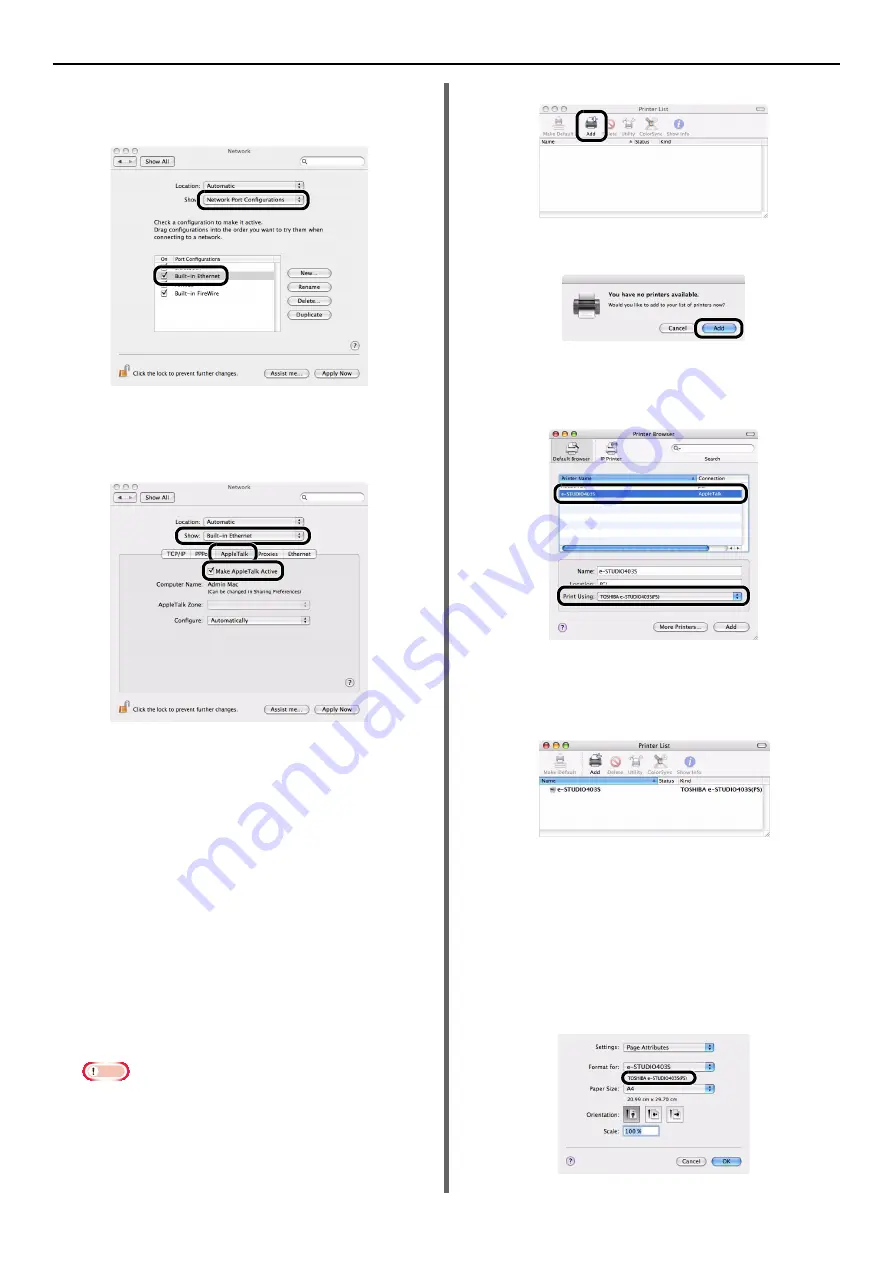
Connecting to a Computer
- 56 -
3
Select [
Network Port Configurations
]
from [
Show
], and then check that
[
Built-in Ethernet
] is selected.
4
Select [
Built-in Ethernet
] from [
Show
]
and select the [
AppleTalk
] tab, and
then check that [
Make AppleTalk
Active
] is selected.
5
Close [
Network
].
6
Insert "Software DVD-ROM" in the
computer.
7
Double-click the [
TOSHIBA
] icon on the
desktop.
8
Double-click [
Driver
] folder > [
PS
] Or
[
PCL
] folder > [
Installer for Mac OSX
].
9
Enter the administrator password, and
then click [
OK
].
Follow the instructions displayed on the screen to
complete the installation.
10
From the [
Go
] menu, select [
Utilities
]
and then double-click [
Printer Setup
Utility
].
Note
z
If [
Printer Setup Utility
] is already running, close it
and open it again.
11
Click [
Add
].
If the [
You have no printers available
] dialog
box appears, click [
Add
].
12
Select the name of your machine whose
[
Connection
] is [
AppleTalk
], and then
check that [
TOSHIBA e-STUDIO403S(PS)
]
is displayed in [
Print Using
].
13
Click [
Add
].
14
Check that the name of your machine is
displayed in [
Printer List
], and then
close the window.
15
From the [
Go
] menu, select [
Applications
]
and then double-click [
TextEdit
].
16
Select the [
File
] menu > [
Page Setup
].
17
Select the name of your machine from
[
Format for
].
18
Check that the [
TOSHIBA
e-STUDIO403S(PS)
] is displayed
correctly under [
Format for
].






























