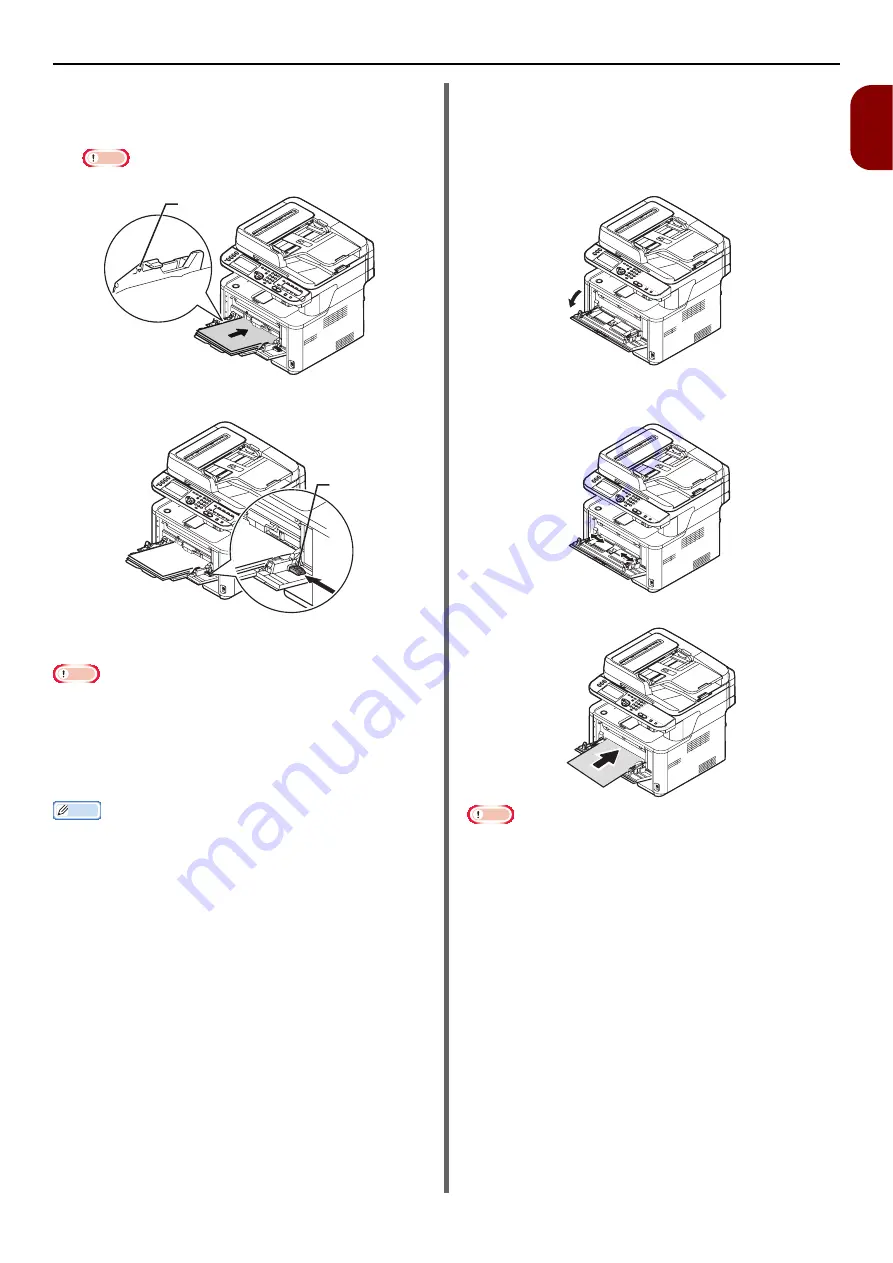
Loading Paper and Documents
- 39 -
Setup
1
5
Insert the paper with the print side face
up until its edge touches the paper feed
entrance.
Note
z
Do not load paper above the fill line (1).
6
Press the Set button (2).
Register the loaded paper on your machine.
Proceed to
"Configuring the Tray Settings"
Note
z
Do not load paper of different sizes, types or weights at
the same time.
z
When adding paper, remove the paper in the MP tray and
straighten the edges of both stacks of paper, and then load
them again.
z
Do not put anything other than paper for printing.
Memo
z
When loading envelopes in the MP tray, load them face up
with the orientation as stated below.
- Your envelopes (Monarch, Com-9, Com-10, DL and C5)
are loaded with the flap folded and the flap should come
to the right side to the feeding direction.
Loading Paper in the Manual
Feeder (e-STUDIO332S)
The following procedure explains how to load
paper in the Manual Feeder.
1
Open the Manual Feeder.
2
Adjust the manual feeding paper guide to
the width of paper to be loaded.
3
Load a paper.
Note
z
Only one sheet can be set in the Manual Feeder each time.
z
The machine will not load paper when it is in the sleep
mode or power save mode. If it is in either mode when you
use the manual feeder, press the <
POWER SAVE
> key on
the operator panel. Then it goes to the standby mode.
After that, load paper.
1
2






























