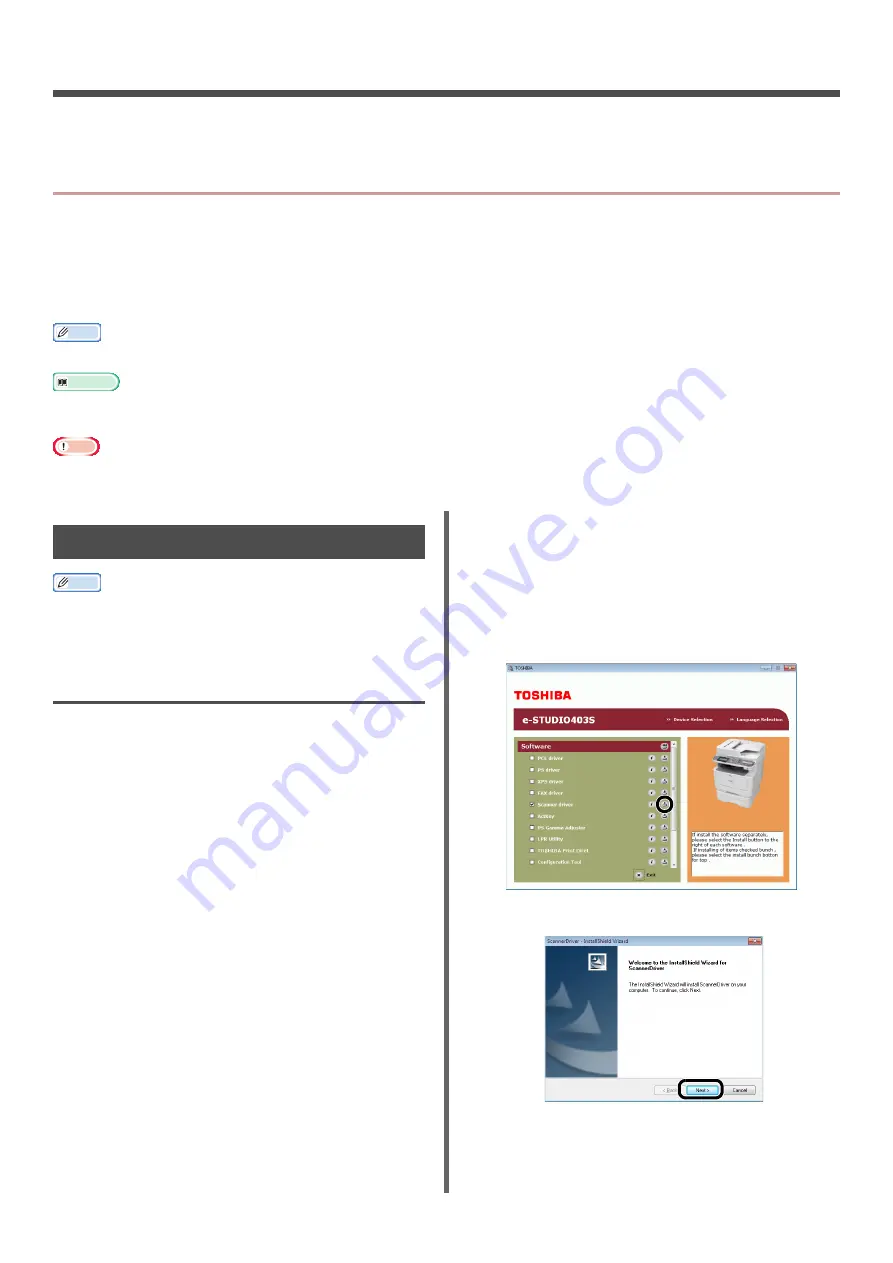
- 100 -
4. Scanning
This chapter explains the basic operation and settings for your machine's scanning functions.
z
Installing Scanner Drivers (TWAIN/WIA/ICA Driver)
This section explains the procedure to install the scanner driver. Before using scan function, install the
scanner driver. You can install TWAIN driver and WIA (Windows only) driver at the same time. Install the
TWAIN driver and ICA driver (dedicate to the Mac OS X) separately.
If you want to use the network scan function, follow the installation procedure below and register the
information of your computer and then install the scanner driver.
Memo
z
When using the network scan function in Windows, please install the ActKey utility.
Reference
z
Before installing the scanner driver manual, do the network settings.For details on how to do network settings, refer to
.
Note
z
When using a scanner with a network connection in Windows, if the equipment IP address is changed, please change the
settings in Network Configuration. For Mac OS X, please change settings in network scanner setting tools. For details, refer to
User's Manual Advanced.
Installation Procedure
Memo
z
When using the network scan function in Windows, please
install the Network Configuration. For Mac OS X, the
network scanner setting tools will be installed
automatically.
For Windows
1
Ensure that your machine and the
computer are turned on and connected,
and then insert the "Software DVD-ROM"
into the computer.
2
Click [
Run setup.exe
] after [
Auto
Play
] is displayed.
If the [
User Account Control
] dialog box
appears, click [
Yes
].
3
Select the language and then click
[
Next
].
4
Select the device of your machine, and
then click [
Next
].
5
Read the license agreement and then
click [
I
Agree
].
6
Select the proper driver under
[
Software
], and then click the install
icon.
If the scanner driver has been installed, the setup
maintenance program of the scanner driver is
displayed. Check the checkbox of [
Add
] and then
click [
Next
] to proceed to step 8.
7
Click [
Next
].
















































