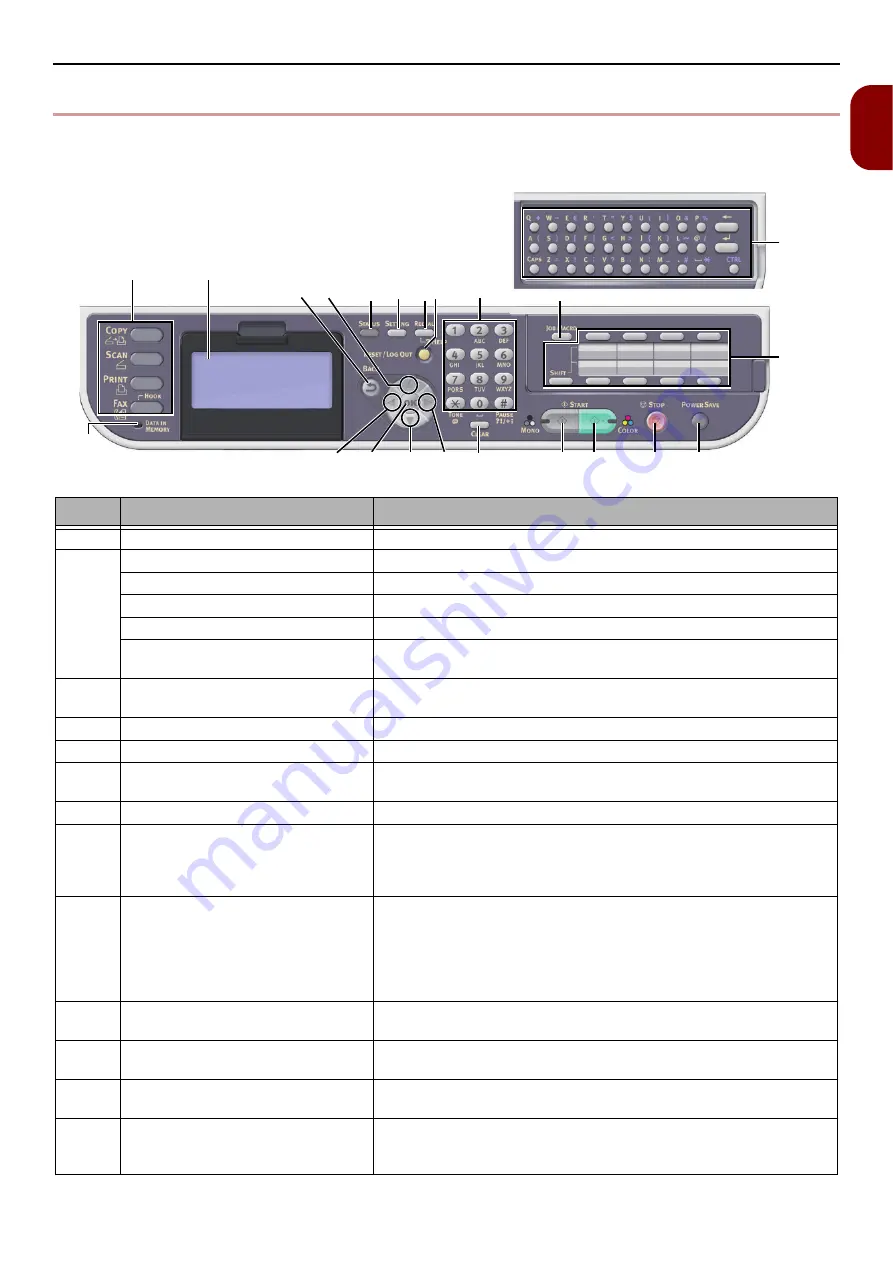
Operator Panel
- 29 -
Setup
1
z
Operator Panel
This section explains the names and functions of components on the operator panel and how to enter
text.
No.
Name
Function
1
Display screen
Displays operating instructions and the status of the machine.
2
Main function keys
Switches functions. The selected key lights up in blue.
<
COPY
>
key
Switches to the copy start screen.
<
SCAN
> key
Switches to the scanner menu screen.
<
> key
Switches to the print menu screen.
<
FAX/HOOK
> key
(for e-STUDIO403S)
Switches to the fax/Internet fax menu. On the Fax Menu, hooks
the phone line.
3
<
START (MONO)
> key
Starts copying, scanning, faxing, or printing from USB memory in
black and white.
4
<
START (COLOR)
> key
Starts scanning in color.
5
<
STOP
> key
Cancels the current job immediately.
6
<
STATUS
> key
Displays the status menu screen.
Flashes/turns on if there is a status item to be displayed.
7
<
SETTING
> key
Displays the equipment setting menu screen.
8
<
REDIAL/?HELP
> key
(for e-STUDIO403S)
<
?HELP
> key
(for e-STUDIO332S)
Displays the help screen. When closing, press the <
REDIAL/
?HELP
> key, <
Return
> key, or <
RESET/LOG OUT
> key. On
certain screens,dial the phone number which is dialed the last time.
9
<
RESET/LOG OUT
> key
z
In the top screen of each function, logs out.
z
In the start screen of each function, returns to the top screen.
*In the copy function, the top screen is the same as the start
screen.
z
In the setting screen, resets a setting value and returns to the
start screen.
10
Ten-key pad
z
Enters numbers.
z
Enters alphanumeric characters and symbols.
11
<
UP
> key
Shifts the highlighted selection up while an item is selected or
characters are entered.
12
<
DOWN
> key
Shifts the highlighted selection down while an item is selected or
characters are entered.
13
<
LEFT
> key
z
Returns to the previous screen.
z
Shifts the highlighted selection to the left while an item is
selected or characters are entered.
2
19
1
22
20
18
5
4
3
17
12
14
13
11
16
15
6 7 8 9
10
21
















































