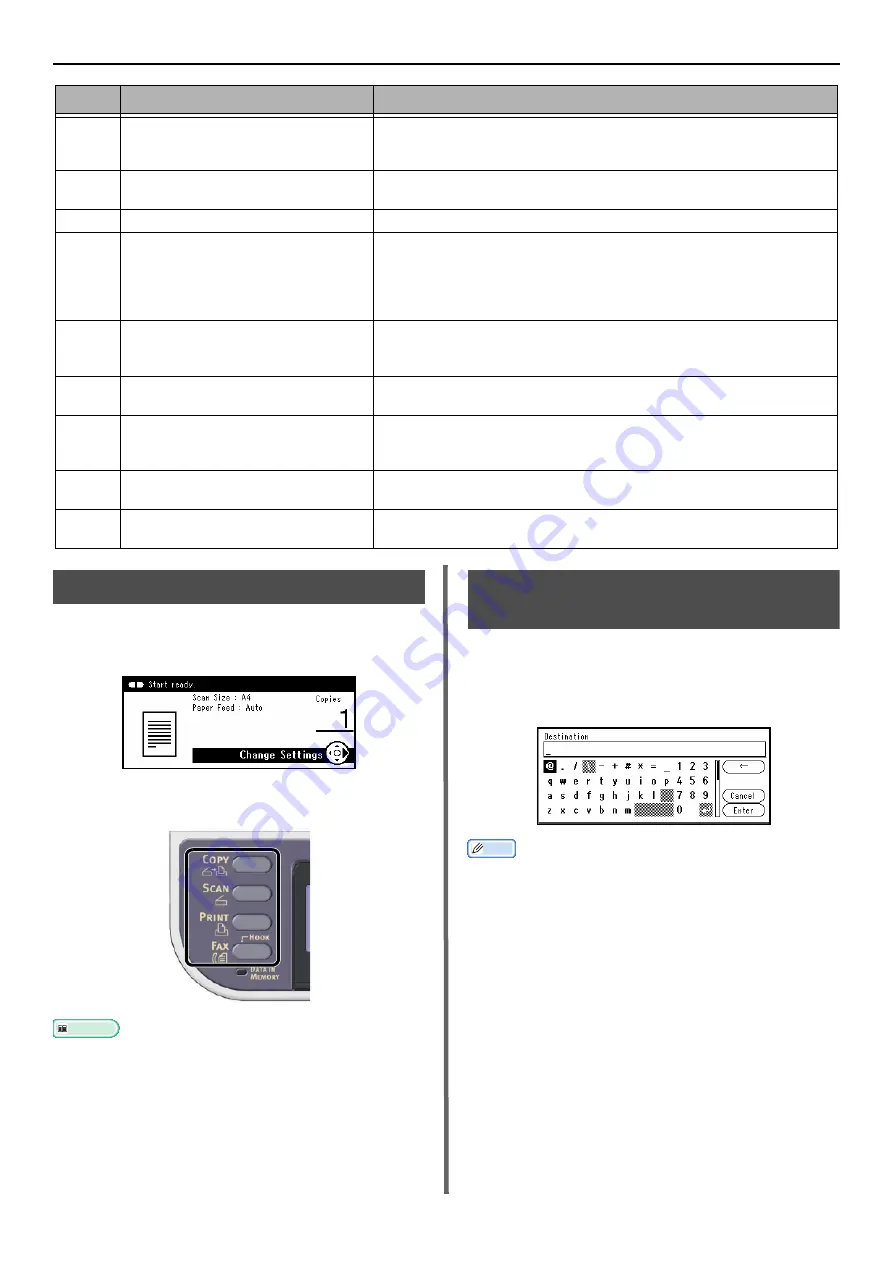
Operator Panel
- 30 -
Default Screen
Turn the power on, and when the machine is
ready for use, the Copy Start screen will be
displayed as the default mode.
You can switch to other functions by using the
main function keys.
Reference
z
You can change the default screen by pressing the
<
SETTING
> key on the operator panel and then selecting
[
Admin Setup
] > [
Management
] > [
Default Mode
].
For details, refer to the User's Manual Advanced.
Entering Text Using the
Operator Panel
When you need to enter text while setting an
item, the entry screen shown below appears.
You can enter upper and lower case letters,
numbers and symbols with the screen keyboard.
Memo
z
When you need to enter only numbers, the screen
keyboard may not appear. In this case, enter numbers
using the ten-key pad.
14
<
RIGHT
> key
z
Proceeds to the next screen.
z
Shifts the highlighted selection to the right while an item is
selected or characters are entered.
15
<
OK
> key
z
Confirms the highlighted item.
z
Selects an item to be checked.
16
<
BACK
> key
Returns to the previous screen.
17
<
CLEAR
> key
Executes the following action
z
Minimizes a setting value.
z
Enters zero for a setting value.
z
Clears what is entered.
z
Cancels a selected item.
18
<
POWER SAVE
> key
z
Enters or exits the power saving mode.
z
Exits the sleep mode.
Lights up in green while in the modes.
19
<
DATA IN MEMORY
> indicator
(for e-STUDIO403S)
Lights up when data is in memory.
* Sleep mode does not light up even if there is data in the memory.
20
One-Touch key pad
Accesses a registered e-mail address or fax number.
8 keys x 2 groups which is 16 entries in total (Press the <
SHIFT
>
key to switch the groups)
21
<
JOB MACRO
> key
(for e-STUDIO403S)
Switches to the job macro screen.
22
Qwerty keyboard
(for e-STUDIO403S)
Enters text.
It is under the one-touch key pad.
No.
Name
Function






























