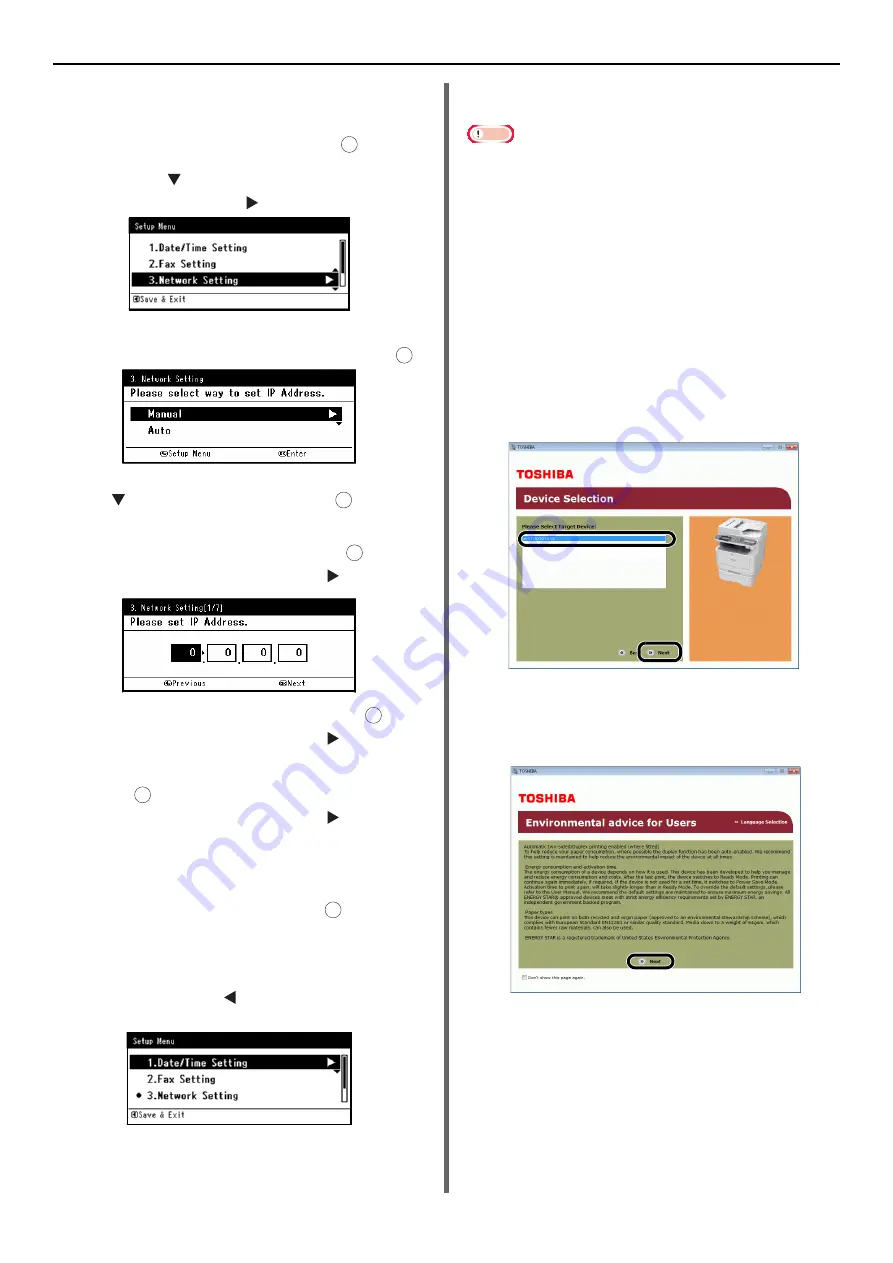
Connecting to a Computer
- 52 -
4
Enter the administrator password.
The factory default password is "aaaaaa".
5
Select [
Complete
], and press .
6
Press the and [
Network Setting
],
and then press the .
7
If setting the IP address manually, check
that [
Manual
] is selected, and press .
If obtaining the IP address automatically, press
the
and select [
Auto
], and press
. Proceed
to step 12.
8
Enter the IP address and press .
To move to the next box, press the .
9
Enter the subnet mask and press .
To move to the next box, press the .
10
Enter the default gateway address and
press .
To move to the next box, press the .
11
Enter the DNS server and WINS server if
needed.
If it is not necessary to connect the DNS server or
WINS server to the network, press
until the
pop-up message showing the setting completion is
displayed.
12
When the setup menu screen is
displayed, press to complete the
setup.
Next, install the printer and fax driver into the
computer.
Note
z
To complete this procedure, you must be logged in as an
administrator.
1
Ensure that your machine and the
computer are turned on and connected,
and then insert the "Software DVD-ROM"
into the computer.
2
Click [
Run Setup.exe
] after [
AutoPlay
]
is displayed.
If the [
User Account Control
] dialog box
appears, click [
Yes
].
3
Select the language and then click [
Next
].
4
Select the device of your machine, and
then click [
Next
].
5
Read the license agreement and then
click [
I Agree
].
6
Read the "Environmental advice for Users"
and click [
Next
].
OK
OK
OK
OK
OK
OK
OK






























