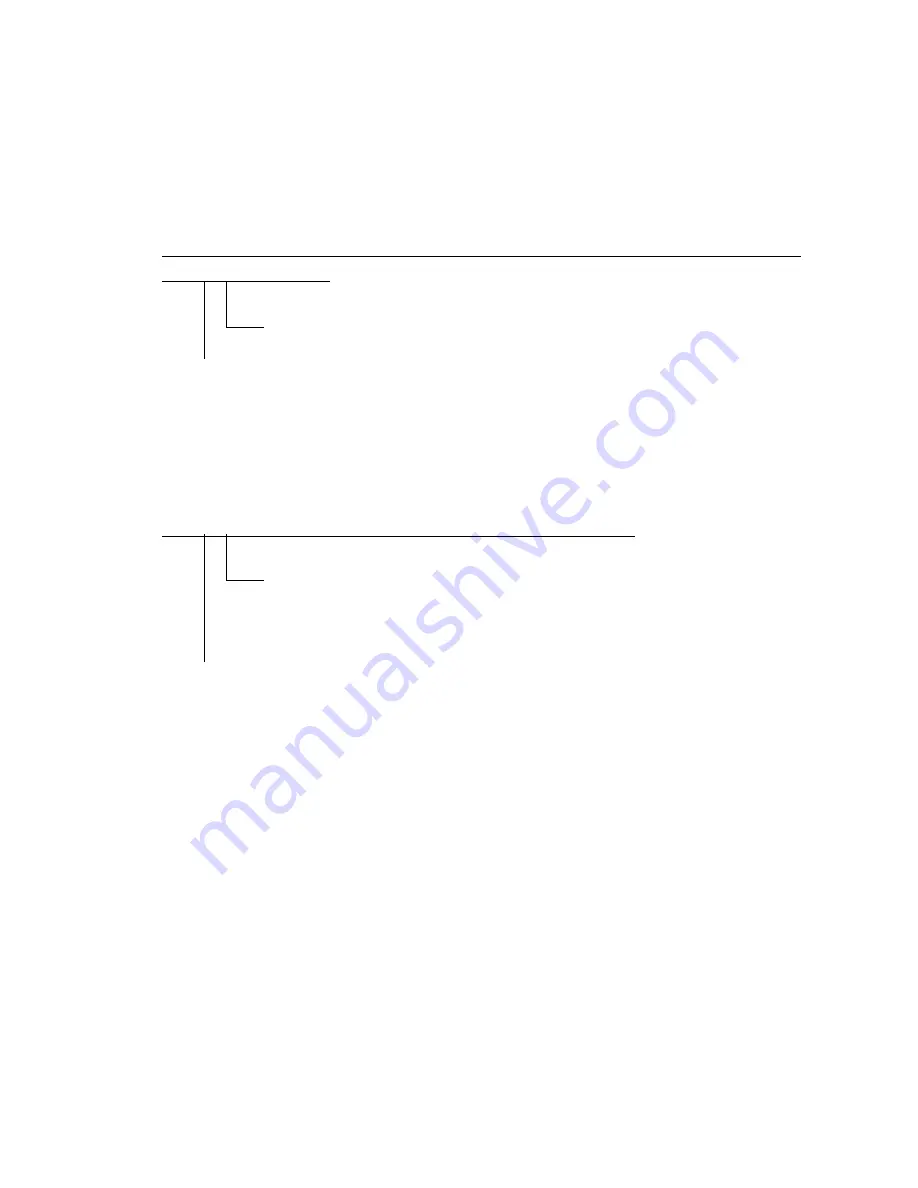
DP4500/3500 TROUBLESHOOTING
5 - 56
December 2000 © TOSHIBA TEC
[C27] Carriage home position sensor not going OFF within a fixed time
[C28] Carriage home position sensor not going ON within a fixed time
Remove the original glass and move the carriages to the paper feeding side. Turn ON the power and
check the following items.
[C27] Are the carriages slightly moved to the feeding direction?/Are the carriages staying at a position
other than home position?
YES
Check if the circuits of the SLG and SDV boards are abnormal.
NO
1. Check if the connector pin is disconnected and the harness is short- or open-circuited.
2. Check if the conductor pattern on the SDV board is short- or open-circuited.
3. Check if the conductor pattern on the SLG board is short- or open-circuited.
4. Replace the SDV board.
5. Replace the SLG board.
[C28] Do the carriages make a big noise after they arrive at the home position?
YES
The carriage home position sensor is not turned ON.
1. Check if the connector of the sensor is disconnected.
2. Check if the circuits of the SDV and SLG boards are abnormal.
NO
The carriages are stopped at the home position and do not move.
1. Check if the connector pins are disconnected and the harnesses are short- or open-circuited.
2. Check if the conductor pattern on the SDV board is short- or open-circuited.
3. Check if the conductor pattern on the SLG board is short- or open-circuited.
4. Replace the SDV board.
5. Replace the SLG board.
▼
▼
▼
▼
▼
▼▼▼▼▼
▼
▼
▼
▼
▼
▼▼▼▼▼
Summary of Contents for DP3500
Page 91: ...DP4500 3500 PREVENTIVE MAINTENANCE 3 12 December 2000 TOSHIBA TEC ...
Page 95: ...DP4500 3500 SUPPLIES 4 4 December 2000 TOSHIBA TEC ...
Page 213: ...DP4500 3500 TROUBLESHOOTING 5 118 December 2000 TOSHIBA TEC ...
Page 253: ...DP4500 3500 UPDATING THE FIRMWARE 6 40 December 2000 TOSHIBA TEC ...
Page 256: ...DP4500 3500 WIRE HARNESS CONNECTION DIAGRAMS 7 4 December 2000 TOSHIBA TEC ...



































