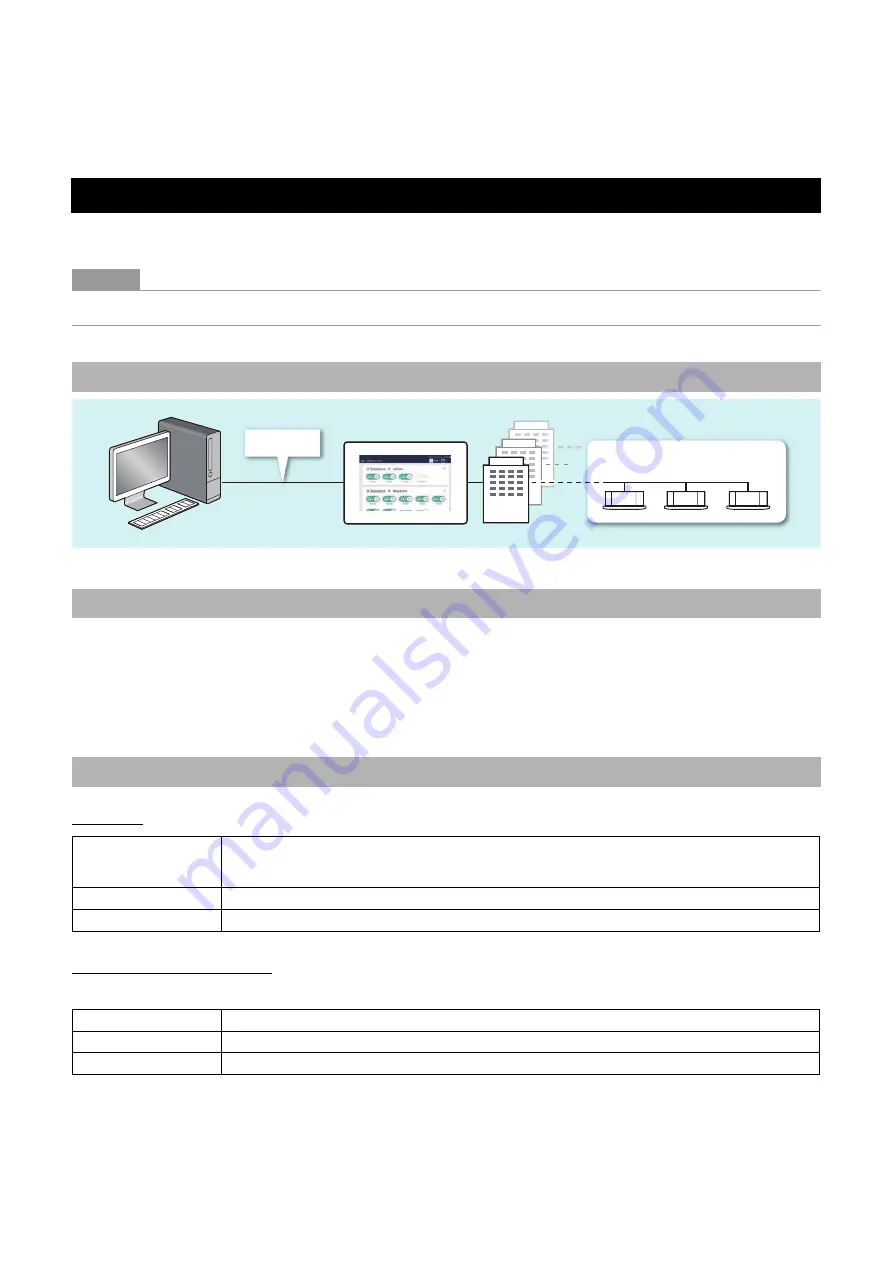
32
1-7. Remote monitoring
You can monitor and control the Unit by accessing it from a PC. This section explains the settings for the Unit and the PC. Please
see "9. Remote monitoring using a PC" (Owner’s Manual P.74) for the system diagram and the PC operating environment.
●
NOTE
Some functions cannot be used from a PC. For details, please see "List by Lock Level/Level" (Owner’s Manual P.84)
1
Set the user account for remote operation (Owner’s Manual P.66)
2
Set the IP address (Owner’s Manual P.69)
3
Set a destination to send email to when an alarm occurs (Owner’s Manual P.70)
Settings
Operating Environment
The following environment is necessary to use this function.
Settings for Remote Monitoring with a PC
System diagram
Unit settings
PC settings
IP address/
Subnet mask
Set it to be the same network as the Unit.
(For details, see the “Network Configuration Guide”.)
(Example: the Unit 192.168.2.80/PC 192.168.2.90/subnet 255.255.255.0)
Port
Release port number 8801.
Drive C
Ensure that you have 500 MB or more free space and start up as a user with read/write authority.
OS
Windows 8.1, Windows 10
.NET Framework
4.6.2
Web browser
Microsoft Edge, Internet Explorer 11, Google Chrome latest version
LAN
Use one LAN line to connect
up to 128 indoor units
Summary of Contents for BMS-CT1280UL
Page 1: ...Touch Screen Controller Model name BMS CT1280UL No A10 1903 1 ...
Page 47: ...47 5 Tap 5 1 The configured content is confirmed 5 1 5 1 ...
Page 49: ...49 4 Tap 4 1 The configured content is confirmed 4 1 4 1 ...
Page 56: ...Installation Manual ...
Page 71: ...Network Configuration Guide ...
Page 72: ...English Touch Screen Controller Model name BMS CT1280UL Network Configuration Guide ...
Page 76: ...Owner s Manual ...
Page 167: ...Copyright 2019 TOSHIBA CARRIER CORPORATION ALL Rights Reserved ...
















































