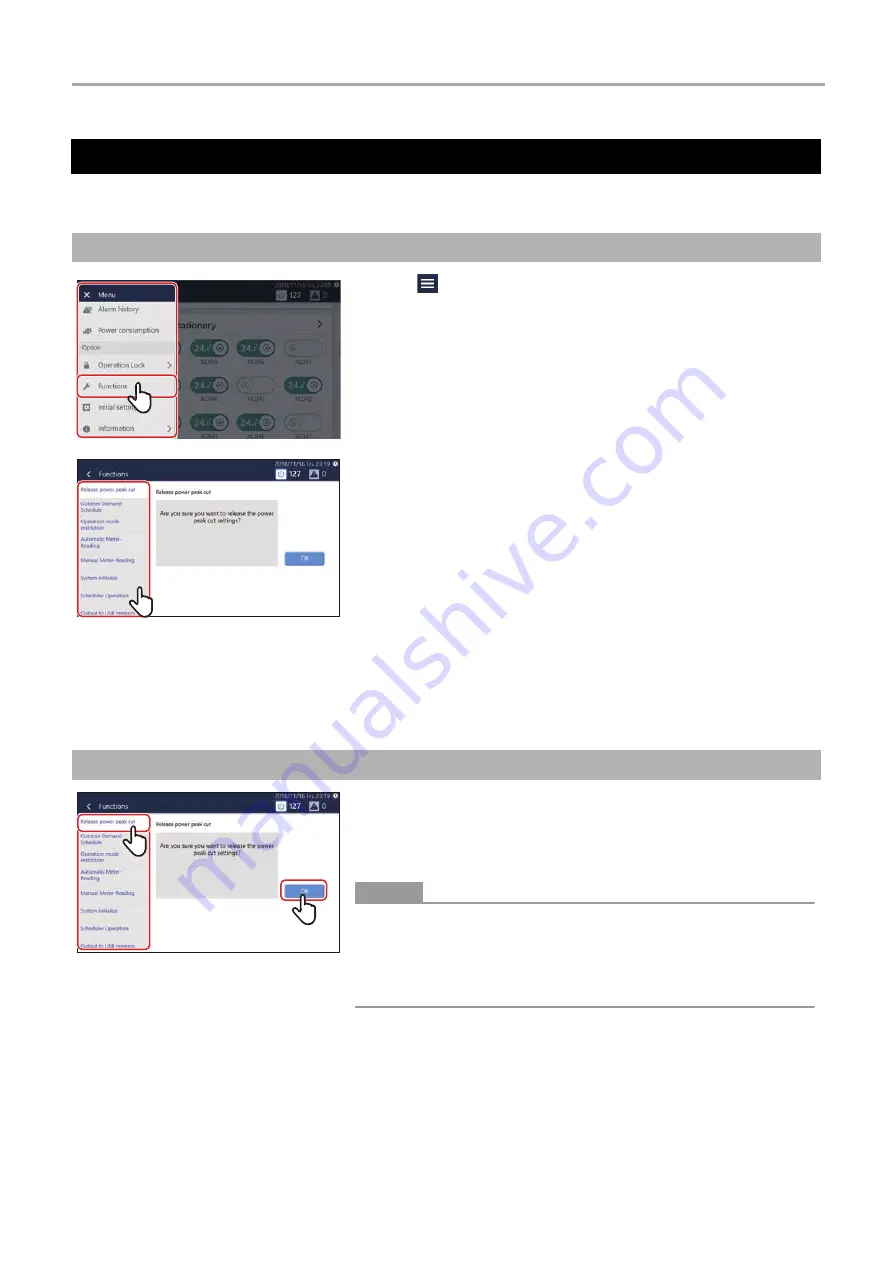
Touch Screen Controller
Owner's Manual
59-
EN
On the [Functions] menu, demand control of outdoor units and summation of data for power allocation can be performed.
[Functions] Menu Settings
How to display the [Functions] menu
1
Tap
[
1
-(1)] appears.
2
Tap [
2
-(1)
]
[
3
-(1)] appears.
3
Tap the item you want to set with [
3
-(1)
]
The settings screen of the selected item appears on the right.
For details on the setting contents of each item, refer to the
following.
• Release power peak cut (P.59)
• Power peak cut schedule (P.60)
• Operation mode restriction (P.62)
• Automatic Meter-Reading (P.77)
• Manual Meter-Reading (P.78)
• System reboot (P.62)
• Scheduler Operation (P.63)
• Output to USB memory (P.63)
Release demand control of outdoor unit (Release power peak cut)
1
Tap [
1
-(2)
] with [
1
-(1)
]
2
Tap [
2
-(1)
]
Outdoor demand set for all outdoor units is released.
●
NOTE
• Outdoor demand can be set by the "Power peak cut schedule". (P.60)
Outdoor demand may function with digital input set locally. In this case it
can also be released.
• When you release the Power peak cut, the setting value of [Power peak
cut] on the option screen changes to the release state. (P.46)
2
-(1)
2
-(1)
1
-(1)
1
-(1)
3
-(1)
3
-(1)
2
-(1)
2
-(1)
1
-(2)
1
-(2)
1
-(1)
1
-(1)
Summary of Contents for BMS-CT1280UL
Page 1: ...Touch Screen Controller Model name BMS CT1280UL No A10 1903 1 ...
Page 47: ...47 5 Tap 5 1 The configured content is confirmed 5 1 5 1 ...
Page 49: ...49 4 Tap 4 1 The configured content is confirmed 4 1 4 1 ...
Page 56: ...Installation Manual ...
Page 71: ...Network Configuration Guide ...
Page 72: ...English Touch Screen Controller Model name BMS CT1280UL Network Configuration Guide ...
Page 76: ...Owner s Manual ...
Page 167: ...Copyright 2019 TOSHIBA CARRIER CORPORATION ALL Rights Reserved ...






























