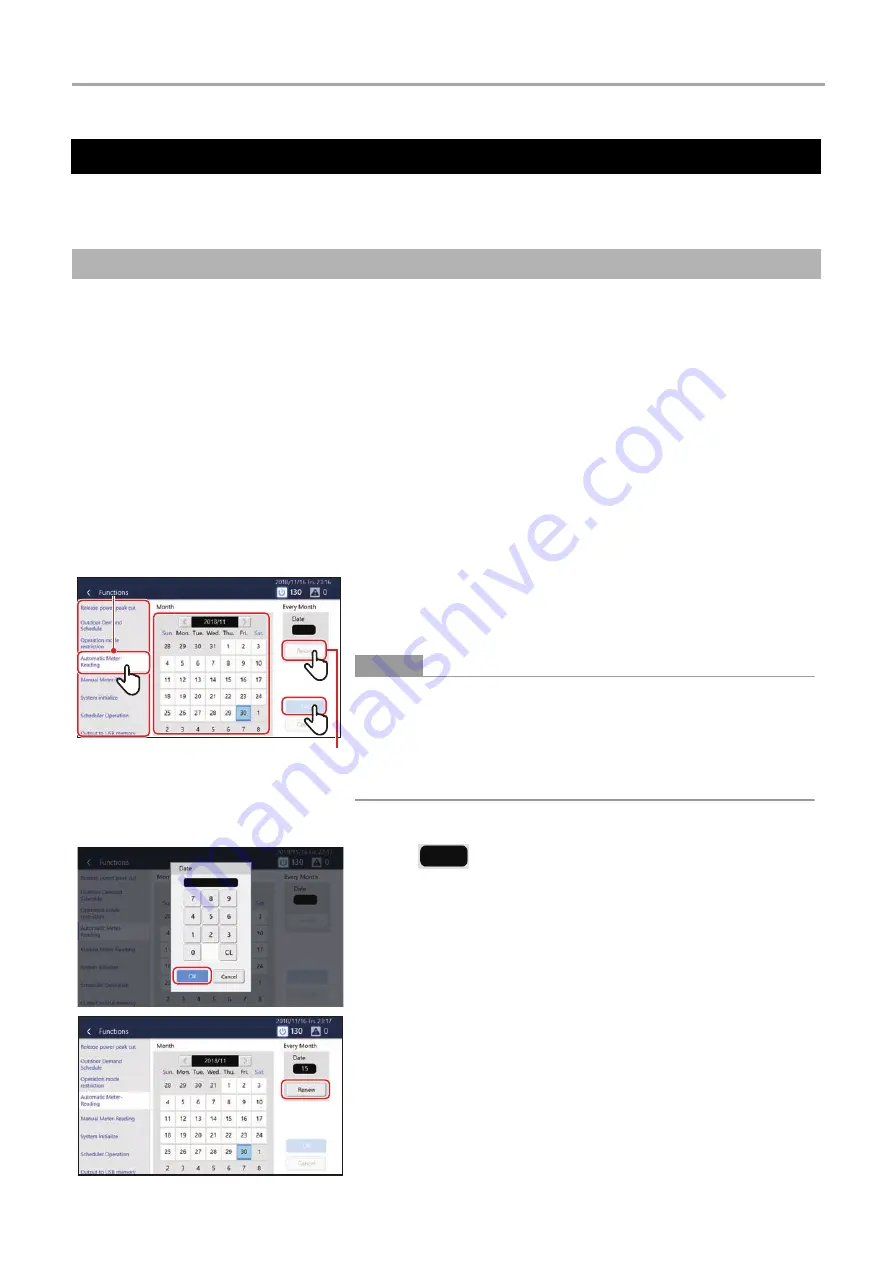
Touch Screen Controller
Owner's Manual
77-
EN
In order to perform power allocation, it is necessary to sum the data for power allocation. Summing may be done by automatic
meter-reading or manual meter-reading.
You can set the date for automatic meter-reading of the power allocation data. Automatic meter-reading is carried out on the
set date, and data from the previous meter-reading date to the set date is output as a monthly report file.
It can be set according to the convenience of the building owner or tenant. For example, it is possible to sum over a period as
follows.
• Sum to the end of the month each month (Set the automatic meter-reading day to the end of the month and sum from the
1st to the end of the month)
• Sum to the 15th of every month (Set the 15th of the month as the automatic meter-reading day and sum from the 16th of
the previous month to the 15th of the current month)
• Sum by dividing each month into two (Set the 15th of the month and the end of the month as the automatic meter-reading
days and sum twice, from the 1st to the 15th and from the 16th to the end of the month)
• Sum two months (Set the end of every other month as the meter-reading day and sum from the 1st of the preceding month
to the end of the current month)
By setting automatic meter-reading, you can use the system for monthly electricity billing.
Power Allocation System
Set the summation date of the power allocation data (Automatic Meter-Reading)
1
Tap [
1
-(2)
] with [
1
-(1)
] (P.59)
2
Select the day you want to meter-read on the calendar and
tap [
2
-(1)
]
●
NOTE
• You can set the schedule for one year from the current month.
• You can set up to two days for every month. Months without meter-reading
can also be set.
• Tap the selected day again to release the setting.
• The meter-reading result file (monthly report/daily report file) can be output
to a USB memory stick. (P.63)
To batch set meter-reading days
1
Tap
2
Tap a number, enter the date, then tap [
2
-(1)
]
3
Tap [
3
-(1)
]
2
-(1)
2
-(1)
3
-(1)
3
-(1)
1
-(2)
1
-(2)
1
-(1)
1
-(1)
2
-(1)
2
-(1)
3
-(1)
3
-(1)
Summary of Contents for BMS-CT1280UL
Page 1: ...Touch Screen Controller Model name BMS CT1280UL No A10 1903 1 ...
Page 47: ...47 5 Tap 5 1 The configured content is confirmed 5 1 5 1 ...
Page 49: ...49 4 Tap 4 1 The configured content is confirmed 4 1 4 1 ...
Page 56: ...Installation Manual ...
Page 71: ...Network Configuration Guide ...
Page 72: ...English Touch Screen Controller Model name BMS CT1280UL Network Configuration Guide ...
Page 76: ...Owner s Manual ...
Page 167: ...Copyright 2019 TOSHIBA CARRIER CORPORATION ALL Rights Reserved ...





























