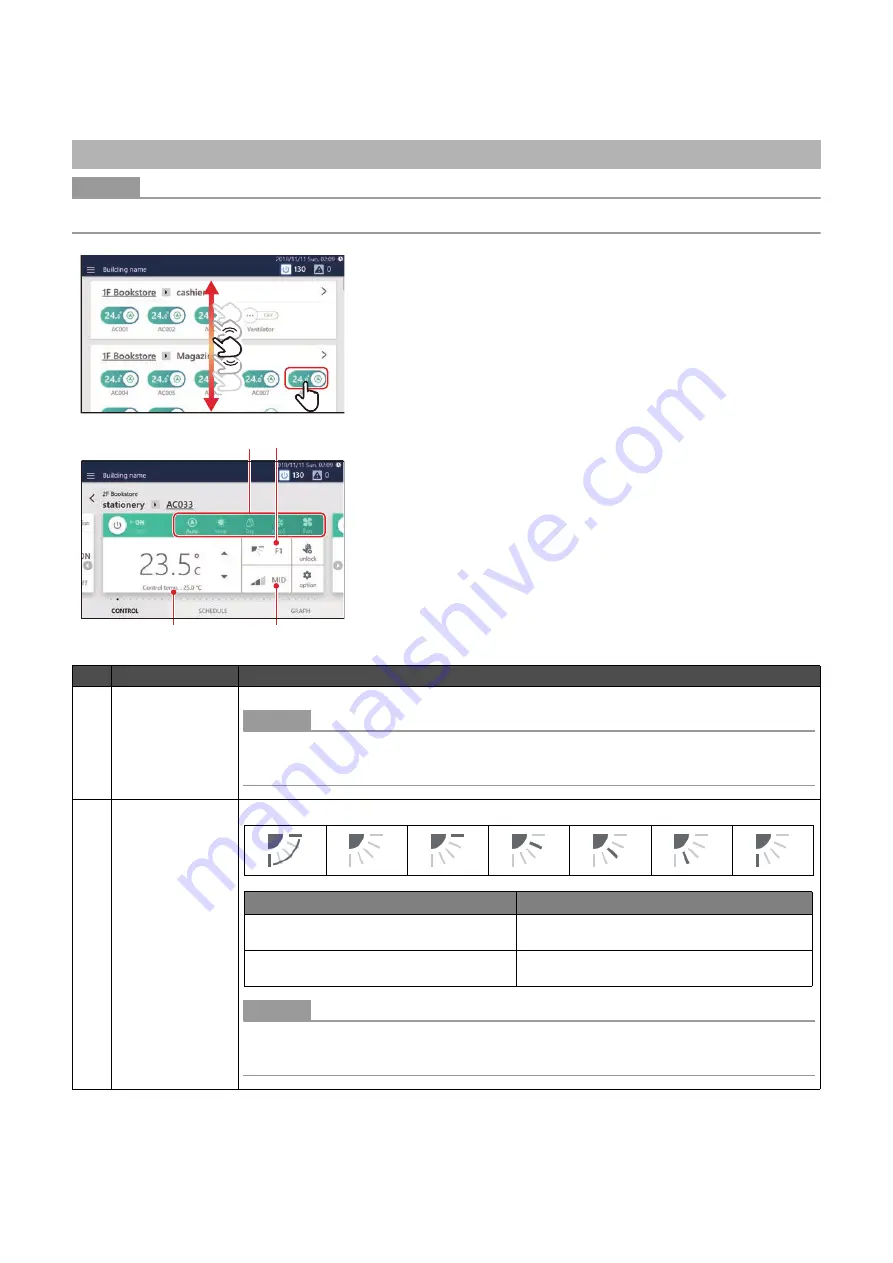
13
●
NOTE
To change the settings, it is necessary to set to the operation status. (P.9)
Air conditioner unit operation method
1
Scroll the home screen, display the air conditioner you
want to change the settings for, then tap the switch
2
Change settings
No.
Name
Functions
1
Mode
Can be set to [Auto/Heat/Dry/Cool/Fan].
●
NOTE
• A bar is displayed at the bottom of the icon for the currently selected mode.
• Operation modes that cannot be set are not displayed.
2
Wind direction
Tap to switch to the following.
●
NOTE
• The setting range varies depending on the operation mode.
• There is a function to set only [Swing ON].
1
3
2
4
Operation Mode
Setting Range
Auto (Cool)/Cool/Dry
Swing ON
→
Swing OFF
→
F1
→
F2
→
F3
→
Swing ON
(Return to the beginning)
Auto (Heat)/Heat/Fan
Swing ON
→
Swing OFF
→
F1
→
F2
→
F3
→
F4
→
F5
→
Swing ON (Return to the beginning)
Summary of Contents for BMS-CT1280UL
Page 1: ...Touch Screen Controller Model name BMS CT1280UL No A10 1903 1 ...
Page 47: ...47 5 Tap 5 1 The configured content is confirmed 5 1 5 1 ...
Page 49: ...49 4 Tap 4 1 The configured content is confirmed 4 1 4 1 ...
Page 56: ...Installation Manual ...
Page 71: ...Network Configuration Guide ...
Page 72: ...English Touch Screen Controller Model name BMS CT1280UL Network Configuration Guide ...
Page 76: ...Owner s Manual ...
Page 167: ...Copyright 2019 TOSHIBA CARRIER CORPORATION ALL Rights Reserved ...




























