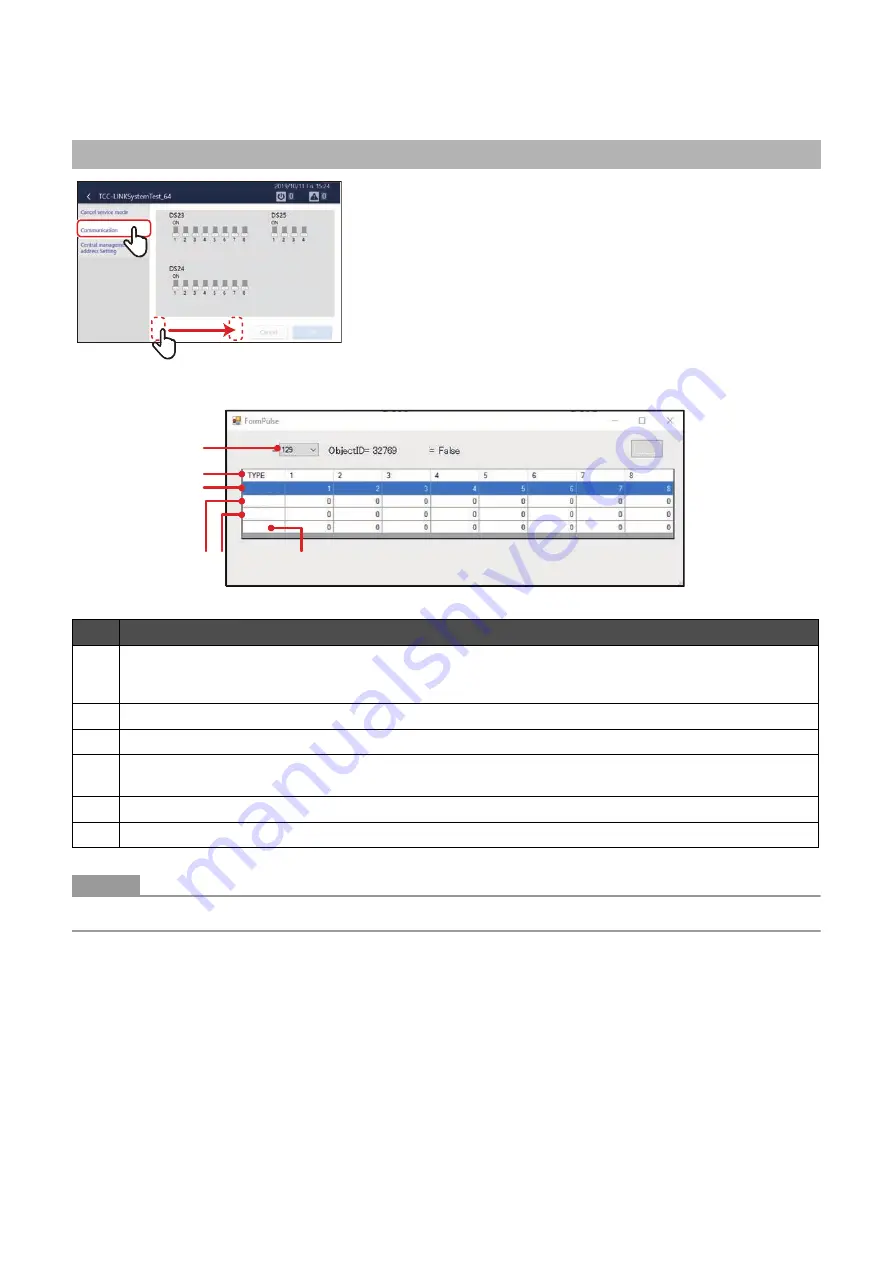
43
Power pulse signal confirmation screen
●
NOTE
The pulse table is updated in 30-second cycles because the power pulse signal is acquired by internal communication.
Confirmation of power pulse
1
Tap [
1
-(1)] of the [Service settings] items
2
At the communication settings screen, swipe the empty
space at the bottom from left to right
The confirmation screen for power pulse signals appears.
No.
Function
1
The watt hour meter to be displayed in the pulse table can be selected.
In the case of the main unit and the watt hour meter IF, this is [128] and [128 + address number], respectively. The
item can be switched by tapping the pulldown menu.
2
Shows the channel number.
3
Shows the pulse number configured by the setting file creation software.
4
Shows the input value of the pulse.
The input count of the pulse can be checked by this section.
5
Shows the total value (for one day) for a daily report.
6
Shows the one-hour total value for the trend.
1
-(1)
1
-(1)
u
e
update
IF number
S
Status
r
Meter number
value
Previous v
f pulses
Number of p
1 hour
1
1
22
33
66
55
44
Summary of Contents for BMS-CT1280UL
Page 1: ...Touch Screen Controller Model name BMS CT1280UL No A10 1903 1 ...
Page 47: ...47 5 Tap 5 1 The configured content is confirmed 5 1 5 1 ...
Page 49: ...49 4 Tap 4 1 The configured content is confirmed 4 1 4 1 ...
Page 56: ...Installation Manual ...
Page 71: ...Network Configuration Guide ...
Page 72: ...English Touch Screen Controller Model name BMS CT1280UL Network Configuration Guide ...
Page 76: ...Owner s Manual ...
Page 167: ...Copyright 2019 TOSHIBA CARRIER CORPORATION ALL Rights Reserved ...






























