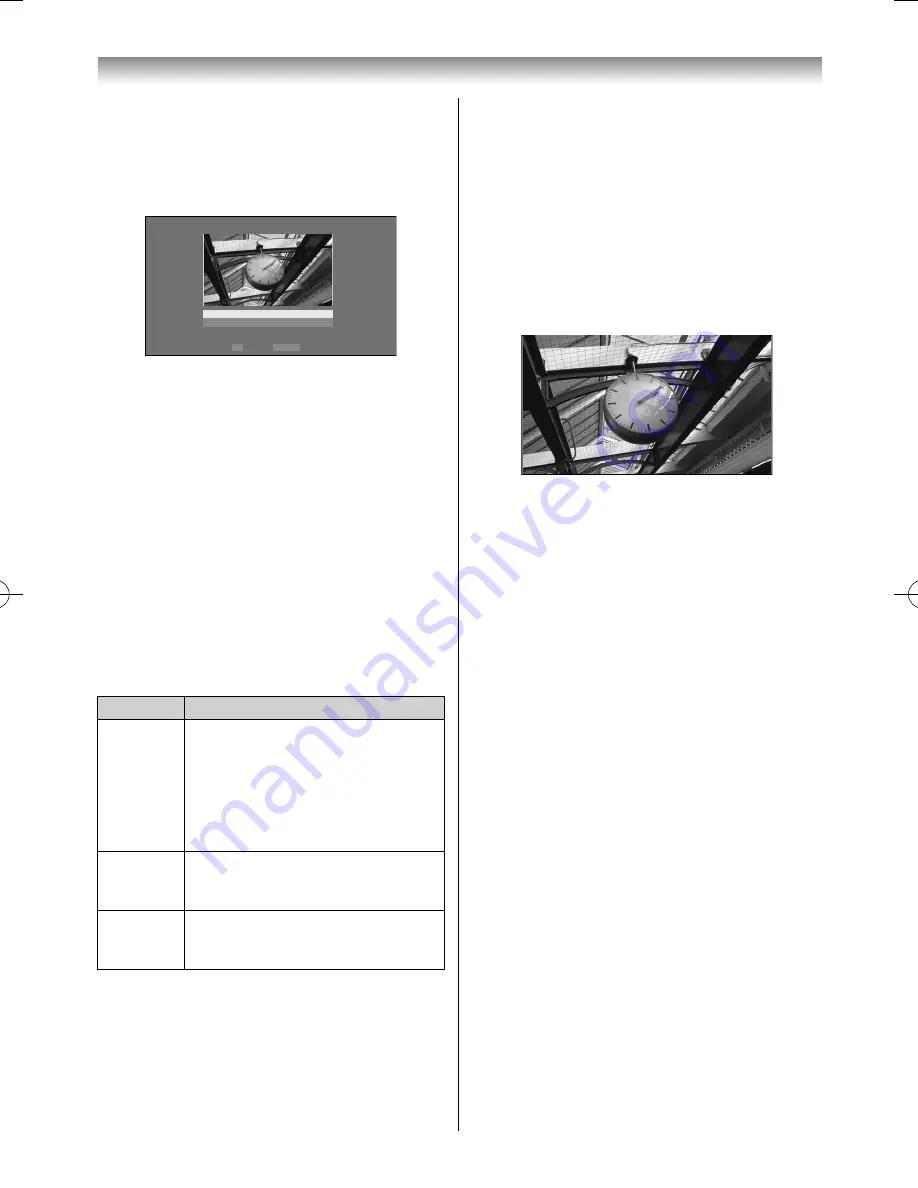
58
Photo Edit
1
Press
or
to select
Photo Edit
and press
OK
.
2
Press
or
to select
Rotate
or
Delete
.
OK
RETURN
Photo Edit
Rotate
Delete
Back
Enter
3
Set the following items as desired.
Rotate :
Press to rotate the image 90°
clockwise.
Delete :
Press
or
to select
Delete
and
press
OK
.
A confi rmation message will appear.
Select
Yes
, and press
OK
.
4
Press
RETURN
.
Sorting the folders and fi les
1
Press
QUICK
to open the
Quick Menu
from
Multi View mode.
2
Press
or
to select
Sort
.
3
Press
or
to select
Title
/
File Name
,
New
or
Old
to set the sorting rule.
Item
Description
File Name
File sorting rules:
1. Unicode priority
2. (0, 1, ..., 9), capital alphabet (A, B, ...,
Z), small alphabet (a, b, ..., z)
3. Increasing order New From new to
old according to the date and time
when the picture was taken.
New
From new to old according to the
date and time when the picture was
taken.
Old
From old to new according to the
date and time when the picture was
taken.
Connecting your TV
Auto Power Off
1
From the
Photo Frame Setup
menu, and press
OK
.
2
Press
or
to select
Auto Power Off
.
Press
or
to select
Off
,
00:30
,
01:00
,
02:00
,
04:00
,
06:00
or
12:00
.
If
Photo Frame
is started and left active, the TV
will automatically turn off after the set length of
time (maximum 12 hours).
3
Select
Start
, and then press
OK
.
Notes:
•
The photo items are moved by 4 dots every 5 minutes
to prevent screen burn-in.
•
The pre-installed photo fi le is stored in the TV’s fl ash
memory before shipment.
•
Picture Size selection (
Normal
/
Quad FHD
) is
available by pressing the
QUICK
button. However
when the resolution is 1920 x 1080 or above, the
Picture Size selection menu will be greyed out.
55RZ1Series1̲EN.indb 58
55RZ1Series1̲EN.indb 58
2012/04/26 17:58:09
2012/04/26 17:58:09
Summary of Contents for 55RZ1 Series
Page 65: ......






















