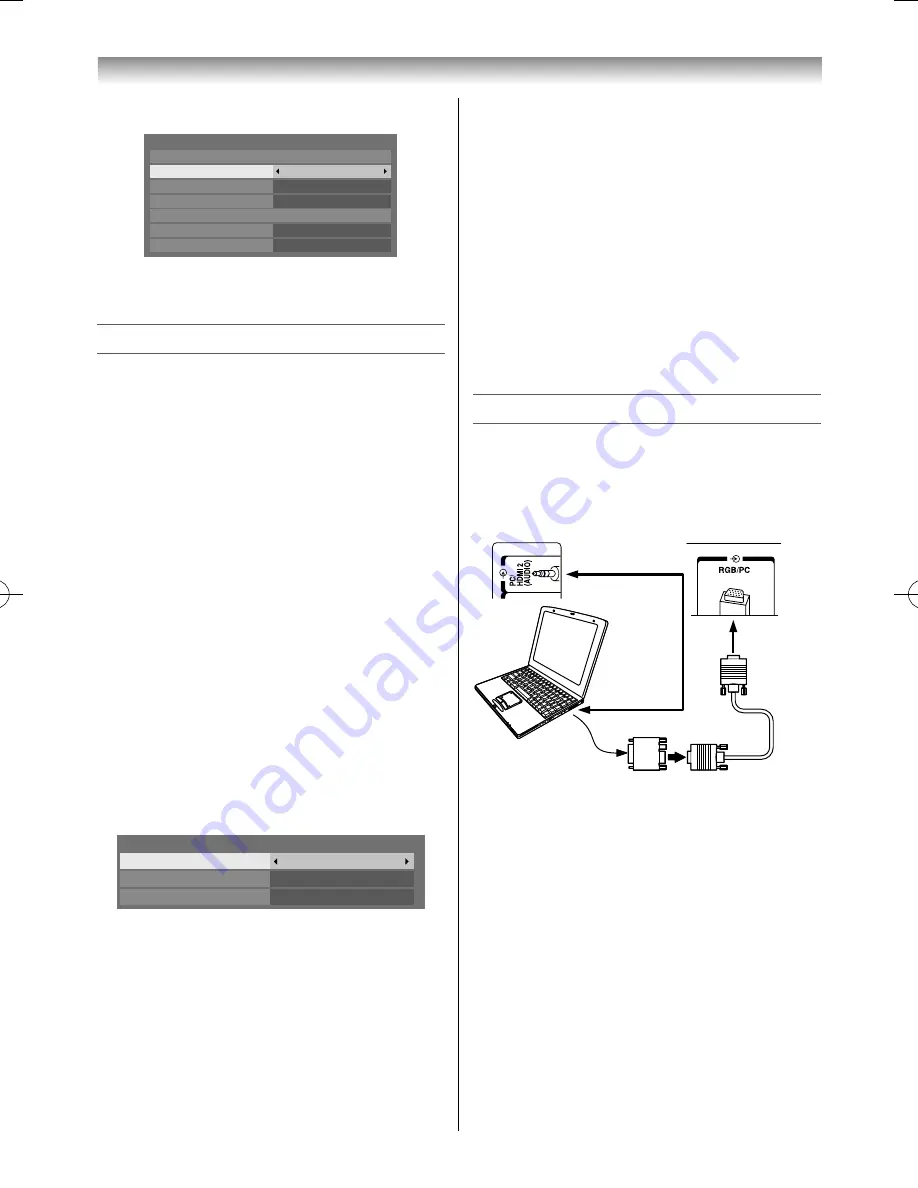
44
Connecting your TV
2
Press
OK
to display the AV Connection menu.
AV Connection
PC/HDMI 2 Audio
HDMI Settings
HDMI 2 Audio
Colour Decoding
Digital Audio Output
Digital
Auto
Auto
PC
Side Shared Audio
EXIT 2
Input Labeling
3
Press
or
to select
PC/HDMI 2 Audio
and
press
or
to select
PC
or
HDMI2
.
Setting the HDMI 2 Audio mode
You can select sound of an HDMI or DVI device
connected to the HDMI input terminals from three
modes:
Auto
,
Digital
or
Analogue
.
Note:
This function is available only when the
PC/HDMI 2
Audio
mode is set to
HDMI2
.
1
From the
AV Connection
menu, press
or
to select
HDMI 2 Audio
.
2
Press
or
to select
Auto
,
Digital
or
Analogue
.
Selecting the HDMI Settings
The HDMI Settings menu consists of the following
3 items:
Enable Content Type
,
INSTAPORT™
and
RGB Range
. Some early HDMI equipment may not
work properly with your HDMI TV. If you experience
trouble, unplug your HDMI cable fi rst and then try
setting the fi rst two options to
Off
. This should allow
your early HDMI source to operate properly with
your TV.
1
From the
AV Connection
menu press
or
to select
HDMI Settings
, and then press
OK
.
HDMI Settings
INSTAPORT
TM
Enable Content Type
RGB Range
On
On
Auto
2
Press
or
to select each item, and then
press
or
to select the desired setting.
Enable Content Type mode
This feature accepts the content type data from
the connected HDMI device.
INSTAPORT™ mode
This feature reduces the lag time when
switching HDMI sources.
RGB Range mode
This feature adjusts RGB full range signal
automatically.
When
Limited
is selected, RGB output signal is
output in the range from 16 to 235. When
Full
is selected, RGB output signal is output in the
range from 0 to 255.
Notes:
•
In a non-HDMI signal mode, this function is not
available.
•
If your HDMI connection is capable of 1080p and/or
your TV is capable of refresh rates greater than 60Hz
or supports Deep Colour, you will need a Category2
cable. Conventional HDMI/DVI cables may not work
properly with this mode.
Connecting a computer
To connect a PC to the RGB/PC terminal on the TV:
An analogue RGB (15 pin) computer cable can be
connected.
Left side of TV
Back of TV
Computer
Audio cable
for PC-to-TV
connection
Conversion
adapter
(if necessary)
RGB PC cable
Mini D-sub
15 pin
Connect a PC cable from the computer to the
o
RGB/PC
terminal on the back of the TV.
The following signals can be displayed:
VGA: VESA 640 × 480 @ 60/72/75 Hz
S-VGA: VESA 800 × 600 @ 56/60/72/75 Hz
XGA: VESA 1024 × 768 @ 60/70/75 Hz
W-XGA: VESA 1280 × 768 @ 60/75 Hz
W-XGA: VESA 1360 × 768 @ 60 Hz
S-XGA: VESA 1280 × 1024 @ 60/75 Hz
1920 × 1080p @ 60 Hz (Horizontal Frequency: 67.5
kHz (H), Pixel Clock Frequency: 148.5 MHz)
Notes:
•
Some PC models cannot be connected to this TV.
•
If connecting a certain PC model that signal is
particular, the PC signal may not be detected
correctly.
55RZ1Series1̲EN.indb 44
55RZ1Series1̲EN.indb 44
2012/04/26 17:58:04
2012/04/26 17:58:04
Summary of Contents for 55RZ1 Series
Page 65: ......






























