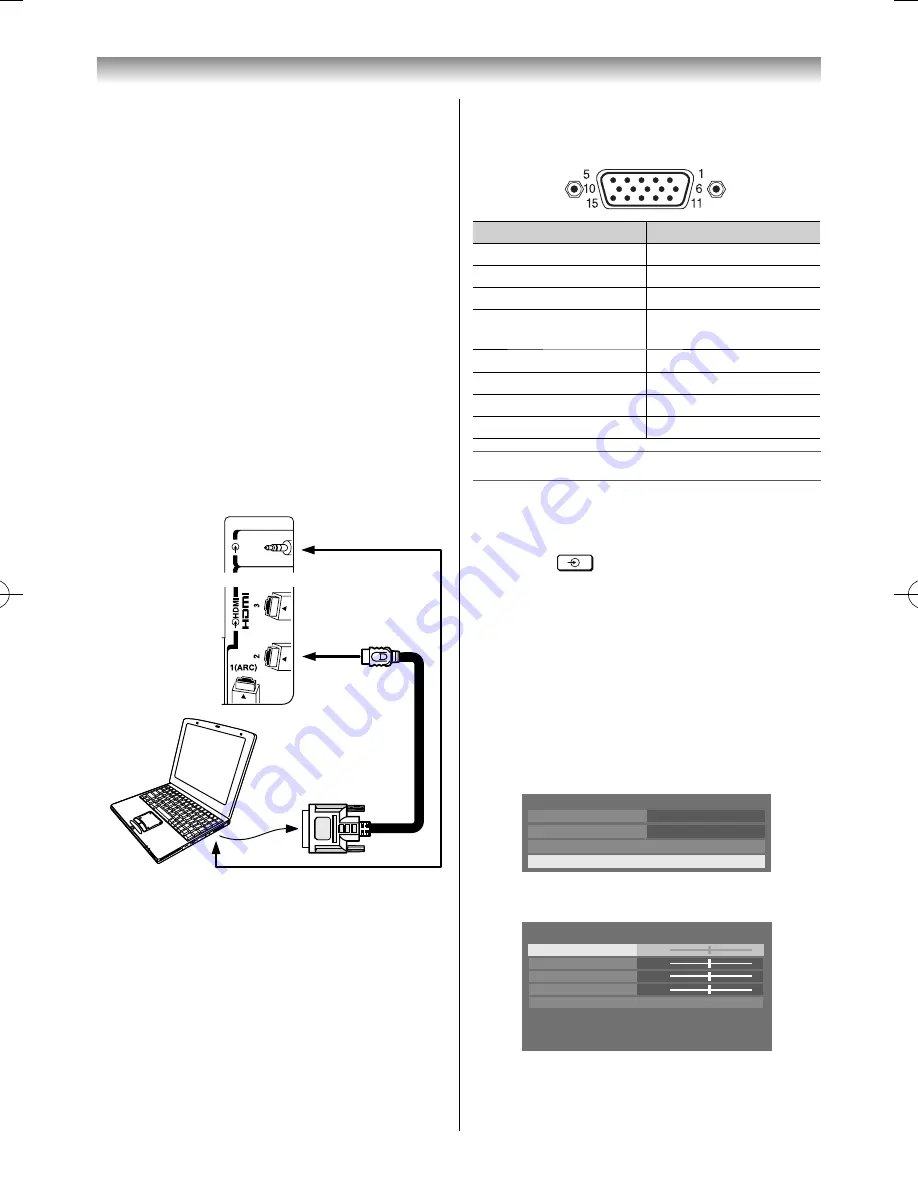
45
•
There is no need to use an adapter for computers
with DOS/V compatible mini D-sub 15 pin terminal.
•
A bar may appear in the upper, lower, right or left
side of the screen, or parts of the picture may be
obscured depending on some signals. This is not the
malfunction.
•
If the edges of the picture are stretched, readjust the
picture position adjustments in the
PC Settings
menu.
•
Depending on the specifi cation of the PC you are
playing the DVD-Video on, and the DVD’s title, some
scenes may be skipped, or you may not be able to
pause during multi-angle scenes.
To connect a PC to the HDMI terminal on the TV:
When connecting a PC to the HDMI terminal on the
TV, use an HDMI-to DVI adapter cable and analogue
audio cables.
If connecting a PC with an HDMI terminal, use an
HDMI cable (type A connector). Separate analogue
audio cables are not necessary.
PC/ HDMI 2 (A
UDIO)
Computer
Audio cablefor PC-to-TV connection
Left side of TV
For acceptable PC signal format, see page 42.
Notes:
•
The edges of the images may be hidden.
•
If connecting a certain PC model that signal is
particular, the PC signal may not be detected
correctly.
Connecting your TV
Signal names for mini D-sub 15 pin connector
Pin assignment for RGB/PC terminal
Pin No.
Signal name
Pin No.
Signal name
1
R
9
NC
2
G
10
Ground
3
B
11
NC
4
NC (not
connected)
12
NC
5
Ground
13
H-sync
6
Ground
14
V-sync
7
Ground
15
NC
8
Ground
Using the PC Settings
•
Most of the picture controls and functions are
available. However, features not available will be
greyed out or hidden.
•
First press
until the video input mode list
appears on the screen, then press
or
and
OK
in order to select the PC input mode (
-
page 36).
•
This function may not be available for some signal
or if no signal is received.
•
The optimum points of the
Clock Phase
and
Sampling Clock
adjustments may be
incomprehensible according to the input signals.
Adjusting the picture position
1
From the
Display Settings
in the
PREFERENCES
menu, press
or
to select
PC Settings
.
Auto Format
On
4:3 Stretch
Off
Picture Position
PC Settings
Display Settings
2
Press
OK
to display the
PC Settings
menu.
PC Settings
Horizontal Position
Vertical Position
Clock Phase
Sampling Clock
Reset
0
0
0
0
55RZ1Series1̲EN.indb 45
55RZ1Series1̲EN.indb 45
2012/04/26 17:58:04
2012/04/26 17:58:04
Summary of Contents for 55RZ1 Series
Page 65: ......
















































