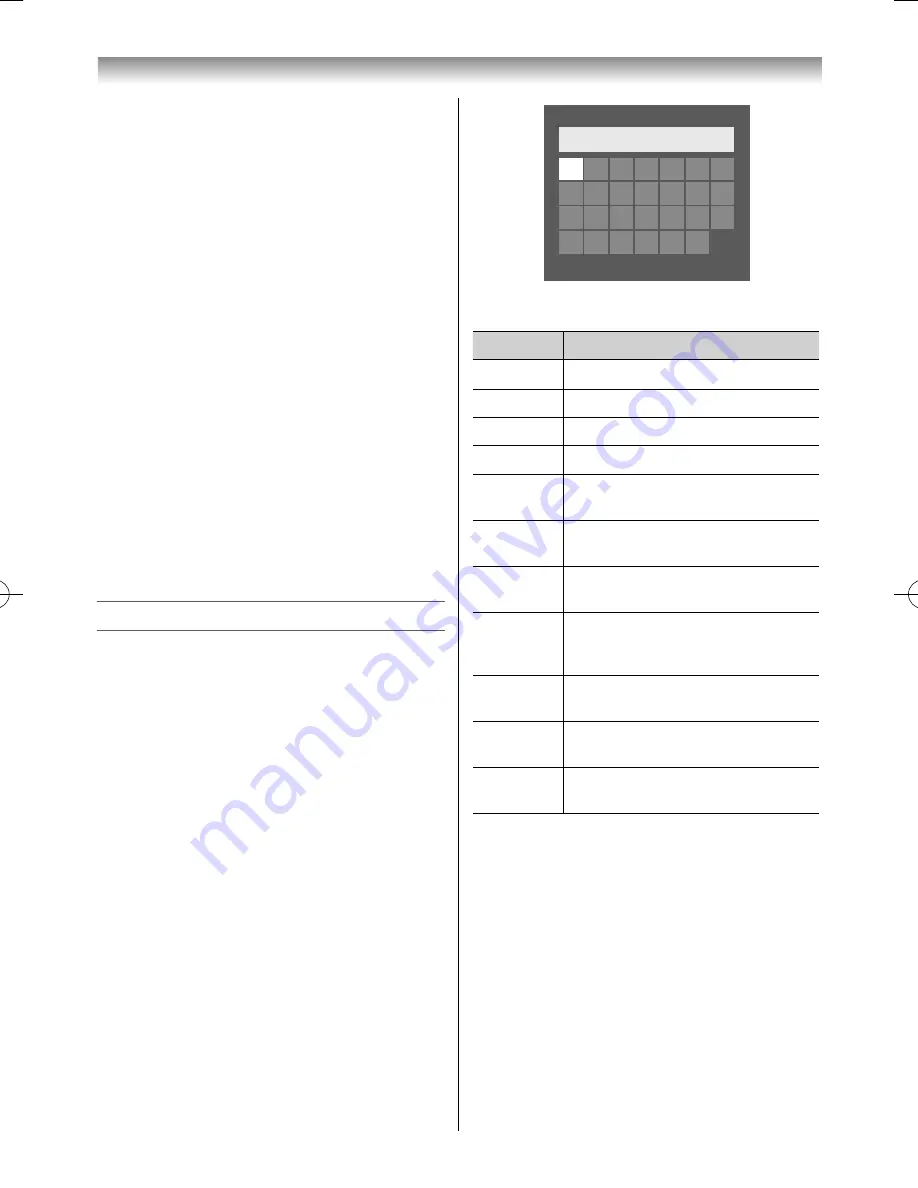
48
4
Press
or
to select
IP Address
.
5
Press
or
to select the fi eld you want to
change, and then use the
Number
buttons to
input the IP address. To save the setting, press
OK
.
Note:
IP address fi eld numbers must be between 0 and
255. After each fi eld number has been set, press
OK
to store the entire address. If the entire IP
Address is invalid, a warning message will appear
after
OK
is pressed.
6
Press
or
to select
Subnet Mask
, and edit
in the same way as IP Address.
Note:
If you manually set the IP address, you must not use the
same IP address for any other device. The IP address
you use should be a private address.
MAC Address
You can view the fi xed MAC address.
1
From the
PREFERENCES
menu, select
Network
Setup
and press
OK
.
2
Press
or
to select
MAC Address
.
Using the software keyboard
You can enter text by using the Software Keyboard.
The Software Keyboard window will appear when
you press
OK
on a fi eld that accepts character input.
To enter text using the software keyboard:
1
Highlight the desired character on the on-
screen software keyboard.
2
Press
OK
.
3
Repeat steps 1 and 2 until you have entered all
desired text.
4
Press the
BLUE
button to close the software
keyboard and return to the previous screen.
Note:
If
RETURN
is pressed, changes are not saved and
the software keyboard window is closed. The text
will remain as it was before starting the keyboard.
A
B C D E F G
A
a 1 @
A A A |
H
I
J K L M N
O P Q R S T U
V W X Y Z
Input operation on the remote control:
Button
Description
OK
Inputs the selected character.
0-9
Inputs the number directly.
Moves the character highlight.
CC
cc
Moves the cursor.
Z
Moves the cursor to the head of a
character string.
z
Moves the cursor to the end of a
character string.
RED
Deletes 1 character to the left of the
cursor.
GREEN
Cycles through upper case, lower
case, numbers, and symbols, if
available.
YELLOW
Chooses an accented version of the
current letter, if applicable.
BLUE
Saves changes and closes the
Software Keyboard window.
RETURN
Closes the Software Keyboard
window without saving changes.
Connecting your TV
55RZ1Series1̲EN.indb 48
55RZ1Series1̲EN.indb 48
2012/04/26 17:58:06
2012/04/26 17:58:06
Summary of Contents for 55RZ1 Series
Page 65: ......






























