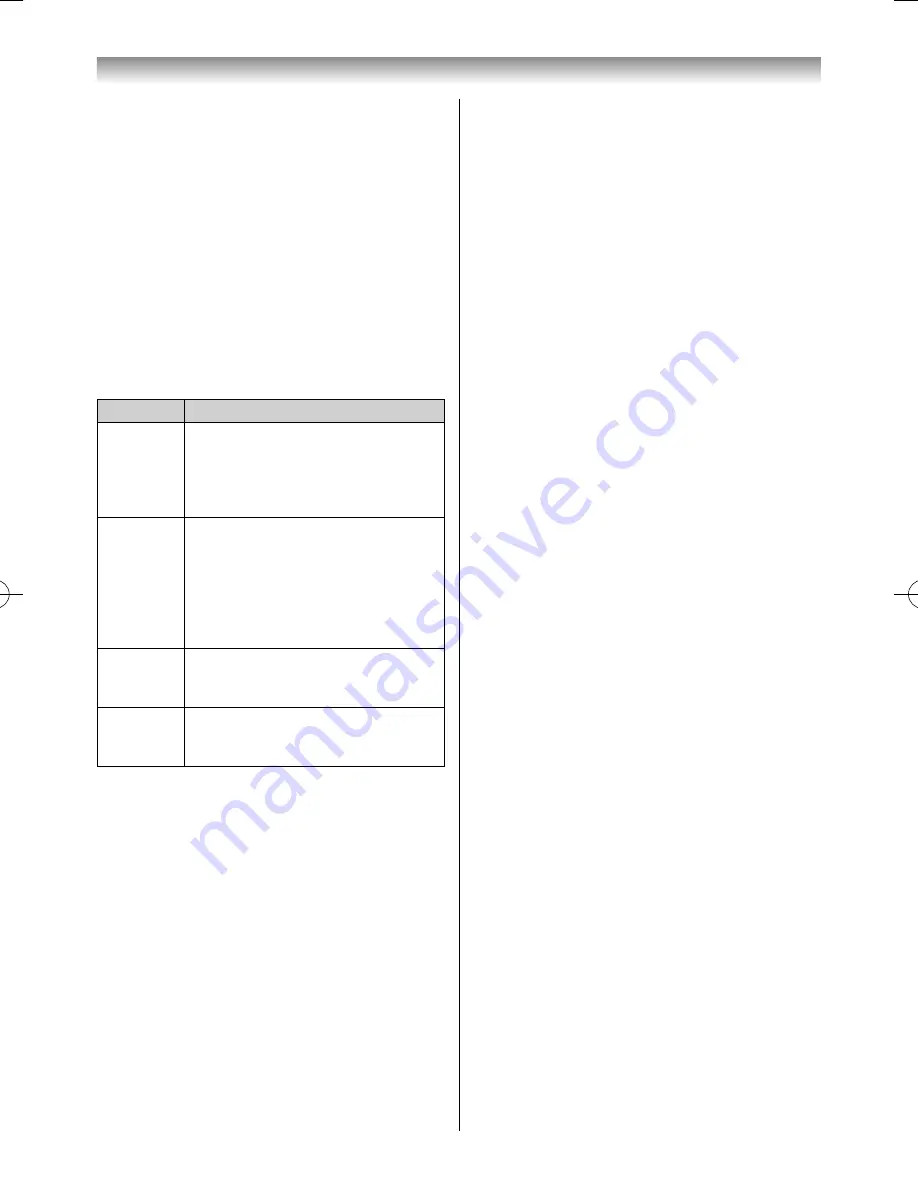
53
Selecting the shuffl
e mode (USB only):
1
Press
QUICK
to open the
Quick Menu
in list
mode.
2
Press
or
to select
Shuffl
e
.
3
Press
or
to select
On
or
Off
.
Sorting the folders and fi les
1
Press
QUICK
to open the
Quick Menu
from
Multi View mode.
2
Press
or
to select
Sort
.
3
Press
or
to select
Title
/
File Name
,
New
or
Old
to set the sorting rule.
Item
Description
Title
(media
server)
File sorting rules:
1. Unicode priority
2. (0, 1, ..., 9), capital alphabet (A, B, ...,
Z), small alphabet (a, b, ..., z)
3. Increasing order
File Name
(USB)
File sorting rules:
1. Unicode priority
2. (0, 1, ..., 9), capital alphabet (A, B, ...,
Z), small alphabet (a, b, ..., z)
3. Increasing order New From new to
old according to the date and time
when the picture was taken.
New
From new to old according to the
date and time when the picture was
taken.
Old
From old to new according to the
date and time when the picture was
taken.
Note:
Sorting may not be supported by some media servers.
To select Picture Size
During the Single View mode or Slide Show mode,
Picture Size selection is available by pressing the
QUICK
button.
When viewing pictures from a USB device, you can
choose
Dot by Dot
or
Normal
.
However, when the resolution is 3840 x 2160 or
above, the Picture Size selection menu will be
greyed out.
When viewing media server pictures, you can
choose
Quad FHD
or
Normal
.
However, when the resolution is 1920 x 1080 or
above, the Picture Size selection menu will be
greyed out.
Connecting your TV
Selecting the Playback Mode
You can view 3D photos in 3D and you can also view
2D photos in 3D.
Select the playback mode from the
Quick Menu
or
switch playback modes using the
3D
button on the
remote control.
The current
Playback Mode
is displayed at the top
left of the list mode.
To select the Playback Mode from the Quick
Menu
1
Press
QUICK
to open the
Quick Menu
in Multi
View mode.
2
Press
or
to select
Playback Mode
and
press
or
to select
2D Mode
,
3D Mode 1
or
3D Mode 2
.
2D Mode
All photos are displayed in 2D.
3D Mode 1
3D photos are displayed in 3D and 2D photos
in 2D.
3D Mode 2
All photos are displayed in 3D.
2D photos are converted and displayed in 3D,
and 3D photos are displayed in 3D.
To switch Playback Mode using the remote
control
1
Press
3D
while in
Single View
mode.
The mode switches between
2D Mode
,
3D
Mode 1
and
3D Mode 2
each time
3D
is
pressed.
Displaying the device information
1
Press
QUICK
to open the
Quick Menu
from
Multi View mode.
2
Press
or
to select
Device Information
and
press
OK
.
Note:
When the photos on the USB device are used, or the
TV is used as a media renderer, this feature is not
available.
Closing the Photo Viewer
1
Press
EXIT
. The TV will return to the last viewed
channel or external input.
File Compatibility
See page 60.
55RZ1Series1̲EN.indb 53
55RZ1Series1̲EN.indb 53
2012/04/26 17:58:07
2012/04/26 17:58:07
Summary of Contents for 55RZ1 Series
Page 65: ......



























