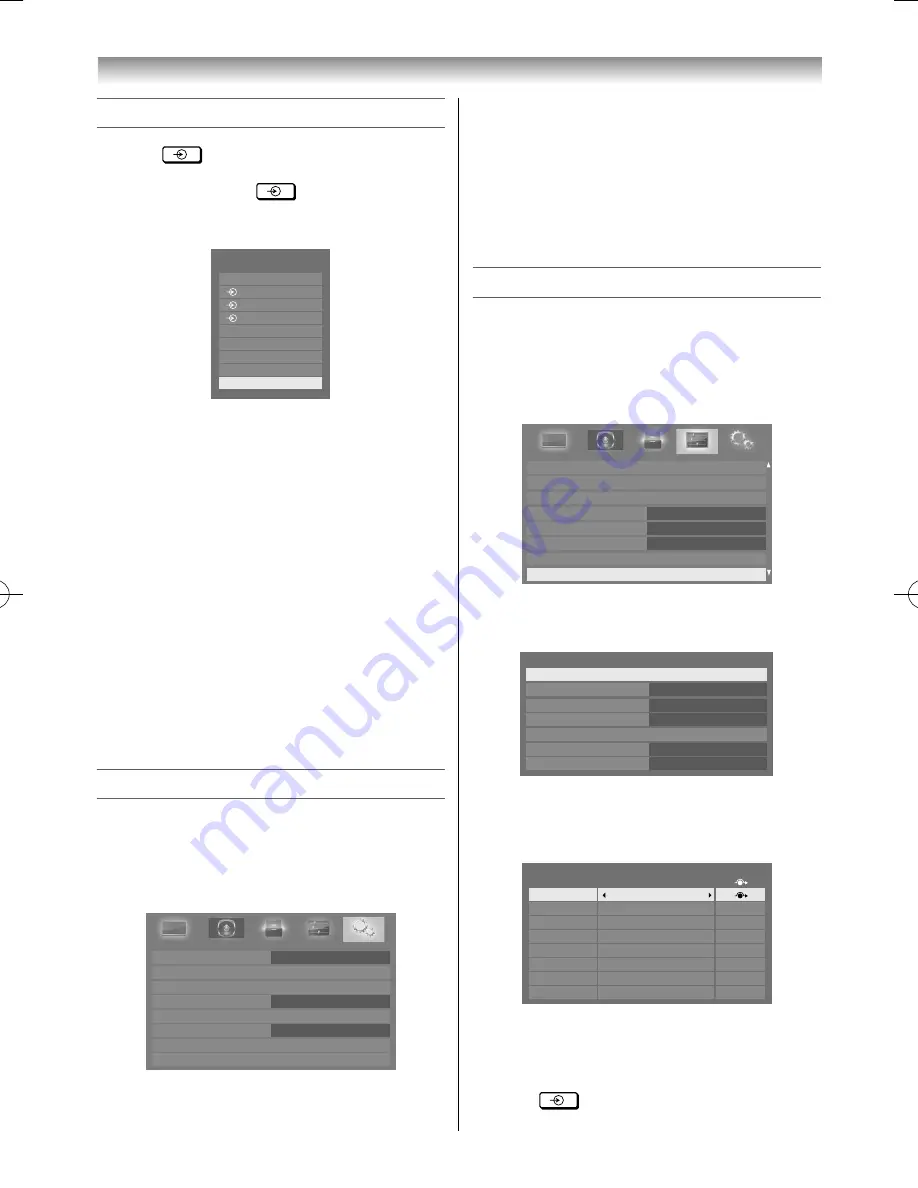
36
Selecting the video input source to view
1
Press
on the remote control until the
video input mode list appears on the screen,
then press
,
or
to select appropriate
input source (or press
o
on the TV right side
panel to select required input source directly).
TV
Inputs
1
2
3
HDMI 1
HDMI 2
HDMI 3
HDMI 4
PC
2
Press
OK
.
o
1 (
o
(1), video 1 input) ,
o
2 (
o
(2), video 2 input),
o
3 (
o
(3), component video input),
HDMI1, HDMI2, HDMI3, HDMI4 (HDMI input),
PC (
o
RGB/PC, PC input)
Notes:
•
If a REGZA-LINK device is connected to an HDMI
input, the REGZA-LINK icon will appear.
•
When the TV is switched on, it will take a few
minutes for the REGZA-LINK icon to appear in the
list; when an HDMI cable is removed, it will take a
few minutes for the icon to disappear.
•
If the HDMI cable from connected device is changed
or HDMI device setting are changed,
Enable
REGZA-LINK
in the
REGZA-LINK Setup
menu may
need to be reset to
On
.
Setting the Colour System
This feature is available in Standard video
(composite) inputs mode.
1
Press
MENU
, and then press
or
to display
the
SETUP
menu.
Menu Language
Auto Tuning
Location
Quick Setup
Germany
Antenna
Software Licences
Manual Tuning
Colour System
English
Home
System Information
SETUP
Auto
2
Press
or
to select
Colour System
, and
then press
or
to select
Auto
,
PAL
,
SECAM
,
NTSC 4.43
or
NTSC 3.58
.
3
Press
OK
to store your settings.
Note:
•
Confi rm that
Colour System
is set to “
Auto
”. If not,
select “
Auto
” with
or
.
Setting the external input skip
This feature is designed to make input selection
more convenient.
1
From the
PREFERENCES
menu, press
or
until
AV Connection
is selected, and then press
OK
.
Media Renderer Setup
Photo Frame Setup
Display Settings
AV Connection
Teletext
Network Setup
Teletext Language
Auto
4
Panel Lock
Off
PREFERENCES
2
Press
or
to select
Input Labeling
, and
then press
OK
.
AV Connection
PC/HDMI 2 Audio
HDMI Settings
HDMI 2 Audio
Colour Decoding
Digital Audio Output
Digital
Auto
Auto
PC
Side Shared Audio
EXIT 2
Input Labeling
3
Press
or
to select the input you want to
skip, and then press the
RED
button to turn on
the skip.
Input
Label
--
--
--
--
--
--
--
--
Input Labeling
EXT 1
EXT 2
EXT 3
HDMI 1
HDMI 2
HDMI 3
HDMI 4
PC
4
To turn off the skip, press the
RED
button again.
The input set to Skip is greyed out in the Input
Selection window and is skipped over when you
press
on the remote control.
Using the TV’s features
55RZ1Series1̲EN.indb 36
55RZ1Series1̲EN.indb 36
2012/04/26 17:58:02
2012/04/26 17:58:02
Summary of Contents for 55RZ1 Series
Page 65: ......






























