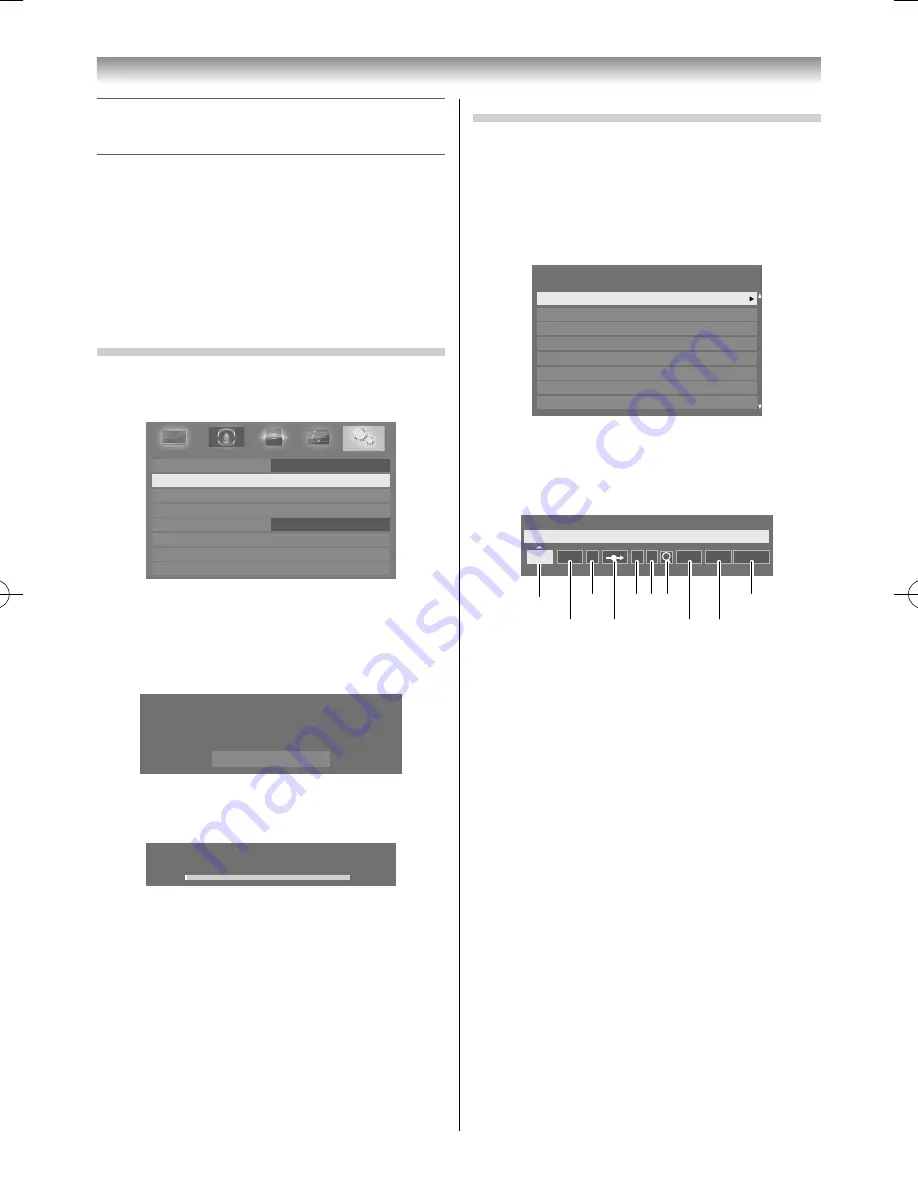
17
Getting started
Programming channels into the TV’s channel
memory
•
First, use the Auto Tuning function to preset all
the active channels in your area automatically.
Then, arrange the preset channels with the
Manual Tuning function so that you can tune into
only desired channels.
•
Use the Manual Tuning operation if desired
channels cannot be preset with the Auto Tuning
or if you would like to preset channels to specifi c
position numbers one by one.
Auto Tuning
1
From the
SETUP
menu, press
or
to select
Auto Tuning
.
Menu Language
Auto Tuning
Location
Quick Setup
Antenna
Software Licences
Manual Tuning
English
Home
System Information
Reset TV
SETUP
2
Press
OK
to display the
Auto Signal Booster
menu (
-
page 14), press
or
to select
Yes
or
No
.
3
Press
OK
to display the
Auto Tuning
menu.
Auto Tuning
Previous settings will be lost! Press EXIT for no
change.
Start Scan
4
Press
OK
to start the automatic search.
The search will begin for all available stations.
Auto Tuning
Progress
Found
1%
5
When the automatic search is completed, the
TV will automatically return to 1 position.
Manual Tuning
1
From the
SETUP
menu, press
or
to select
Manual Tuning
.
2
Press
OK
to display the
Manual Tuning
menu.
Press
or
to select the programme position
you want to arrange.
Pos.
Label
Manual Tuning
1
2
3
4
6
7
8
5
Channel
C-02
C-04
C-05
C-07
C-12
S-17
S-19
C-09
3
Press
OK
to display the breakdown menu.
Press
or
to select an item, then press
or
to select the item as shown below.
Manual Tuning
1
B/G A
C 2
0
On
Position
A
C
E F G
J
H
I
D
B
A. Position selection
B. System (Sound) (
-
page 63)
C. Colour System (
-
page 63)
A
: Automatic (factory set),
P
: PAL,
S
: SECAM,
N4
: NTSC 4.43 (MHz),
N3
: NTSC 3.58 (MHz)
If the colour of a certain channel is
abnormal, the automatic colour system
selection (A) may have malfunctioned, or
sound system selection is wrong. In such a
case, select another colour and/or sound
system (
-
page 63).
D. Position skip selection
Press
or
to turn the position skip
option on “
8
” or off “
(
”.
The position will then be skipped when you
select channels with
P
U
or
P
u
.
The
“
8
” mark will appear when you use the
Number
button on the remote control.
E. Signal Class selection (
-
page 62)
Press
or
to select C or S.
C: 1 ch - 12 ch, 21 ch - 69 ch
S: 1 ch - 41 ch, 51 ch - 55 ch
55RZ1Series1̲EN.indb 17
55RZ1Series1̲EN.indb 17
2012/04/26 17:57:59
2012/04/26 17:57:59
Summary of Contents for 55RZ1 Series
Page 65: ......






























