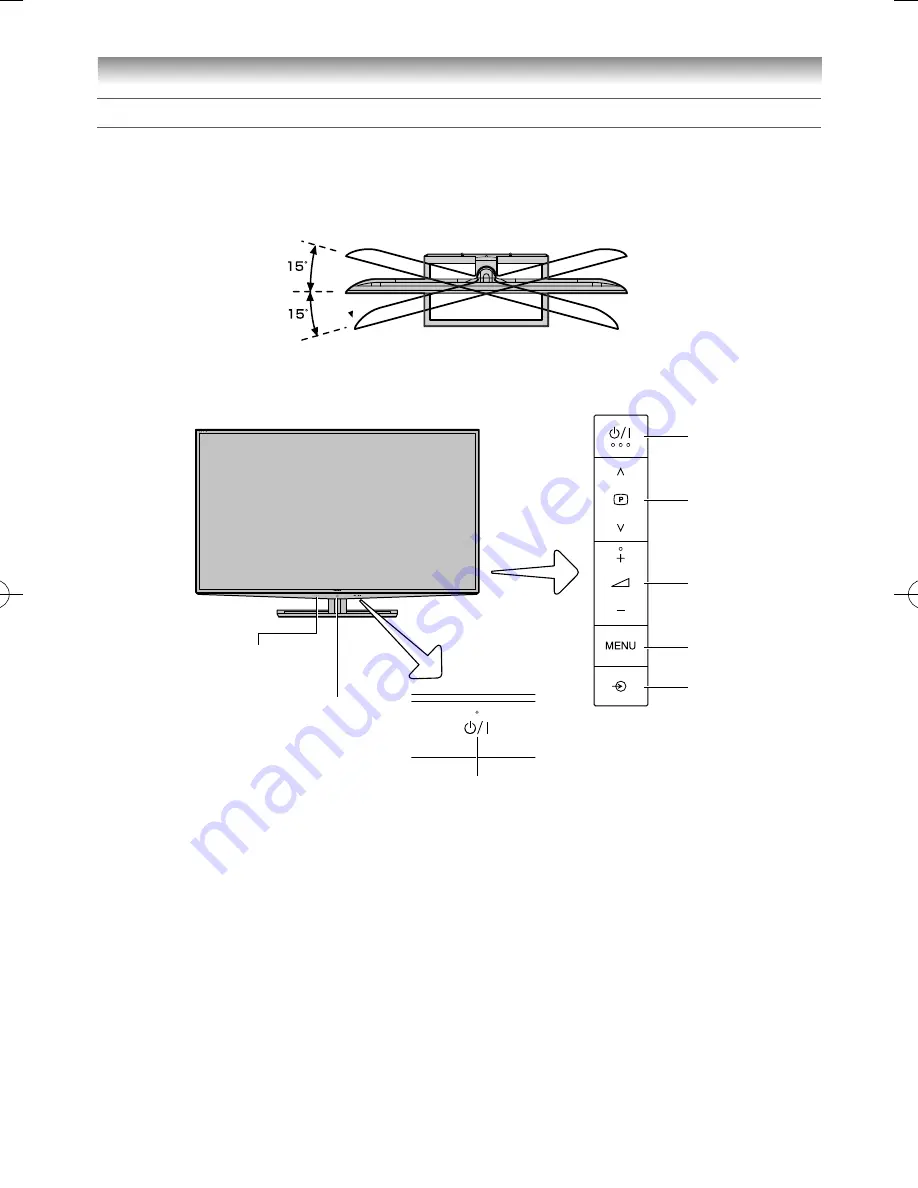
10
Getting started
TV panel controls
•
You can operate your TV using the buttons on the side panel or the remote control. The back of the panel
provide the terminal connections to connect other equipment to your TV (
-
“Connecting your TV” pages
41 – 58).
•
For the use of each control, see the pages in brackets.
TV top view
You can swivel the TV screen.
Swivel angle: 15 degrees to left and right.
Front view
1
2
3
4
5
6
Brightness sensor (
-
page 22)
Camera Sensor (
-
page 30)
1
1
(Power on/Standby)
— Press the button to
turn the TV on/ standby (
-
page 14).
2
p
U
u
(Channel position)
— When no menu
is on-screen, these buttons can switch the
channel. (
-
pages 16, 17).
U
u
(MENU up/down)
— When a menu is
on-screen, these buttons function as up/down
menu navigation buttons (except for the input
source selection) (
-
page 15).
3
2
- +
(Volume)
— When no menu is on- screen,
these buttons adjust the volume level.
I
i
(MENU left/right)
— When a menu is
on-screen, these buttons function as left/right
menu navigation buttons or adjust settings (
-
page 15).
4
MENU
— Press the button to access the menu
system (
-
page 15).
RETURN
— When the TV menu is on-screen,
press to return to the previous menu (
-
page
15).
5
o
(Inputs Selection)
— When no menu is
on-screen, press the button to select the input
source (
-
page 36).
OK
— When a menu is on-screen, this button
functions as the next menu navigation button
(
-
page 15).
6
!
(Power LED)
— Power indicator (
-
page
14).
55RZ1Series1̲EN.indb 10
55RZ1Series1̲EN.indb 10
2012/04/26 17:57:57
2012/04/26 17:57:57
Summary of Contents for 55RZ1 Series
Page 65: ......











































