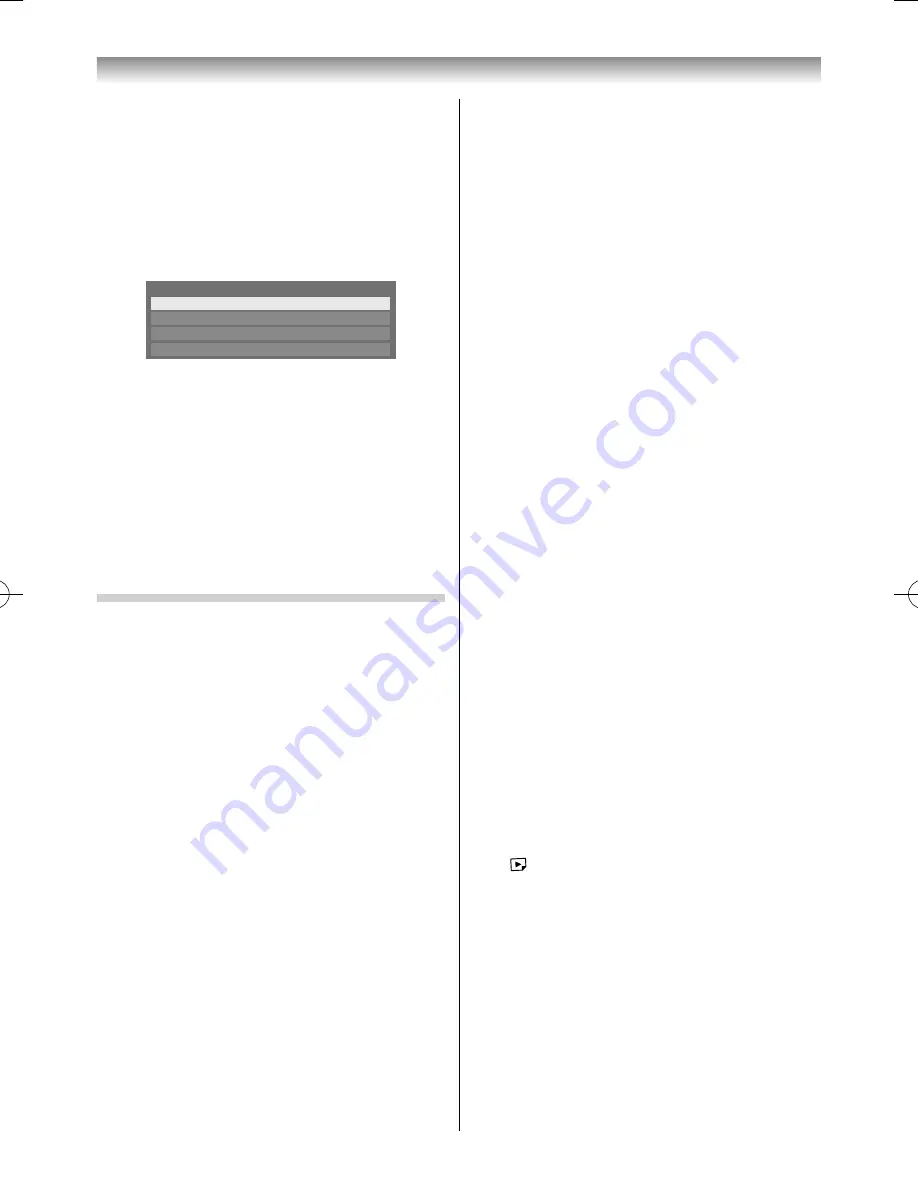
51
Manual Start:
1
Insert USB device into the USB socket on the left
side of the TV.
2
From the
APPLICATIONS
menu, press
or
to select
Media Player
and press
OK
.
3
Press
or
to select
Photo
,
Movie
or
Music
and press
OK
. The contents list will appear.
Photo
Movie
Music
Setup
Media Player
Selecting a fi le in the list of contents:
1
Press
or
to select a fi le or folder.
2
Press
OK
to move to the next layer, or press
RETURN
to return to the previous layer.
Closing the Media Player:
1
Press
EXIT
.
Using the Media Player with a Media Server on a
home network
You need to confi gure a home network before using
this feature (
-
page 47).
1
From the
APPLICATIONS
menu, press
or
to select
Media Player
and press
OK
.
2
Press
or
to select
Photo
,
Movie
or
Music
and press
OK
. The thumbnail (for Photo) or list
of fi les (for Movie and Music) will appear.
Note:
If there is more than one media server on
the network, a list of all media servers will be
displayed. Select the server you want to use, and
press .
3
Press
or
to select media server if the
selection menu is displayed.
Photo fi les and folders are displayed in the
Multi
View
.
Movie and Music fi les and folders are displayed in
the
List View
Selecting a fi le in the list of contents:
1
Press
or
to select a fi le or folder.
2
Press
OK
to move to the next layer, or press
RETURN
to return to the previous layer.
Closing the Media Player:
1
Press
EXIT
.
Setting the Media Server Setup:
You only need to complete the
Media Server Setup
if you want to store a list of media servers to activate
later from the TV.
1
From the
APPLICATIONS
menu, press
or
to select
Media Player
and press
OK
.
2
Press
or
to select
Setup
, and press
OK
.
3
Press
or
to select
Media Server Setup
,
and press
OK
. A list of currently available media
servers will appear.
4
Press
or
to select the desired device, and
then press . A check will appear in the box. To
remove the check, press
OK
again.
5
Press
to select
Done
, and then press
OK
to
save.
Notes:
•
Up to 8 media servers can be selected.
•
If the device is checked, it will still be displayed (with
grey out) in the Select Device window, even if it is
currently powered off . When
OK
is pressed with
the highlight on a greyed out item, a confi rmation
window for Wake-on-LAN will be displayed. If
Yes
is
selected, the TV will attempt to power up (“wake up”)
the media server. If the server supports Wake-on-
LAN, it will start up.
•
When several media servers are connected, it may
take some time for the list to be displayed.
The following operations may help to improve the
display time.
- Close the device selection window, and open it
again.
- Press the
RED
button to update the list.
To select another Media Player application:
Press
.
Connecting your TV
55RZ1Series1̲EN.indb 51
55RZ1Series1̲EN.indb 51
2012/04/26 17:58:06
2012/04/26 17:58:06
Summary of Contents for 55RZ1 Series
Page 65: ......





























