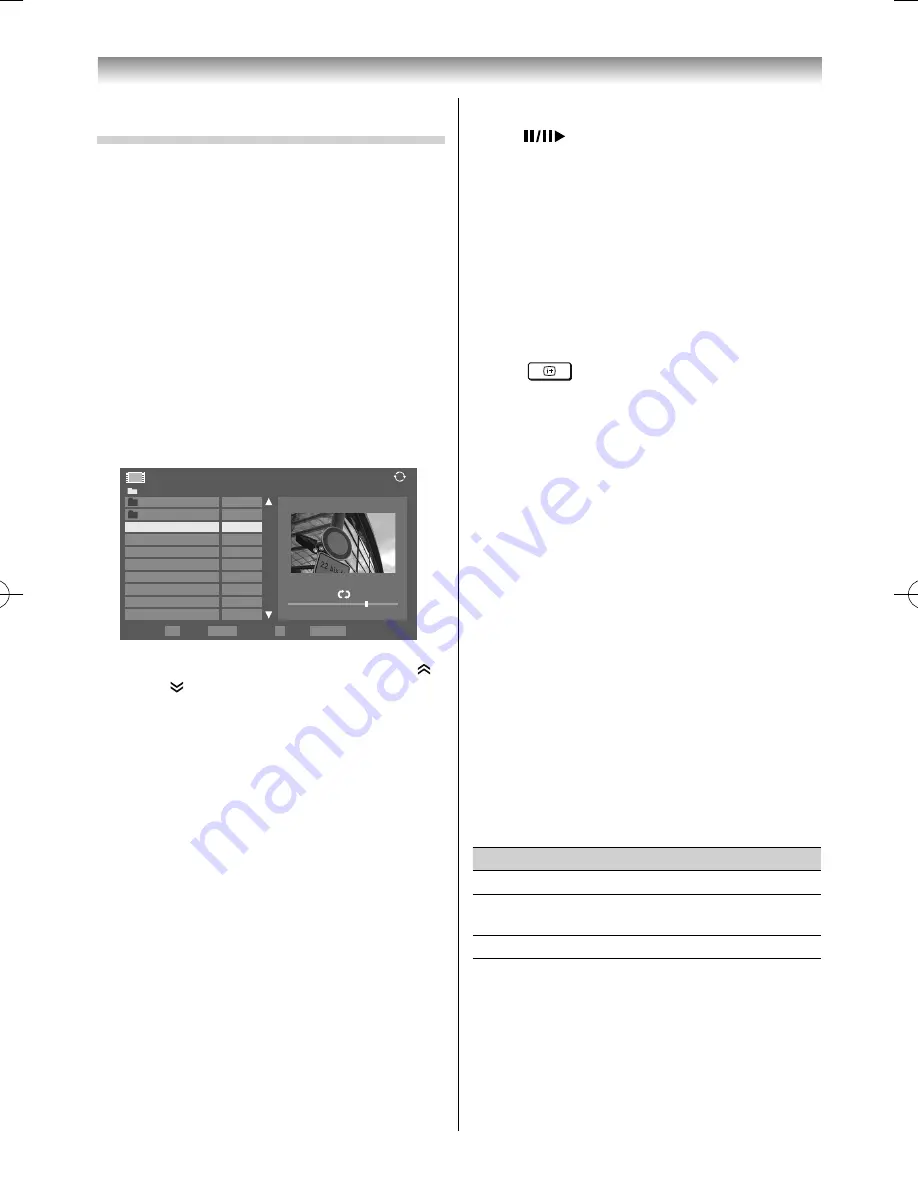
54
Viewing movie fi les ( on a Media Server on a home
network or USB device)
•
You can select movies from a list of available fi les.
•
You can play the AVCHD contents stored in the
device.
If you have a "PRIVATE" folder under the device
directly, "Digital Video Camera", "Other" selection
screen is displayed, when the device is selected.
Select "Digital Video Camera", and then the
AVCHD contents (only) list appear.
Note:
If you change the confi guration, folder names and fi le
names under the "PRIVATE" folder, the list is not display
and the videos are not played.
AVCHD folder structure
See page 61.
Movie screen example
Movie
/Folder
Total Tim
S
e
ort: Title
00:00:00 / 00:00:00
Page
Back
OK
P
RETURN
QUICK Features
Play
2/16
Movie 1
Movie 2
WWWWWWWWW
00:00:00
WWWWWWWWW
00:00:00
WWWWWWWWW
00:00:00
WWWWWWWWW
00:00:00
WWWWWWWWW
00:00:00
WWWWWWWWW
00:00:00
WWWWWWWWW
00:00:00
WWWWWWWWW
00:00:00
1
1
Press
,
to select a fi le or folder.
P
U
(or ) /
P
u
(or ) buttons can be used to page up/down
the movie list when there are more fi les than will
fi t onto one screen.
2
When you select a folder, press
OK
to move to
the next layer. Press
RETURN
to move back to
the previous layer.
3
With the desired fi le selected, press
OK
or
(play) to start playback.
4
Press
v
to stop playback.
Notes:
•
In the fi le list viewing, if you select the fi les but not
press
OK
, the content will be played on a preview
screen.
•
Press
OK
it will be played in the full screen.
•
According to diff erent document sizes, it may take
sometime to start playing.
•
If playback fi nishes before
v
is pressed, the screen
will return to the available fi le list.
During playback:
•
Press
to pause.
When the screen is paused, press
or
to move
to the location to be replayed (only limited to
media server).
PAUSE or operations during PAUSE may not
be available depending on the content, media
controller or media server.
•
To resume normal playback, press
(play).
•
To play in fast reverse or fast forward directions,
press
CC
or
cc
during playback. Each time you
press the
CC
or
cc
, the playback speed will
change.
•
To locate a specifi c fi le, press
Z
or
z
repeatedly.
•
Press
to display the fi le status information
(content number, movie title, progress time etc.).
Notes:
•
The information may not be correctly displayed
depending on the contents or media server.
•
During playback, you can adjust the
PICTURE
and
SOUND
menu functions from the
Quick
Menu
.
•
The playback speed (
CC
/
cc
) may not change
depending on the stream.
Selecting the subtitle and audio languages
•
Press
SUBTITLE
repeatedly to select your
preferred subtitle language.
•
Press
b
repeatedly to select your preferred
audio language.
Note:
This feature is not available depending on the
contents.
Setting the repeat mode
1
Press
QUICK
to open the
Quic k Menu
.
2
Press
or
to select
Repeat
.
3
Press
or
to select
Off
,
All
or
1
.
Mode
Description
Off
The fi le is played back only once.
All
Files in the same folder are repeatedly
played back.
1
The same fi le is repeatedly played back.
4
Press
RETURN
.
Note:
When the TV is used as a media renderer, this feature is
not available.
Connecting your TV
55RZ1Series1̲EN.indb 54
55RZ1Series1̲EN.indb 54
2012/04/26 17:58:07
2012/04/26 17:58:07
Summary of Contents for 55RZ1 Series
Page 65: ......












































