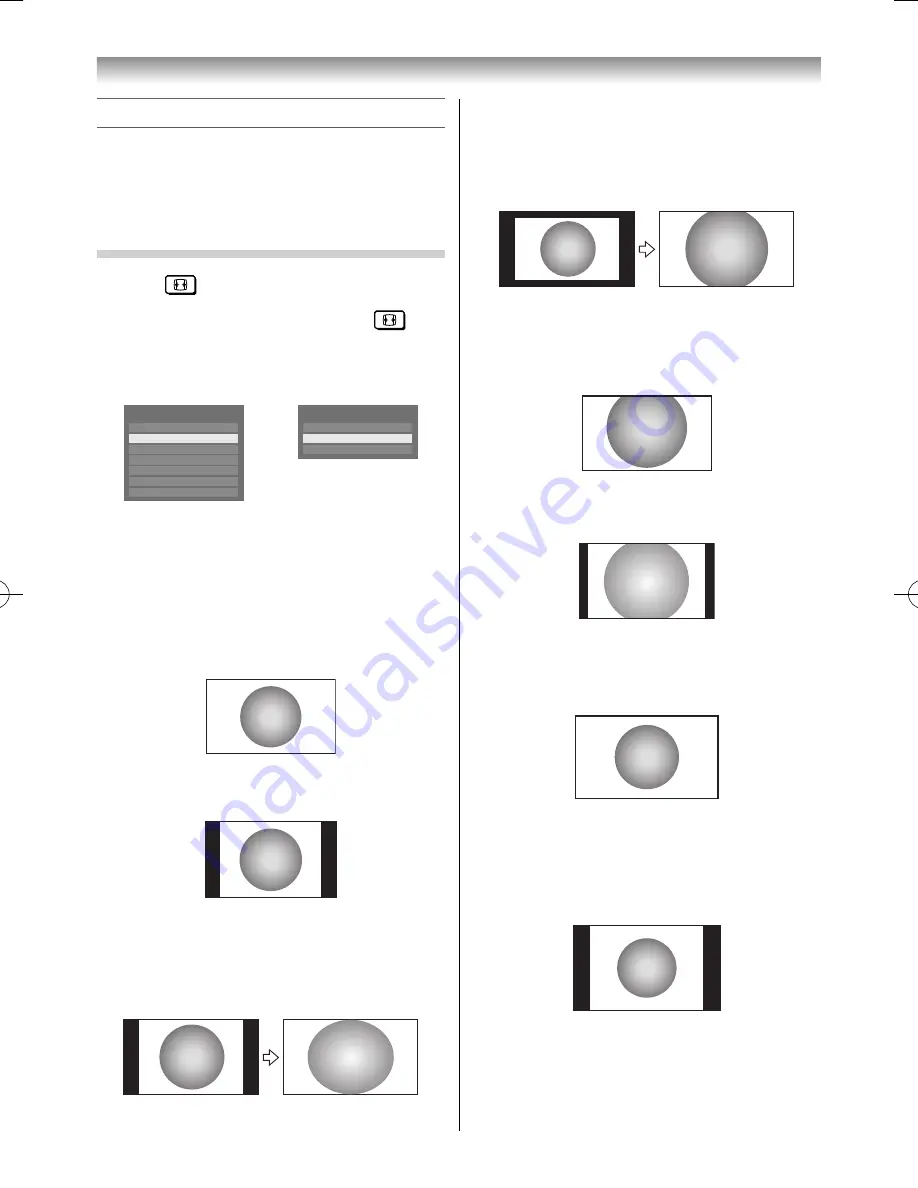
19
Using the TV’s features
Picture adjustment
•
Most of the picture controls and functions are
available. However, features not available will be
greyed out or hidden (depending on the input
and
Picture Mode
etc. will be greyed out or
hidden.).
Selecting the Picture Size
1
Press
until the picture size list appears
on the screen, then press
or
to select
the appropriate picture size (or press
repeatedly to select the desired picture size
directly).
AV format
PC format
Wide
Picture Size
4:3
Super live
Cinema
Subtitle
14:9
Native
PC Wide
Picture Size
PC Normal
Quad FHD
2
Press
OK
.
Wide
Use this setting when watching a wide-screen DVD,
widescreen video tape or a 16:9 broadcast (when
available). Due to the range of wide-screen formats
(16:9, 14:9, 20:9 etc.), you may see bars on the top
and bottom of the screen.
4:3
Use this setting to view a true 4:3 broadcast.
Super Live
This setting will enlarge a 4:3 image to fi t the screen
by stretching the image horizontally and vertically,
holding better proportions at the centre of the
image. Some distortion may occur.
Cinema
When watching “all sides panel format” fi lms/video
tapes, this setting will eliminate or reduce the black
bars on all the sides of the screen by zooming in and
selecting the image without distortion.
Subtitle
When subtitles are included on a letterbox format
broadcast, this setting will raise the picture so that
the most of text is displayed.
Subtitle
14:9
Use this setting when watching a 14:9 broadcast.
Native
This setting will display the image correctly without
distortion or picture clipping.
PC Normal
Use this setting for PC connected via HDMI or RGB/
PC terminal when receiving PC signal format. This
setting will display the image correctly without
distortion or picture clipping.
55RZ1Series1̲EN.indb 19
55RZ1Series1̲EN.indb 19
2012/04/26 17:57:59
2012/04/26 17:57:59
Summary of Contents for 55RZ1 Series
Page 65: ......






























