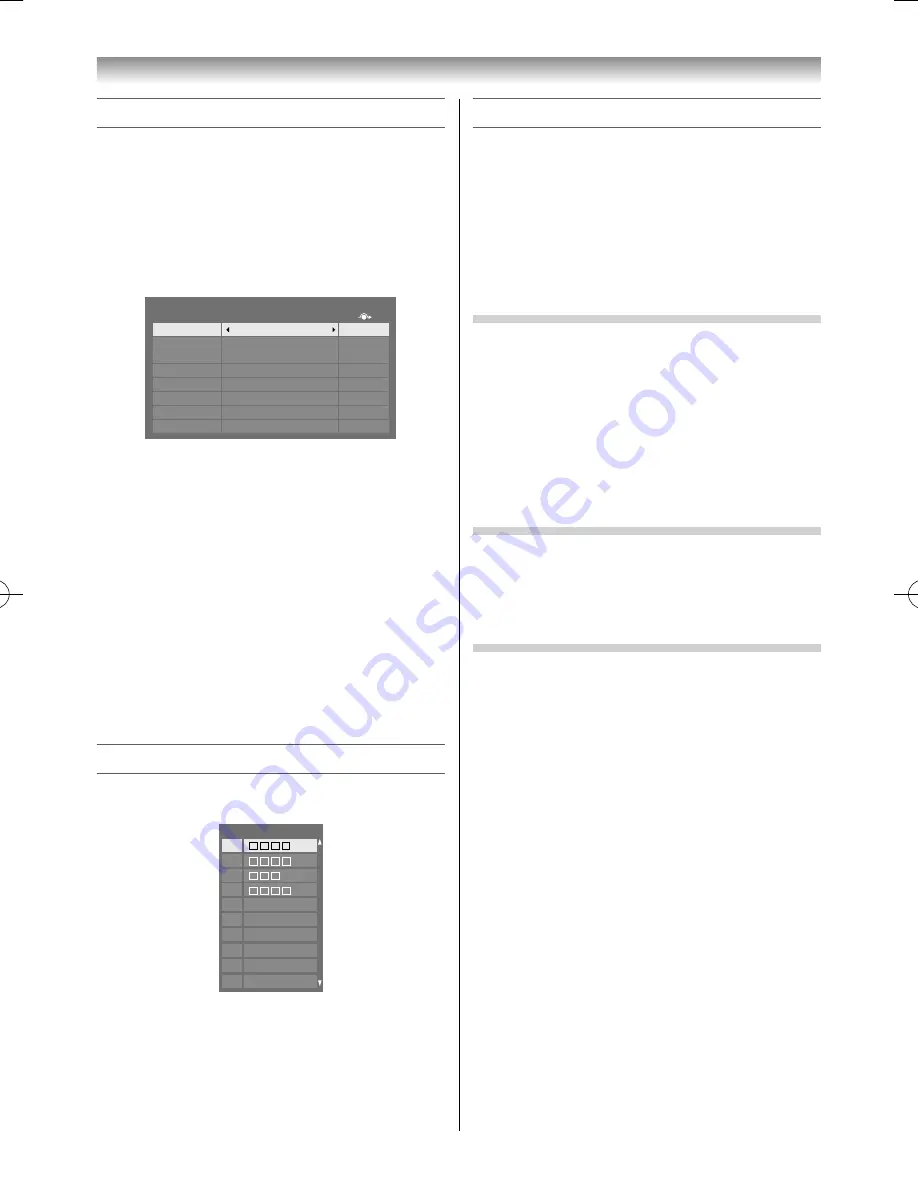
37
Labeling video input sources
These input labels are shown in the input selector.
You can label video inputs according to the devices
you have connected to the TV.
1
From the
PREFERENCES
menu, press
or
to select
AV Connection
and press
OK
.
2
Press
or
to select
Input Labeling
and
press
OK
.
Input
Label
--
--
--
--
--
--
--
--
Input Labeling
EXT 1
EXT 2
EXT 3
HDMI 1
HDMI 2
HDMI 3
HDMI 4
PC
3
Press
or
to select the item you want to
label and press
or
to select
--
,
Amplifi er
,
Cable
,
DVD
,
Game
,
PC
,
Recorder
,
Satellite
or
VCR
, or press the
GREEN
button to select User
Input.
Note:
When User Input is selected by pressing the
GREEN
button, the Software Keyboard window
will appear. Input the desired characters (10
characters or less) by using the Software Keyboard
(
-
page 48) or using the number buttons for
number input. To save your settings, press the
BLUE
button.
4
Repeat step 3 for other video inputs.
Channel List
1
Press
LIST
. The
Channel List
will appear.
Channel List
1
2
3
4
5
6
7
8
9
10
2
Press
or
to select a channel, and then
press
OK
.
Using REGZA-LINK
This feature uses CEC (Consumer Electronics
Controls) technology and allows the control of
Toshiba REGZA-LINK compatible devices from the
TV remote control via HDMI connection (
-
page
46).
Note:
Not all Toshiba products currently support REGZA-
LINK.
REGZA-LINK one touch play
When a connected device is turn on REGZALINK
will automatically detect the TV through the input
selection. If the TV is in standby it will be turn on
automatically. This feature is selected in the REGZA-
LINK Setup menu.
Note:
Even if the device is showing a menu the TV may
automatically show the video input source on-screen
display.
REGZA-LINK system standby
This feature automatically turns the connected
device into standby when the TV goes into standby
and conversely for the TV to switch into standby
when connected device goes into standby.
REGZA-LINK system audio control
Using the Speaker Preference feature allows the TV
remote control to adjust the volume or mute the
sound of the speakers connected to the TV via an AV
amplifi er.
Ensure that the connected AV amplifi er and
REGZA-LINK device are selected in the input source
selection and that the
Speaker Preference
is set to
Amplifi er
in the
REGZALINK Setup
menu or in the
Quick Menu
(
Speakers
).
Notes:
•
When you turn on the AV amplifi er, change its input
source, or adjust the sound volume, the sound will
be output from the AV amplifi er’s speakers even if
TV Speakers has been selected. Turn the TV fi rst to
standby and on again to output the sound from the
TV’s speaker.
•
The proper function may not work by operating AV
amplifi er.
•
The above functions are dependent on the
connected device and TV setting.
Using the TV’s features
55RZ1Series1̲EN.indb 37
55RZ1Series1̲EN.indb 37
2012/04/26 17:58:03
2012/04/26 17:58:03
Summary of Contents for 55RZ1 Series
Page 65: ......






























