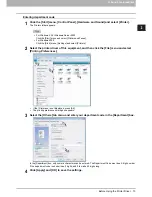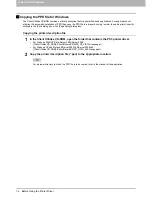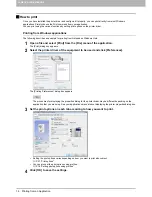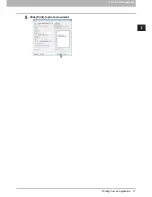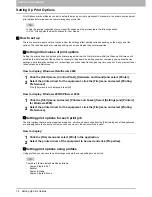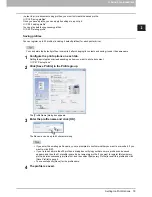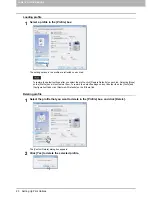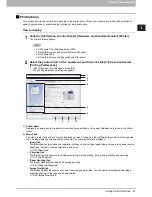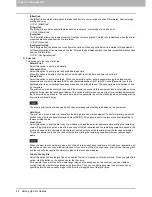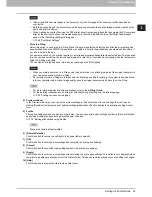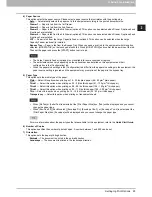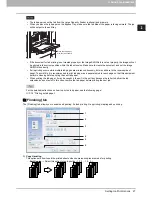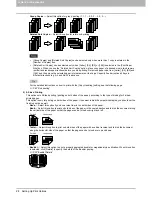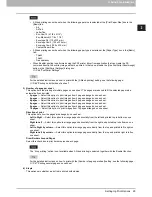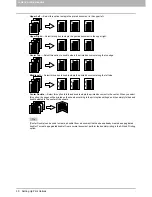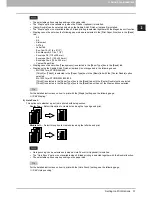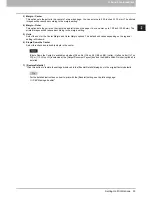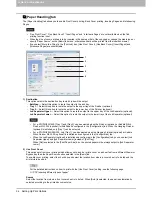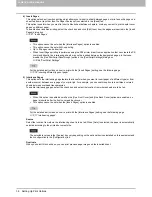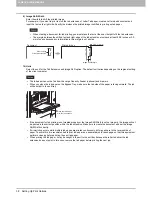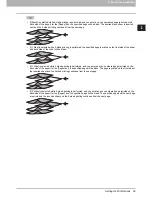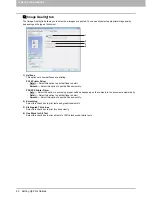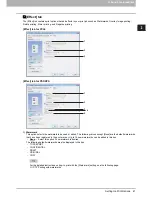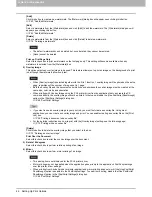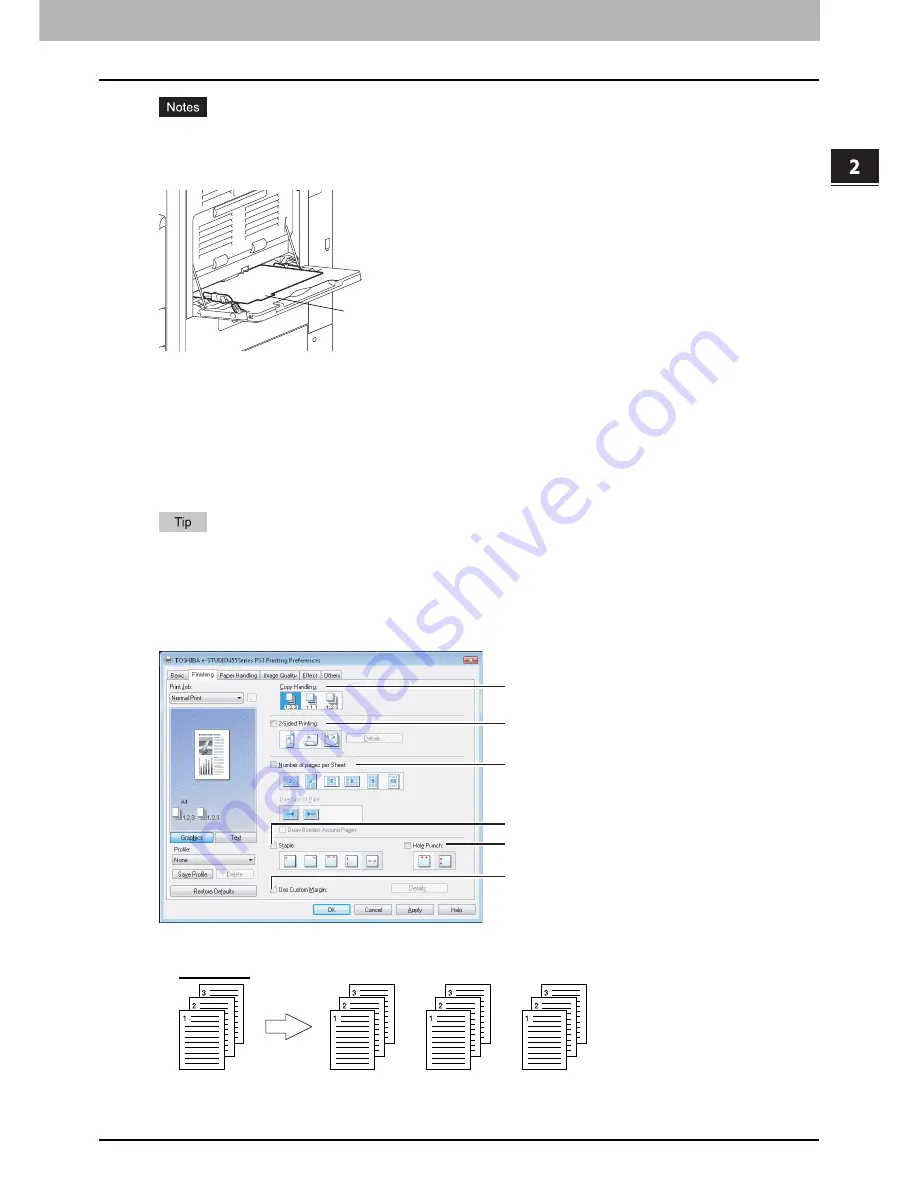
2.PRINTING FROM WINDOWS
Setting Up Print Options 27
2 PRINTING FROM WINDOWS
y
The tab paper cannot be fed from the Large Capacity Feeder (optional) and drawers.
y
When you place the tab paper on the Bypass Tray, make sure the tab side of the paper is facing outward. The job
will be output to the exit tray.
y
If the document for tab printing is not created properly or the Image Shift Width is not set properly, the image will not
be printed in the correct position within the tab extension. Make sure to create the document and set the Image
Shift Width correctly.
y
If mis-printing occurs while multiple tab pages are printed continuously, dirt may adhere to the reverse side of
paper. To avoid this, it is recommended to print tab paper as a separated job for each page so that this equipment
performs cleaning before printing the next tab paper.
y
When printing the tab paper, it may be caught in the exit in the exit tray because the roller to deliver the tab
extension does not exist. In this case, remove the tab paper before printing the next job.
For the detailed instructions on how to print on tab paper, see the following page:
P.76 “Printing on tab paper”
[Finishing] tab
The [Finishing] tab allows you to enable sort printing, 2-sided printing, N-up printing, stapling and punching.
1) Copy Handling
This option sets how to sort the printed sheets when numerous copies are made for printing.
-
Sort Copies
— Select this option for sort-printing (1, 2, 3... 1, 2, 3...).
Place the tab paper
with the tab outward.
1
3
2
5
4
6
Summary of Contents for 205L
Page 1: ...MULTIFUNCTIONAL DIGITAL SYSTEMS Printing Guide ...
Page 4: ......
Page 10: ......
Page 128: ......
Page 158: ......
Page 166: ...164 INDEX ...