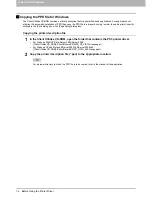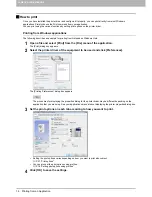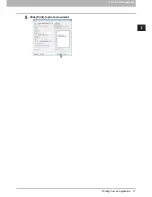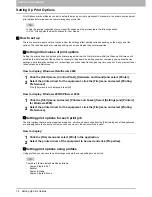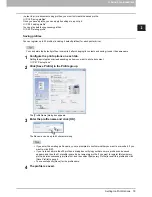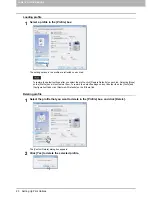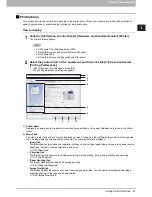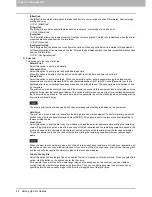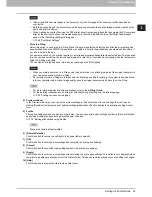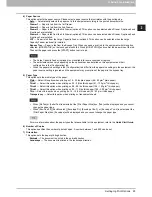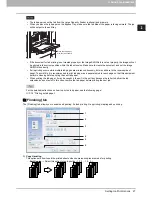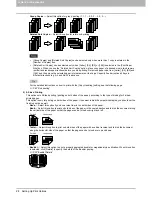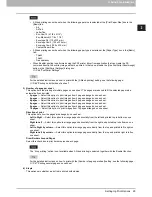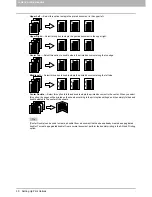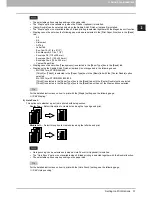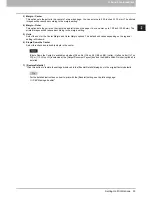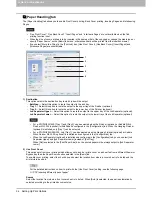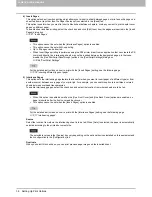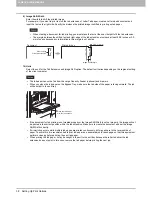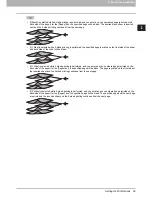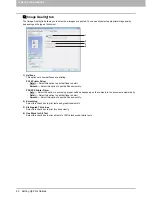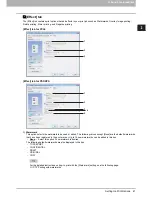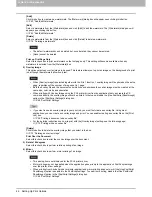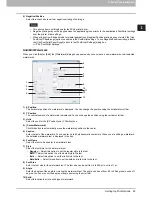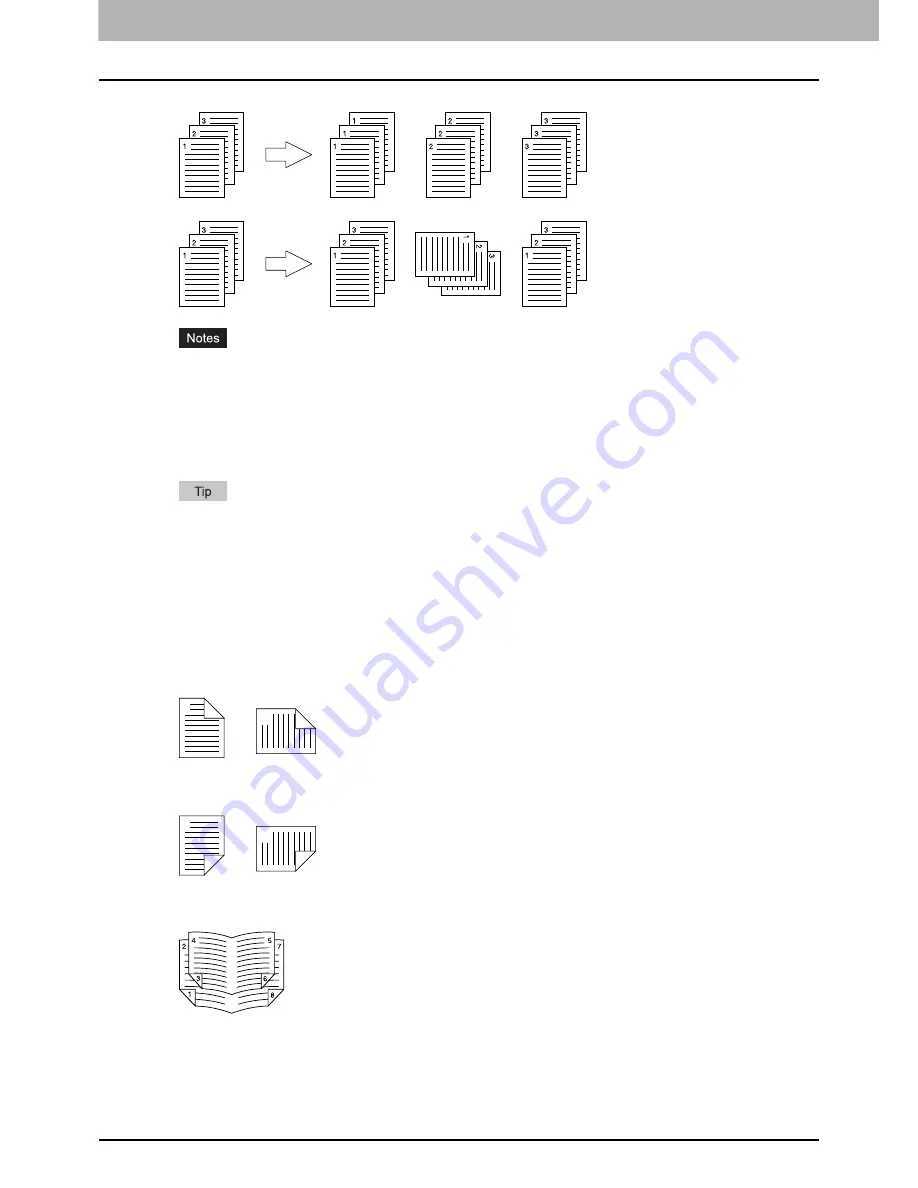
2 PRINTING FROM WINDOWS
28 Setting Up Print Options
-
Group Copies
— Select this option for group-printing (1, 1, 1... 2, 2, 2... 3, 3, 3...).
-
Rotated Sort Copies
— Select this option for rotate sort-printing.
y
[Group Copies] and [Rotated Sort Copies] can be selected only when more than 1 copy is entered in the
[Number of Copies] box.
y
[Rotated Sort Copies] can be selected only when [Letter], [A4], [B5], or [16K] is selected in the [Print Paper
Size] box. When you use the “Rotated Sort Copies” option, place copy paper of a desired size in two drawers
(portrait and landscape directions) before you start printing. Select one paper size from [Letter], [A4], [B5] and
[16K], and then place the selected paper in two drawers or the Large Capacity Feeder (optional) trays in
different directions (e.g. A4 and A4-R) in advance.
For the detailed instructions on how to print with the [Copy Handling] setting, see the following page:
P.63 “Sort printing”
2) 2-Sided Printing
This option sets 2-Sided printing (printing on both sides of the paper) according to the type of binding for 2-sided-
printed pages.
This option is only for printing on both sides of the paper. If you want to bind the output with staples, you should set the
finishing option as well.
-
None
— Select this option if you do not want to print on both sides of the paper.
-
Book
— Select this option to print on both sides of the paper in the same direction and to bind the document along
the vertical side of the paper so that the pages can be turned over right and left.
-
Tablet
— Select this option to print on both sides of the paper with a vertical reversal and to bind the document
along the horizontal side of the paper so that the pages can be turned over up and down.
-
Booklet
— Select this option to print a properly paginated booklet or magazine-style publication. When this option
is selected, click [Details] to specify the details of the Booklet printing.
P.32 “Booklet Details”
1
2
Portrait
1
2
Landscape
1
2
Portrait
1
2
Landscape
Summary of Contents for 205L
Page 1: ...MULTIFUNCTIONAL DIGITAL SYSTEMS Printing Guide ...
Page 4: ......
Page 10: ......
Page 128: ......
Page 158: ......
Page 166: ...164 INDEX ...