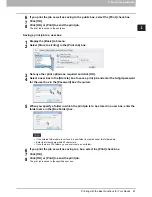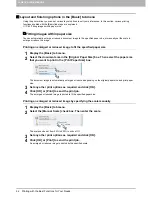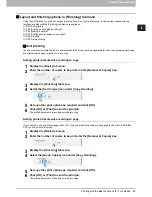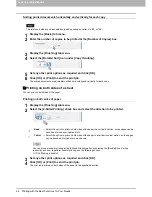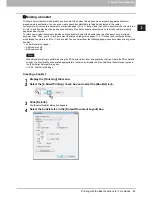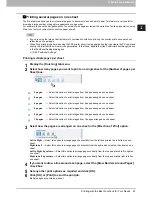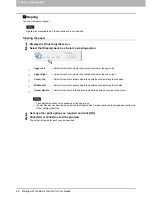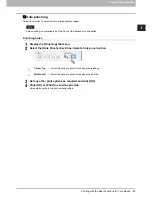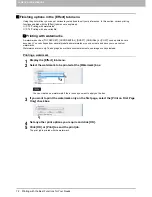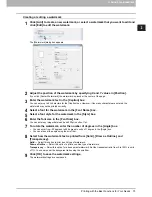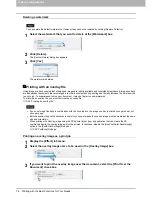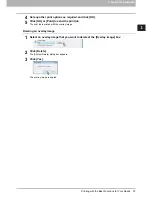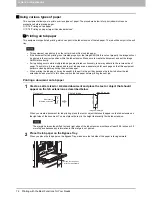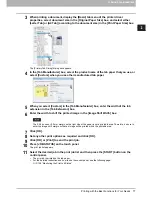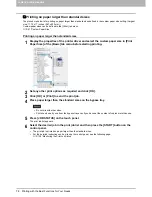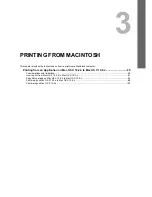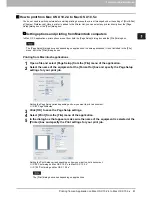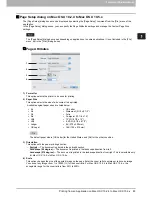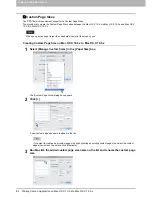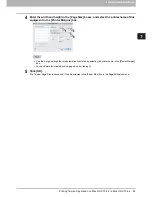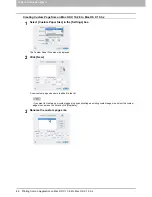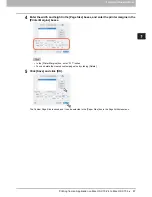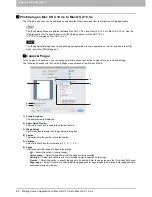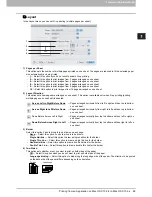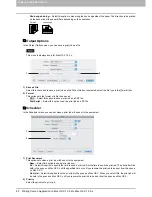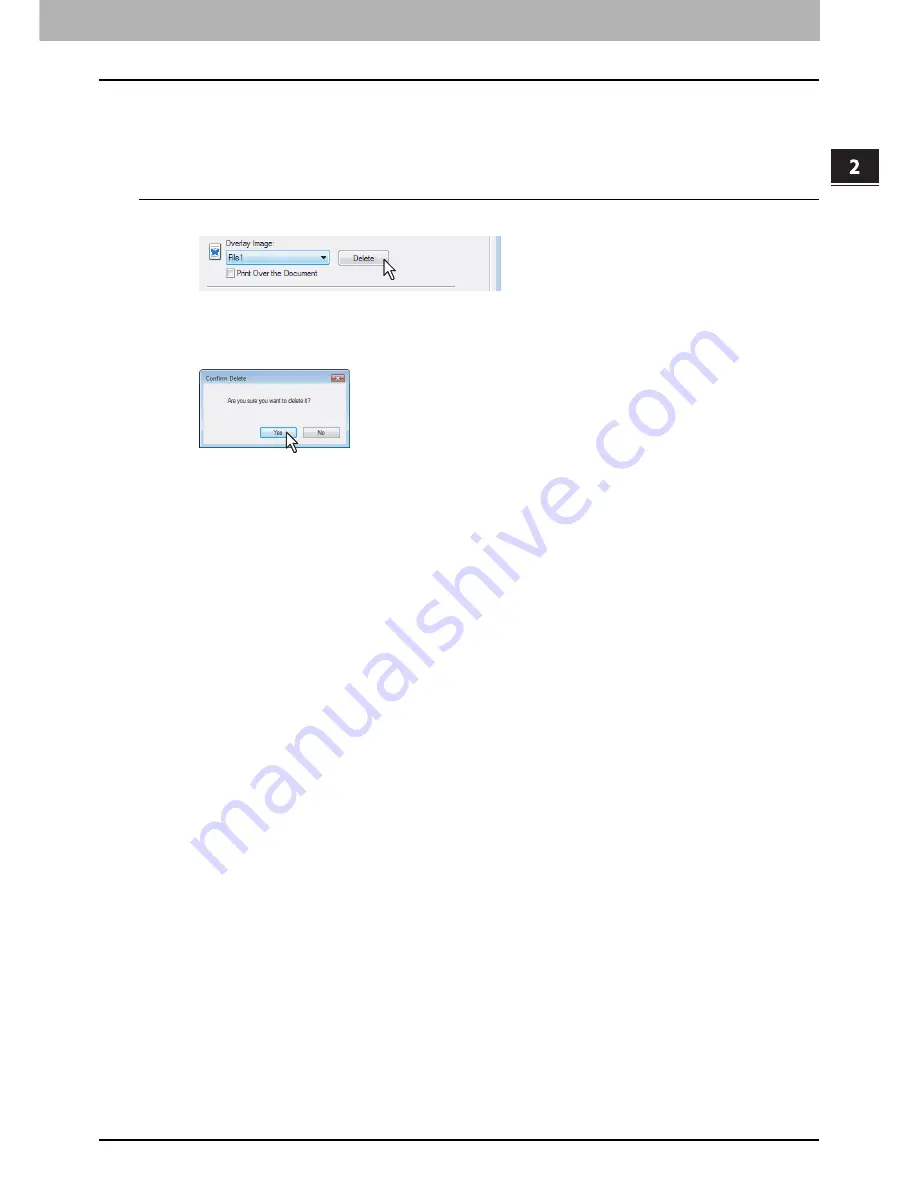
2.PRINTING FROM WINDOWS
Printing with the Best Functions for Your Needs 75
2 PRINTING FROM WINDOWS
4
Set any other print options as required and click [OK].
5
Click [OK] or [Print] to send the print job.
The print job is printed with the overlay image.
Deleting an overlay image
1
Select an overlay image that you want to delete at the [Overlay Image] box.
2
Click [Delete].
The [Confirm Delete] dialog box appears.
3
Click [Yes].
The overlay image is deleted.
Summary of Contents for 205L
Page 1: ...MULTIFUNCTIONAL DIGITAL SYSTEMS Printing Guide ...
Page 4: ......
Page 10: ......
Page 128: ......
Page 158: ......
Page 166: ...164 INDEX ...