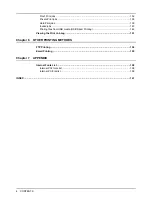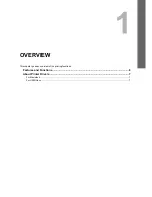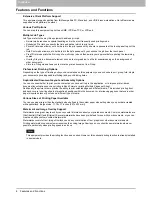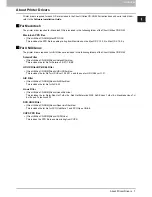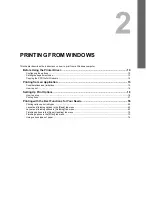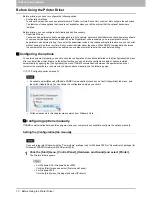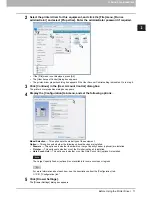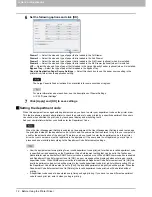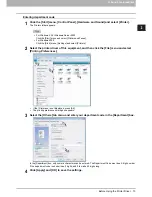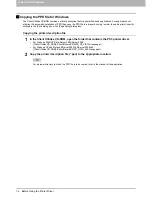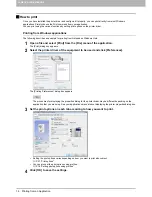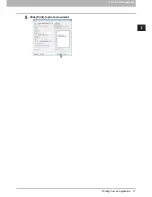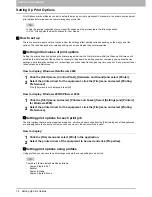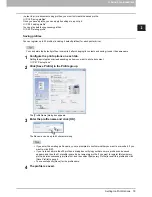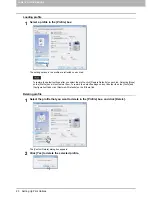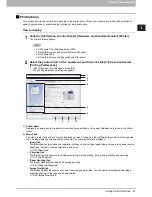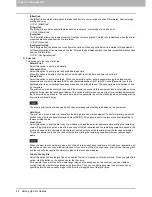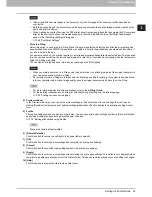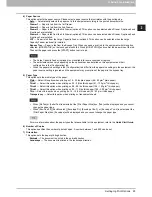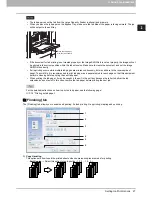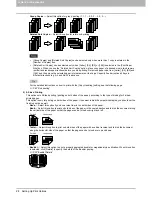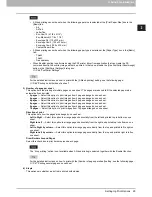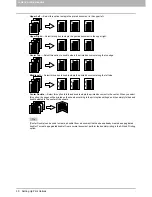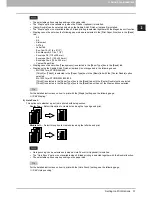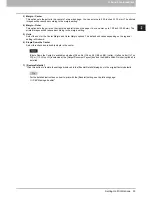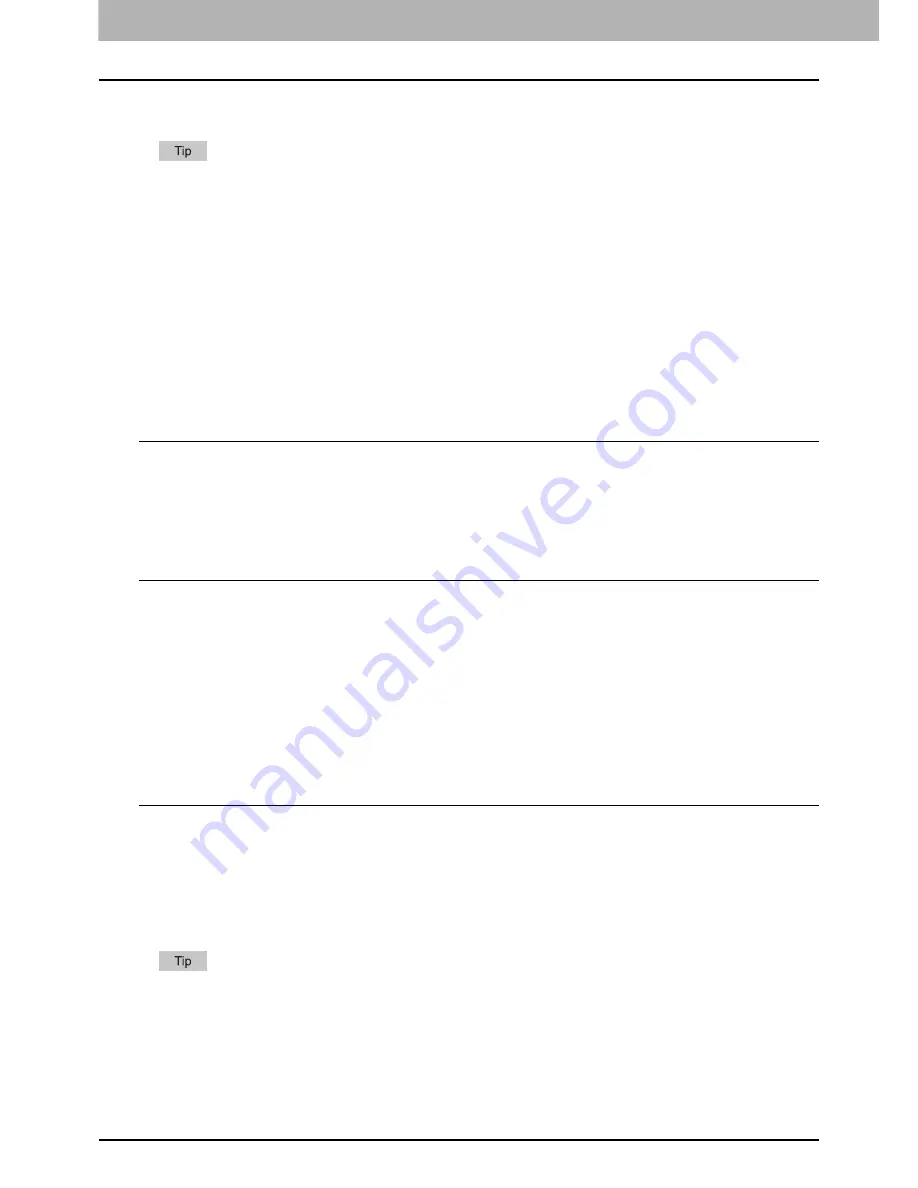
2 PRINTING FROM WINDOWS
18 Setting Up Print Options
Setting Up Print Options
Print Options are the attributes you set to define the way a print job is processed. For example, the private print and proof
print options determine how the copier manages your print job.
To find the printing instructions for your specific needs, see the procedures in the following section.
P.55 “Printing with the Best Functions for Your Needs”
How to set up
There are several ways to set print options. How the settings affect printing varies depending on the way you set the
options. The tabs displayed also vary depending on how you display the printer properties.
Setting initial values of print options
Setting the print options by displaying the printer properties from the Printers folder within the Windows Start menu will
establish the initial values of the options. For example, the paper size setting you most commonly use, optional device
settings, user information settings, etc., are settings you will not want to change every time you print. It is convenient to set
these options as initial values.
How to display: Windows Vista/Server 2008
1
Click the [Start] menu, [Control Panel], [Hardware and Sound] and select [Printer].
2
Select the printer driver for the equipment, click the [File] menu and select [Printing
Preferences].
If the [File] menu is not displayed, press [Alt].
How to display: Windows 2000/XP/Server 2003
1
Click the [Start] menu and select [Printers and Faxes] (Select [Settings] and [Printers]
for Windows 2000).
2
Select the printer driver for the equipment, click the [File] menu and select [Printing
Preferences].
Setting print options for each print job
The print options that are set in properties dialog box, which can be accessed from the [Print] dialog box of the application,
are only applied to the current print job, so once you close it, the options will be invalid.
How to display:
1
Click the [File] menu and select [Print] in the application.
2
Select the printer driver of the equipment to be used and click [Properties].
Setting print options using profiles
Using profiles, you can save the print settings or apply the saved settings to a print job.
There are 4 factory default profiles as follows:
-
Duplex, Staple & 2in1
-
Booklet
-
Duplex & Staple
-
Duplex, Staple & Punch
Summary of Contents for 205L
Page 1: ...MULTIFUNCTIONAL DIGITAL SYSTEMS Printing Guide ...
Page 4: ......
Page 10: ......
Page 128: ......
Page 158: ......
Page 166: ...164 INDEX ...