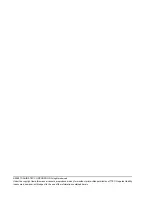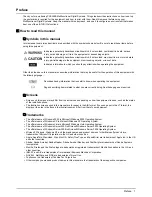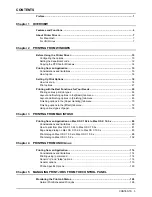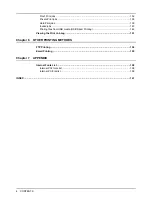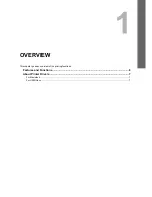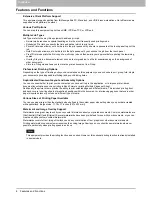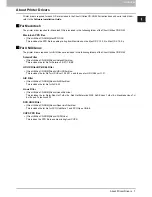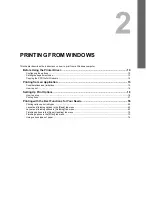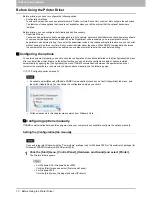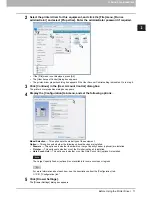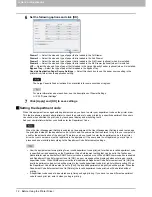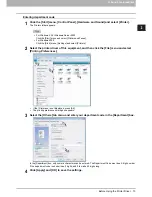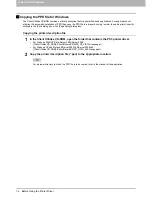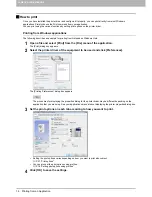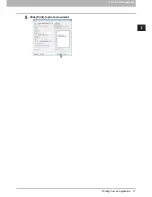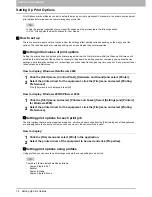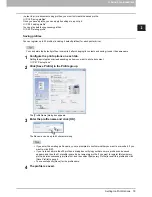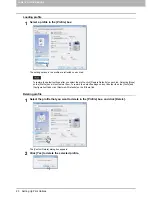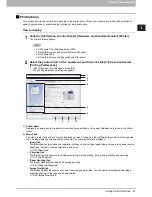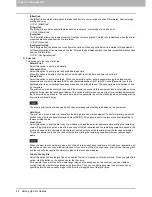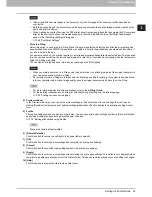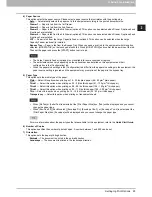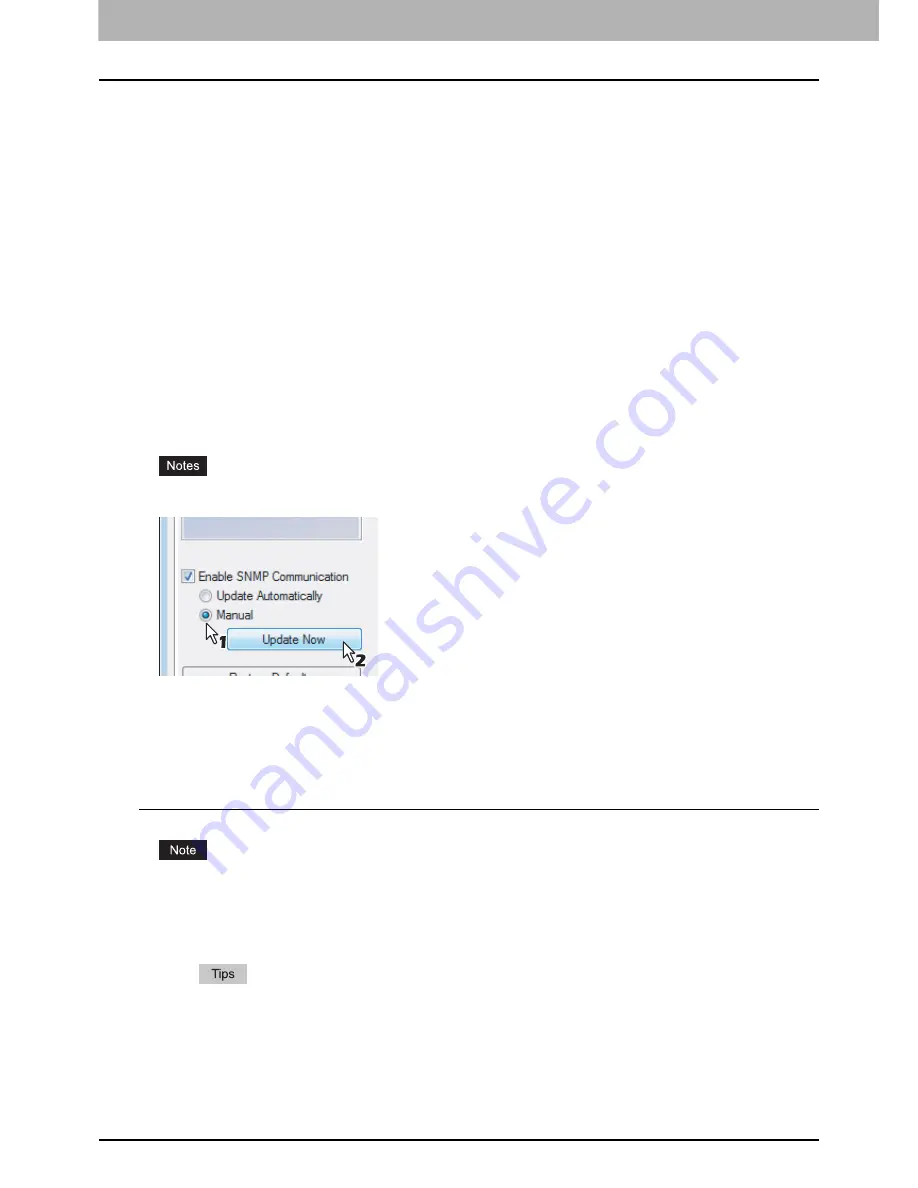
2 PRINTING FROM WINDOWS
10 Before Using the Printer Driver
Before Using the Printer Driver
Before printing, you have to configure the following option:
y
Configuration Settings
To use optional devices such as optional drawers, Finisher or Hole Punch Unit, you must first configure these devices.
The features of these optional devices are not available unless you tell the system that the optional devices are
installed.
Before printing, you can configure the following option if necessary:
y
Department Code
You can use department codes to manage each job. For example, a system administrator can check how many sheets
of copies a certain department has made. When the Department code is enabled, you are prompted to enter a
department code before printing. If you enter the department code in the corresponding field in advance, you can print
without having to do this every time. Ask your administrator about the codes. When SNMP communication between
the equipment and your computer is enabled, you are also prompted to enter the code before printing.
Configuring the options
To use this equipment properly, you need to save the configuration of the options installed on the [Configuration] tab menu
after you install the printer drivers. In the default setting, you can obtain the configuration data of options installed
automatically by opening the [Configuration] tab menu. If SNMP communication between this equipment and your
computer is not available, or you want to configure options manually, see the following page:
P.10 “Configuring options manually”
y
If available, select [Manual] of [Enable SNMP Communication] check box on the [Configuration] tab menu, and
then click [Update Now]. You can obtain the configuration data as you click it.
y
All the screenshots in this chapter are examples from Windows Vista.
Configuring options manually
If SNMP communication between this equipment and your computer is not available, configure the options manually.
Setting the [Configuration] tab manually
You need to log into Windows with the “Power Users” privilege (only for Windows 2000) or “Administrator” privilege (for
Windows 2000/XP/Vista/Server 2003/Server 2008).
1
Click the [Start] menu, [Control Panel], [Hardware and Sound] and select [Printer].
The Printers folder appears.
y
For Windows XP or Windows Server 2003
Click the [Start] menu and select [Printers and Faxes].
y
For Windows 2000
Click the [Start] menu, [Settings] and select [Printers].
Summary of Contents for 205L
Page 1: ...MULTIFUNCTIONAL DIGITAL SYSTEMS Printing Guide ...
Page 4: ......
Page 10: ......
Page 128: ......
Page 158: ......
Page 166: ...164 INDEX ...