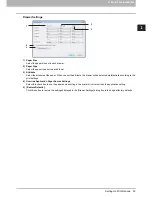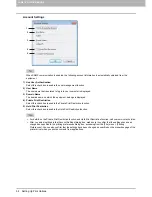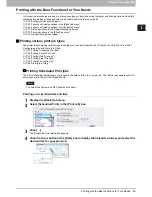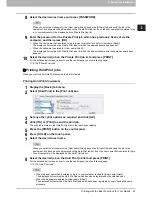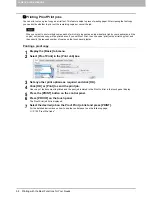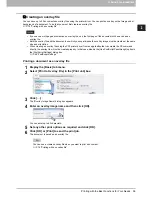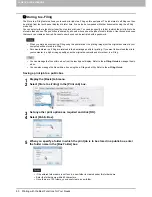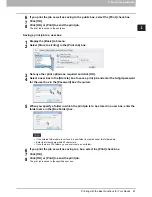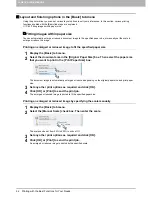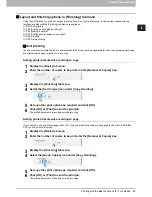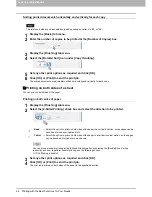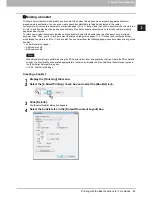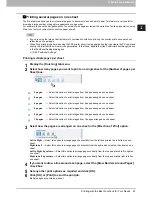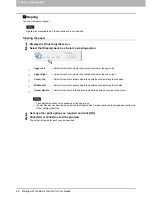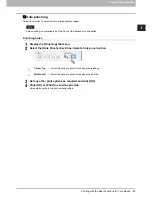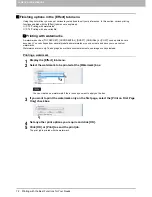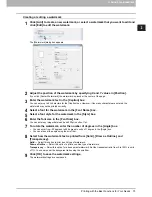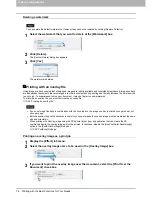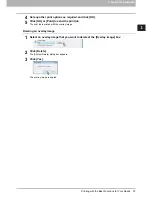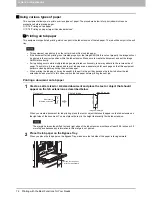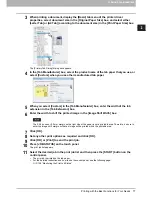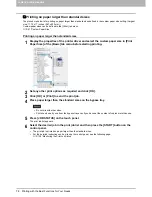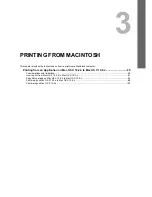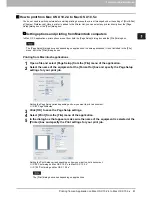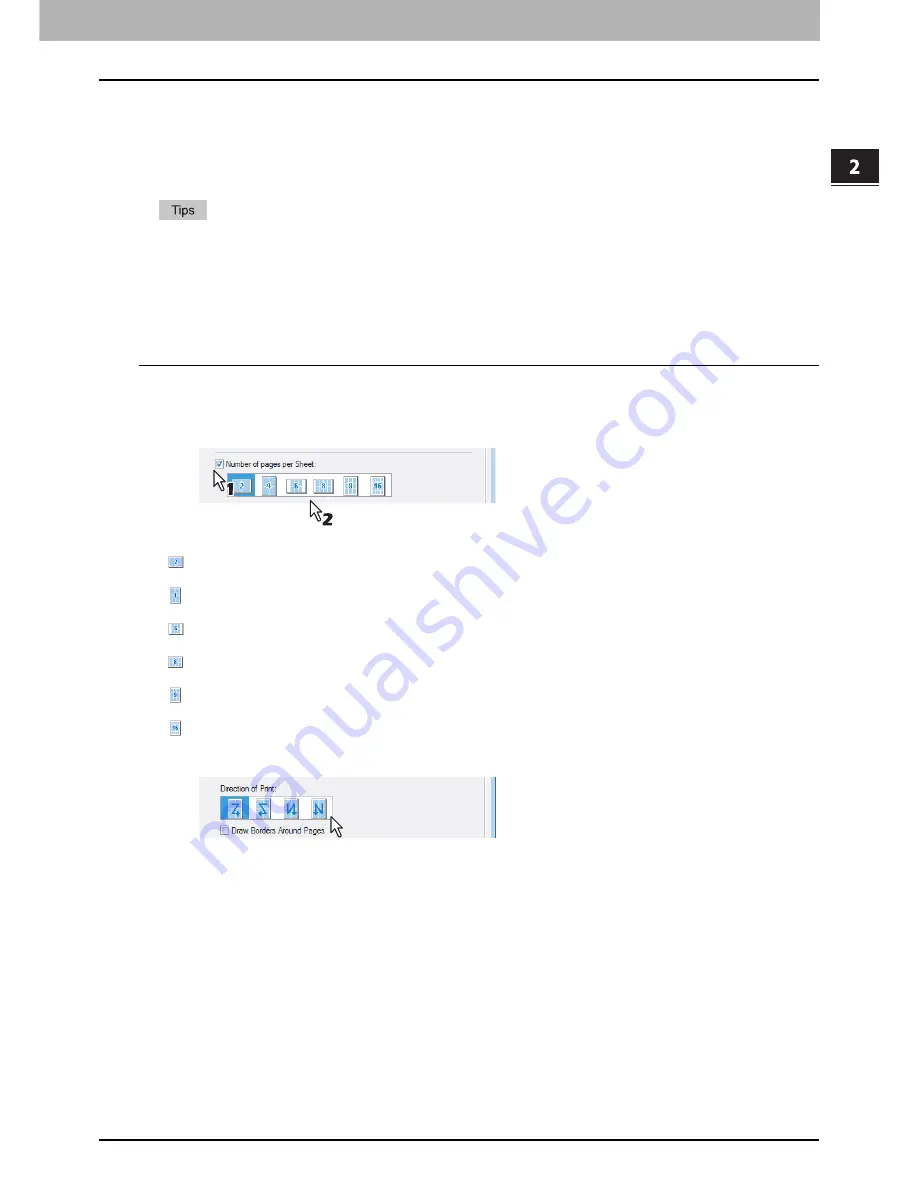
2.PRINTING FROM WINDOWS
Printing with the Best Functions for Your Needs 67
2 PRINTING FROM WINDOWS
Printing several pages on one sheet
The N-up feature allows you to print several pages of a document on one sheet of paper. This feature is very useful for
browsing a large number of pages for appearance or page order.
For example, to check the navigation path of a number of web pages or review the narrative of a slide presentation, using
N-up is not only convenient but conserves paper as well.
y
If you are using the Image Overlay feature in combination with N-up printing, the overlay prints once per sheet,
rather than once per page.
y
When N-up printing is performed using the PS3 printer driver from an application that can create the PS command
directly, the print function will not work appropriately. In that case, disable the [Use PostScript Passthrough] option
in the [PostScript Settings] dialog box.
P.48 “PostScript Settings”
Printing multiple pages per sheet
1
Display the [Finishing] tab menu.
2
Select how many pages you want to print on a single sheet at the [Number of pages per
Sheet] box.
3
Select how the pages are arranged on one sheet in the [Direction of Print] option.
Left to Right
— Select this option to arrange pages horizontally from the left and printed top to bottom on one
sheet.
Right to Left
— Select this option to arrange pages horizontally from the right and printed top to bottom on one
sheet.
Left to Right by column
— Select this option to arrange pages vertically from the top and printed left to right on
one sheet.
Right to Left by column
— Select this option to arrange pages vertically from the top and printed right to left on
one sheet.
4
If you want to draw a line around each page, select the [Draw Borders Around Pages]
check box.
5
Set any other print options as required and click [OK].
6
Click [OK] or [Print] to send the print job.
Multiple pages are printed per sheet.
2 pages
— Select this option to print images from 2 pages arranged on one sheet.
4 pages
— Select this option to print images from 4 pages arranged on one sheet.
6 pages
— Select this option to print images from 6 pages arranged on one sheet.
8 pages
— Select this option to print images from 8 pages arranged on one sheet.
9 pages
— Select this option to print images from 9 pages arranged on one sheet.
16 pages
— Select this option to print images from 16 pages arranged on one sheet.
Summary of Contents for 205L
Page 1: ...MULTIFUNCTIONAL DIGITAL SYSTEMS Printing Guide ...
Page 4: ......
Page 10: ......
Page 128: ......
Page 158: ......
Page 166: ...164 INDEX ...