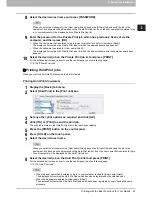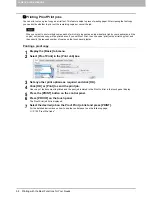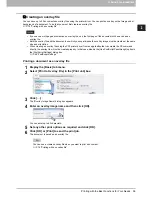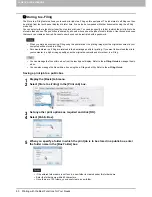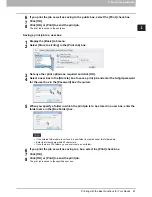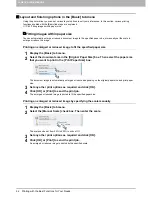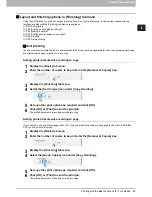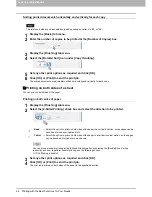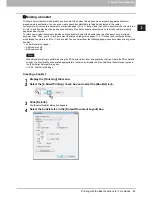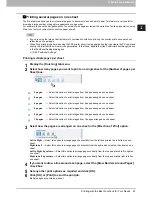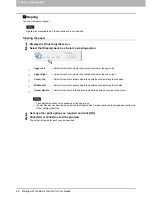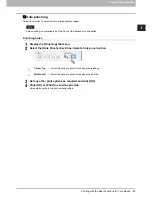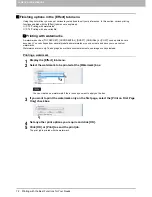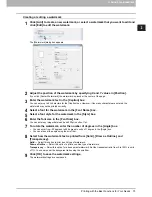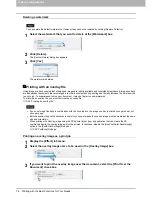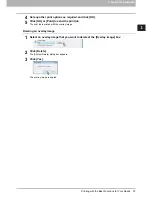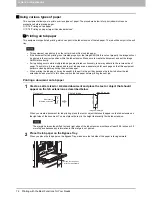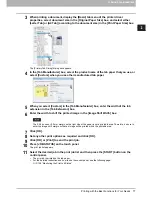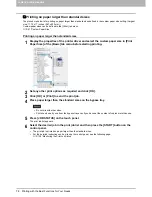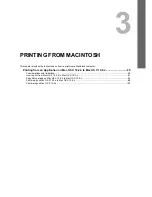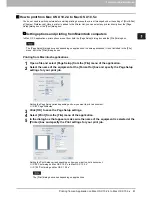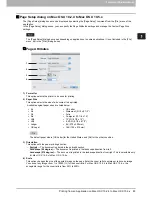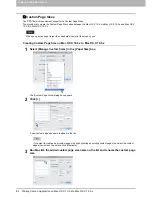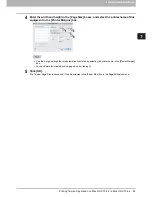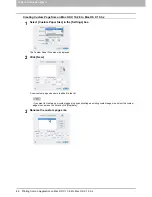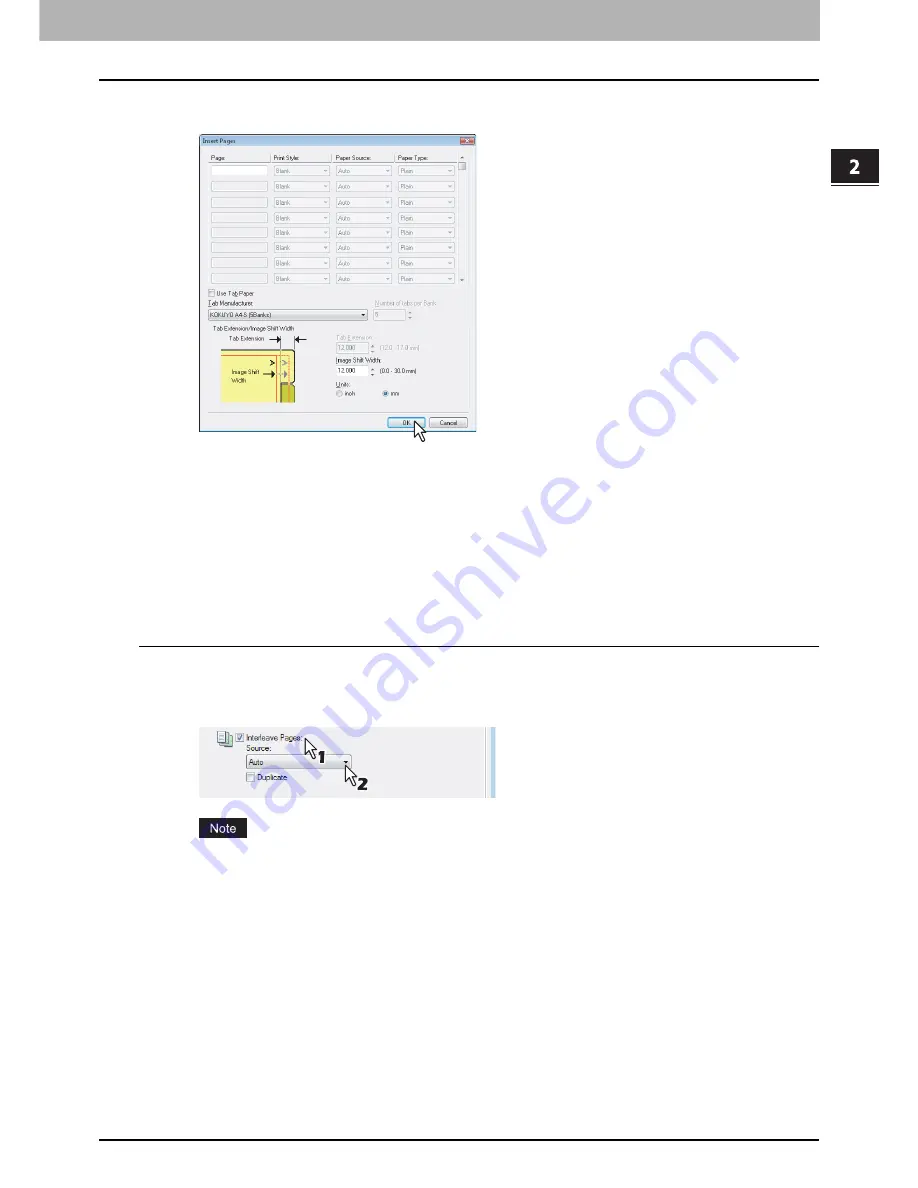
2.PRINTING FROM WINDOWS
Printing with the Best Functions for Your Needs 71
2 PRINTING FROM WINDOWS
5
Enter the page numbers at which you want to insert the sheet in each [Page] box and
select the [Print Style], [Paper Source], and [Paper Type] options as required.
6
Set any other print options as required and click [OK].
7
Click [OK] or [Print] to send the print job.
A front cover and back cover are inserted into the printed document.
Interleaving pages
This feature is useful when you want to insert a different type of paper, or from another source, between every page of
your print job. For example, you could use this option to insert blank or color sheets between overhead transparencies.
Inserting sheets between every page of a print job
1
Display the [Paper Handling] tab menu.
2
To insert sheets between every page, select the [Interleave Pages] check box and
select the drawer where the desired paper is loaded in the [Source] box.
When [Auto] is selected in the [Source] box, the paper is automatically selected according to the printed
document size.
3
To print the previous page on interleaved sheets, select the [Duplicate] check box.
This equipment prints every previous page on interleaved sheets which are inserted after the page so that you can
duplicate a document.
4
Set any other print options as required and click [OK].
5
Click [OK] or [Print] to send the print job.
The sheets are interleaved between every page.
Summary of Contents for 205L
Page 1: ...MULTIFUNCTIONAL DIGITAL SYSTEMS Printing Guide ...
Page 4: ......
Page 10: ......
Page 128: ......
Page 158: ......
Page 166: ...164 INDEX ...